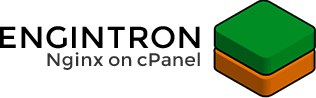The most popular GUI-based disk partitioning software 'Gparted' is also known as 'Gnome Partition Editor'. It is used to create a new, delete an existing, or resize the partition without any data or information loss. The GNU parted runs in the backend of this tool. Furthermore, it provides many features such as one partition mirroring with others. You can easily modify the system partition using the GParted in a live OS.
Here at Ibmi Media, as part of our Server Management Services, we regularly help our Customers to perform related Linux disk partitioning queries.
In this context, we shall look into how to install the Gparted GUI tool on CentOS 8.
Steps to Install Gparted on CentOS 8
To install Gnome partition or Gparted on CentOS 8 system, you can follow the below outlined steps.
1. Install and enable EPEL repository
Users can access various software packages by enabling the Epel repository on CentOS 8 system. You can install the Gparted software using the epel release repository. So, if you have a fresh CentOS 8 distribution then, install and enable the epel repository on your system by running the below-given command:
$ sudo yum install epel-releaseThe prompt appears on the terminal to confirm the installation of the Epel repository. Press 'y' and then 'Enter' key.
2. Install Gparted using the yum package manager
The epel repository is installed and enabled now on CentOS 8. Update the list of packages by typing the following command:
$ sudo yum update -yAfter that, proceed with the installation of Gparted on CentOS 8 by executing the following command:
$ sudo yum install gpartedAgain, you will be required to press the 'y' and 'Enter' keys to start the downloading process of all necessary packages.
Print the installed Gparted version details by running the command, which is given below:
$ sudo rpm –qi gparted3. Launch Gparted on CentOS 8
- Once the installation of Gparted is completed, launch it by using the Activities section.
- Click on the system 'Activities' section and then type 'gparted' in the Interface search bar.
- Then, Click on the Gparted icon displayed on the desktop to open the GUI of Gnome partition software. This will display its interface on the window.
- Now, you can create, resize, format, and delete any disk partition.
- Just select and right-click on it. After that, choose the operation from the drop-down list, which you want to perform.
How to Uninstall the Gparted from CentOS 8 ?
Gparted application can also uninstall from your system CentOS 8 by running the below command:
$ sudo yum remove gpartedFinally, Confirm the uninstallation process by typing the 'y' and then 'Enter'.
[Need assistance in Installing any Application Software on Ubuntu Linux system ? We can help you. ]
Conclusion
This article covers the best way to Install Gparted 'Gnome partition' editor on CentOS 8 system. In fact, Gparted (also known as GNOME partition editor) is a free partitioning tool that uses GNU parted in the backend. Gparted is used to create, delete, or resize a partition without data loss.
How to Create a new partition on CentOS 8 system ?
- To create a new partition you need to have some free space on your disk.
- Do this by right-clicking on it now click on New option this will open a new window fill the required information, and then click on Add.
- Finally, click on the right tick (✔) given on the top to apply all the operations.
This article covers the best way to Install Gparted 'Gnome partition' editor on CentOS 8 system. In fact, Gparted (also known as GNOME partition editor) is a free partitioning tool that uses GNU parted in the backend. Gparted is used to create, delete, or resize a partition without data loss.
How to Create a new partition on CentOS 8 system ?
- To create a new partition you need to have some free space on your disk.
- Do this by right-clicking on it now click on New option this will open a new window fill the required information, and then click on Add.
- Finally, click on the right tick (✔) given on the top to apply all the operations.