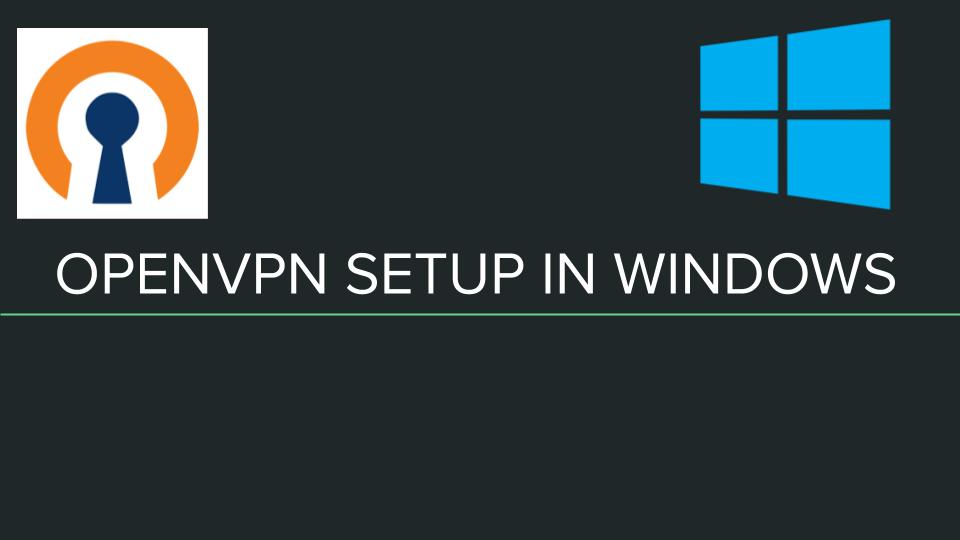An ISO file also known as an optical disk image file is basically an image of a physical disc which are created for transporting the contents of a physical disc from one place to another. Also, they can also be used for creating backups.
Here at Ibmi Media, as part of our Server Management Services, we regularly help our Customers to perform related ISO queries on Linux machines.
In this context, we shall look into using a Linux tool such as Mkisofs for creating an ISO backup file in Linux Mint 20.
Steps by step process in creating a Backup ISO File using Mkisofs in Linux Mint system
To create a backup ISO file using Mkisofs in Linux Mint 20, you will have to perform the below outlined steps.
1. Perform system update
To begin, you need to prepare your Linux Mint 20 system for Mkisofs installation by updating it with the following command:
$ sudo apt update2. Install Mkisofs
Now, you need to install Mkisofs on your system with the following command:
$ sudo apt install mkisofsHow to Create a Backup ISO File with Mkisofs ?
You can create a backup ISO file with the installed Mkisofs utility by running the following command:
$ sudo mkisofs –o backup.iso /home/linuxapt/DocumentsHere, "backup.iso" is the name of the backup ISO file that will be created whereas "/home/linuxapt/Documents" refer to the path of the directory whose backup ISO file we want to create. You can change these parameters according to your needs.
How to Check whether the Backup ISO File has been created or not ?
You can confirm the creation of your backup ISO file by visiting your Home directory. If everything is fine then you will see the newly created backup ISO file there.
[Need assistance in Installing any Software on your Linux system ? We can help you. ]
Conclusion
This article covers how you can create a backup ISO file in Linux Mint 20 using Mkisofs. After installing this tool on your system, you can create backups of any desired files very conveniently.
The basic syntax of Mkisofs command is: $ mkisofs -o [filename.iso] [ directory_path]
This article covers how you can create a backup ISO file in Linux Mint 20 using Mkisofs. After installing this tool on your system, you can create backups of any desired files very conveniently.
The basic syntax of Mkisofs command is: $ mkisofs -o [filename.iso] [ directory_path]