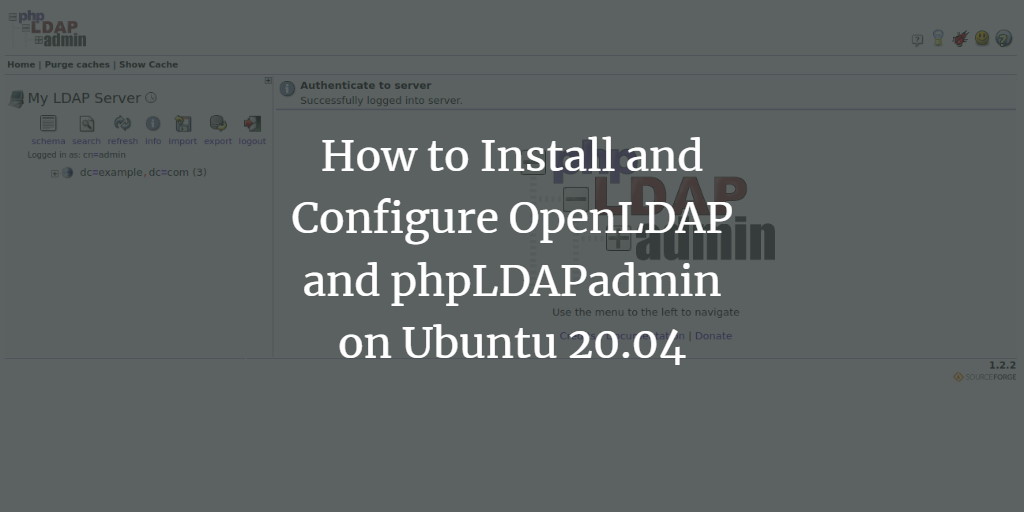When it comes to password managers, then KeePass seems to be a very prominent name in this list. It is an open-source cross-platform password manager filled with multiple amazing features. It lets you save as many passwords as you wish hence freeing you from the hassle of memorizing and recalling your passwords every time you wish to access an account.
Here at Ibmi Media, as part of our Server Management Services, we regularly help our Customers to perform related Linux Software Installation queries.
In this context, we shall look into method to install KeePass password manager on a Linux Mint 20 system.
Main Features of KeePass password manager:
- Its greatest strength is the security it offers. The program has a portable version and no installation required. It will allow us to export to TXT, HTML, XML and CSV files.
- In addition to all of the above, the program will allow us to import from many file formats.
- We will have support for groups of passwords.
- We will be able to carry out an intuitive and safe handling of the clipboard.
- It gives us the opportunity to perform searches and classifications of our passwords and databases.
- It has Multilanguage support.
- It gives us the ability to generate strong random passwords.
How to Install KeePass on Linux Mint 20 ?
To have the KeePass password manager installed on a Linux Mint 20 system, you need to perform the procedure explained below.
1. Install the Official KeePass Repository
To begin, you should install the official KeePass repository to your system by running the following command:
$ sudo apt-add-repository ppa:jtaylor/keepass –y2. Perform system update
After adding this repository to your system, you should update it by running the below command:
$ sudo apt-get update 3. Install KeePass
Now, you can install KeePass on your system by executing the following command:
$ sudo apt-get install keepass2 -y How to Launch KeePass from the Terminal ?
After installing KeePass on your system, you can launch it through the terminal with the help of the below command:
$ keepass2Then the basic interface of the KeePass password manager will be displayed.
How to Uninstall KeePass from Linux Mint 20 ?
To remove the KeePass password manager from your system, you simply need to do the following:
1. Remove KeePass from the System
First, you need to remove the KeePass password manager from your system with the help of the command mentioned below:
$ sudo apt-get purge --autoremove keepass22. Remove the Official KeePass Repository from the System
Now, you also need to remove the official repository of the KeePass password manager from your system by running the following command:
$ sudo apt-add-repository --remove ppa:jtaylor/keepass[Need assistance in fixing Open Source Software Installation in your Linux system? We can help you. ]
Conclusion
This article covers how you will be able to install the KeePass password manager on your Linux Mint 20 system. In fact, offers encryption algorithms AES-256, multiple User Keys,
Portable version for Windows 10/7/8; Auto-Type, Global Auto-Type Hot Key, and Drag & Drop of passwords. The user can export saved passwords to TXT, HTML, XML, and CSV Files. If you are using LastPass, Bitwarden, Dashlane, AnyPAssword, Code wallet, and many others, then importing passwords from them is also possible in KeePass.
KeePass password manager can also be used very efficiently with the Windows, macOS, iOS, or even Android operating systems.
How to Create Database for Keepass ?
If you already have a password database somewhere else then we can import them to Keepass. For that, click on the File and then Import option. However, if you want to start from scratch then we need to create a database file here on the software:
- To create a KeePass database, click on the File option in the menu and select "New".
- You can use the default location to save the Database given by the application or choose the one you want.
- Give some name to your database.
- Create a Master password that will use to encrypt the database.
- And the application is ready to use.
- After that, you can either add a new Password Entry manually into the database of KeePass to save your login information.
This article covers how you will be able to install the KeePass password manager on your Linux Mint 20 system. In fact, offers encryption algorithms AES-256, multiple User Keys,
Portable version for Windows 10/7/8; Auto-Type, Global Auto-Type Hot Key, and Drag & Drop of passwords. The user can export saved passwords to TXT, HTML, XML, and CSV Files. If you are using LastPass, Bitwarden, Dashlane, AnyPAssword, Code wallet, and many others, then importing passwords from them is also possible in KeePass.
KeePass password manager can also be used very efficiently with the Windows, macOS, iOS, or even Android operating systems.
How to Create Database for Keepass ?
If you already have a password database somewhere else then we can import them to Keepass. For that, click on the File and then Import option. However, if you want to start from scratch then we need to create a database file here on the software:
- To create a KeePass database, click on the File option in the menu and select "New".
- You can use the default location to save the Database given by the application or choose the one you want.
- Give some name to your database.
- Create a Master password that will use to encrypt the database.
- And the application is ready to use.
- After that, you can either add a new Password Entry manually into the database of KeePass to save your login information.