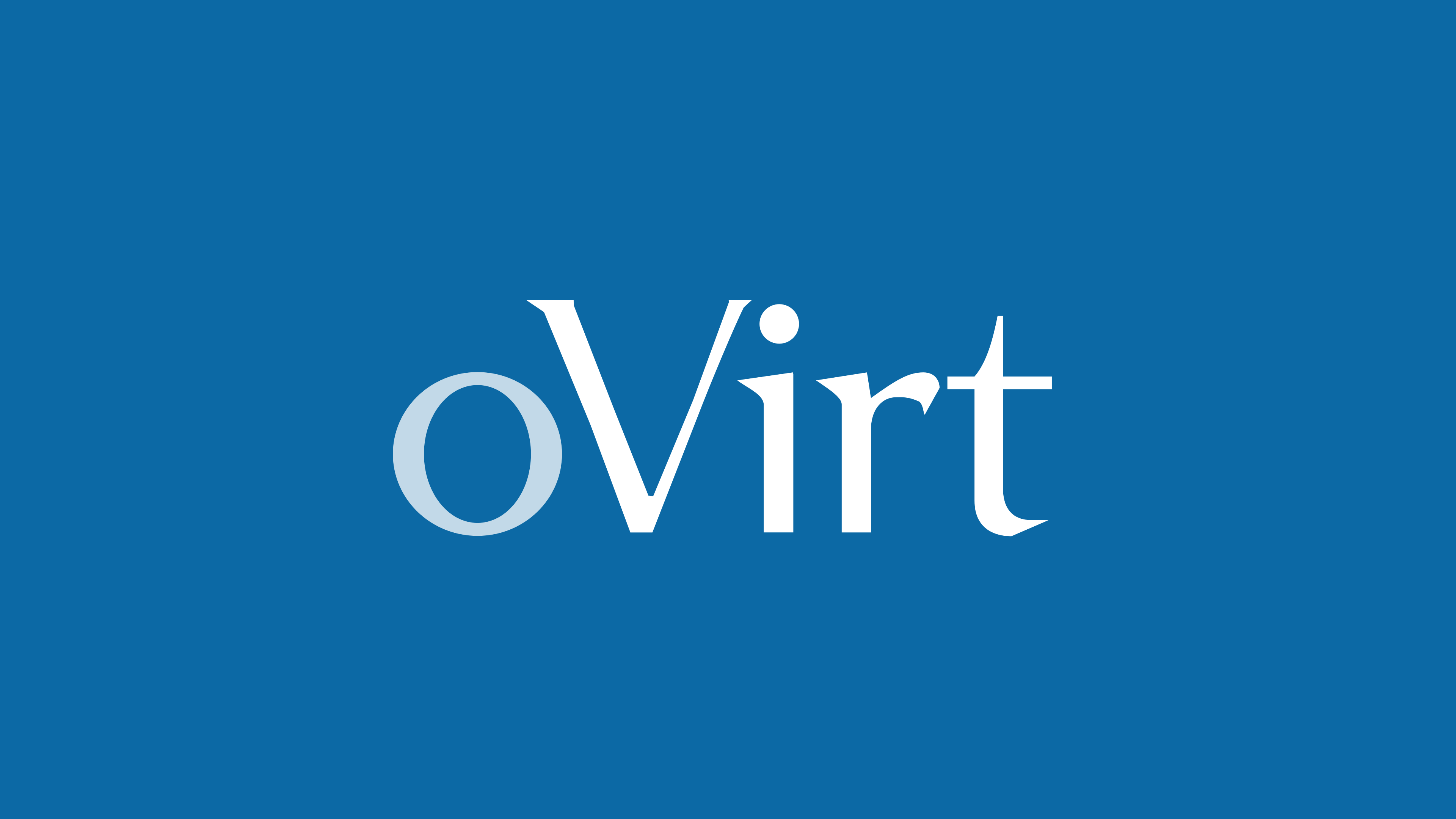Strace is a useful Linux utility that is designed for debugging and diagnosing issues with the system. It mainly monitors the system calls that are generated behind every action that your computer system takes.
Here at Ibmi Media, as part of our Server Management Services, we regularly help our Customers to perform related Linux system queries.
In this context, we shall look into the process of installing and using the Strace utility on a Linux Mint 20 system.
Steps to install Strace on Linux Mint machine
In order to install the Strace program execution tracing utility on a Linux Mint 20 system, you will have to perform the steps outlined below.
1. Install Strace on the system
You can install Strace on Linux Mint 20 simply by running the following command:
$ sudo apt-get install strace –y2. Confirm Strace installation
Now, to confirm Strace installation, we can just look up its installed version with the help of the command shown below:
$ strace --versionThis will display the version of Strace utility installed on our system.
How to use Strace on Linux Mint ?
You can use Strace on your system with the help of the steps outlined below.
1. Check out how to Use Strace on Linux Mint 20
First, you should check how you can use Strace on Linux Mint 20 by looking for its help manual with the following command:
$ strace --helpThis will display All the details of using this utility.
2. Run Strace for a Random Linux Mint 20 Command:
Now, you can run the Strace test on a Linux Mint 20 command of your choice in the following manner:
$ strace lsThe complete Strace test for the "ls" command will be displayed.
How to Uninstall Strace from Linux Mint 20 ?
If you wish to remove Strace from Linux Mint 20, then you need to run the following command:
$ sudo apt-get purge --autoremove strace [Need assistance in fixing Linux Mint Software Installation issues ? We can help you. ]
Conclusion
This article covers how you can install and use Strace very conveniently on your Linux Mint 20 system. In fact, Strace is a very powerful Troubleshooting tool for tracing system calls.
This article covers how you can install and use Strace very conveniently on your Linux Mint 20 system. In fact, Strace is a very powerful Troubleshooting tool for tracing system calls.