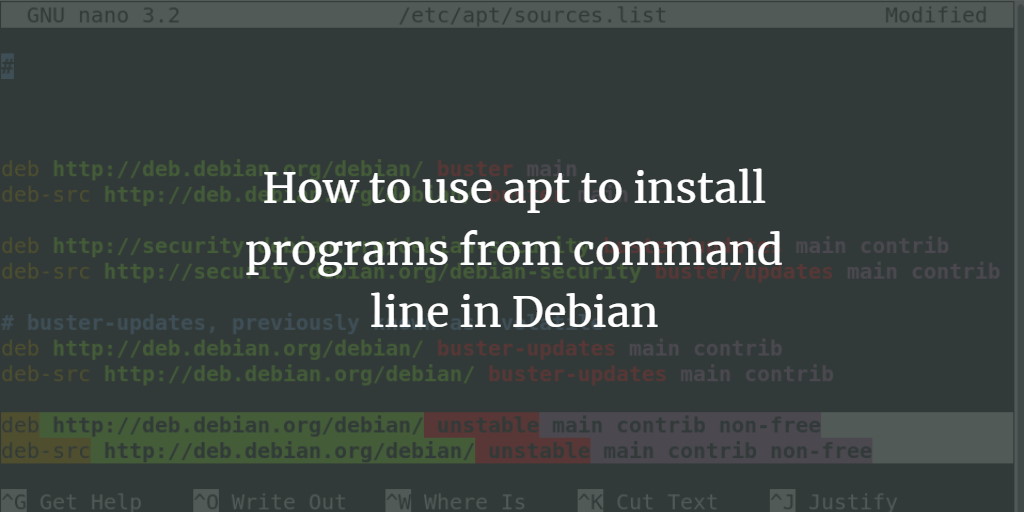Anbox is a well-known tool that acts as a layer for making the applications and games developed for Android compatible with the Linux distributions. It is a free and open-source tool that can be installed very easily on any Linux distribution.
Here at Ibmi Media, as part of our Server Management Services, we regularly help our Customers to perform related Linux system Software Installation queries.
In this context, we shall look into how you can have Anbox installed on your system.
Steps to install Anbox on Linux Mint 20
You need to have the Snap package manager installed on your system before proceeding with this installation procedure.
Now, To install Anbox on a Linux Mint 20 system, you will have to go on with the below steps.
1. Install the Necessary Kernel Modules
We need to install two necessary kernel modules before installing Anbox. The first module will be installed by running the below command:
$ sudo add-apt-repository ppa:morphis/anbox-supportAfter installing the first module, we will update our system with the following command:
$ sudo apt updateNow, we will install the second kernel module by running the below command:
$ sudo apt install linux-headers-generic anbox-modules-dkms2. Load the Kernel Modules
After that, we have to load both the kernel modules manually by running the following two commands one by one:
$ sudo modprobe ashmem_linux
$ sudo modprobe binder_linux3. Install Anbox on the System
Now, we can install Anbox on Linux Mint 20 by running the below command:
$ sudo snap install --devmode --beta anbox4. Check out the Anbox Information
We can check out all the information related to Anbox by executing the below command:
$ snap info anboxThis command will display all the relevant information related to Anbox.
How to Uninstall Anbox from Linux Mint 20 ?
We can uninstall Anbox from our system simply by running the below command:
$ sudo snap remove anbox[Need help in installing any Software on your Linux system ? We can help you. ]
Conclusion
This article covers the process of installing Anbox on a Linux Mint 20 system. In fact, Anbox is short for Android in a box, Anbox is a free and open-source environment that enables you to run Android applications on your Linux distribution. It offers a compatibility layer by executing an Android runtime environment to execute Android applications.
Once you have this tool installed on your system, you will be able to run Android applications and games very easily on your system.
This article covers the process of installing Anbox on a Linux Mint 20 system. In fact, Anbox is short for Android in a box, Anbox is a free and open-source environment that enables you to run Android applications on your Linux distribution. It offers a compatibility layer by executing an Android runtime environment to execute Android applications.
Once you have this tool installed on your system, you will be able to run Android applications and games very easily on your system.