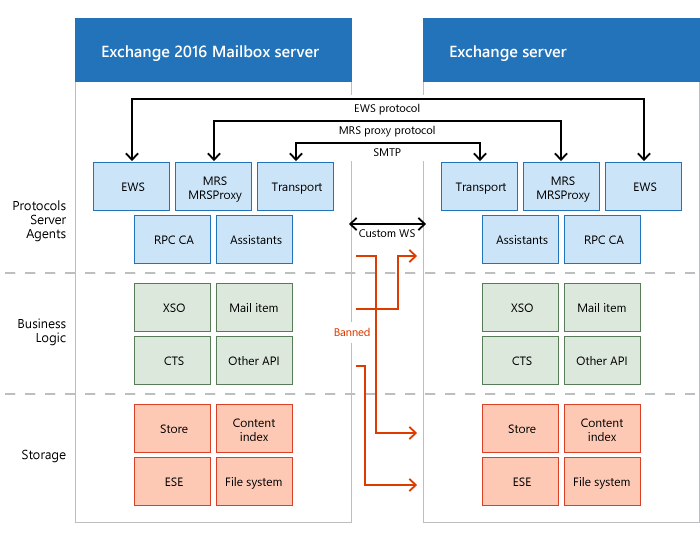Whenever you think of playing around with 2D vector based animations and graphics, you always need a tool that can suffice your needs. Synfig Studio is one such cross-platform tools that is specifically designed for this purpose.
Here at Ibmi Media, as part of our Server Management Services, we regularly help our Customers to perform related Software Installation queries on Linux Mint machine.
In this context, we shall look into the procedure of installing the Synfig Studio on a Linux Mint 20 system.
Steps to Install Synfig Studio on Linux Mint 20
The Synfig Studio can be installed very easily on a Linux Mint 20 machine by following the below steps.
1. Perform system update
First, we need to execute the "update" command in the following manner:
$ sudo apt update2. Install Snap Daemon
Here, we will install the Snap daemon (if it is not already installed) on our system with the below command:
$ sudo apt install snapd3. Install the Synfig Studio on the System
Now, we can install the Synfig Studio on our system by running the following command:
$ sudo snap install synfigstudioThe display of the version of Synfig Studio on your system's terminal will imply that it has been successfully installed.
How to Access the Synfig Studio via the Terminal ?
We can access the Synfig Studio via the terminal by running the following command:
$ synfigstudioThis will display the default Synfig Studio window.
How to Uninstall Synfig Studio from Linux Mint 20 ?
If you want to remove the Synfig Studio at any time from your Linux Mint 20 system, then all you have to do is to execute the following command:
$ sudo snap remove synfigstudio[Need help in installing any Software on your Linux system ? We can help you. ]
Conclusion
This article covers the installation procedure of Synfig Studio on a Linux Mint 20 system. In fact, Once your system has this tool installed on it, you can easily use it for creating 2D animations.
This article covers the installation procedure of Synfig Studio on a Linux Mint 20 system. In fact, Once your system has this tool installed on it, you can easily use it for creating 2D animations.