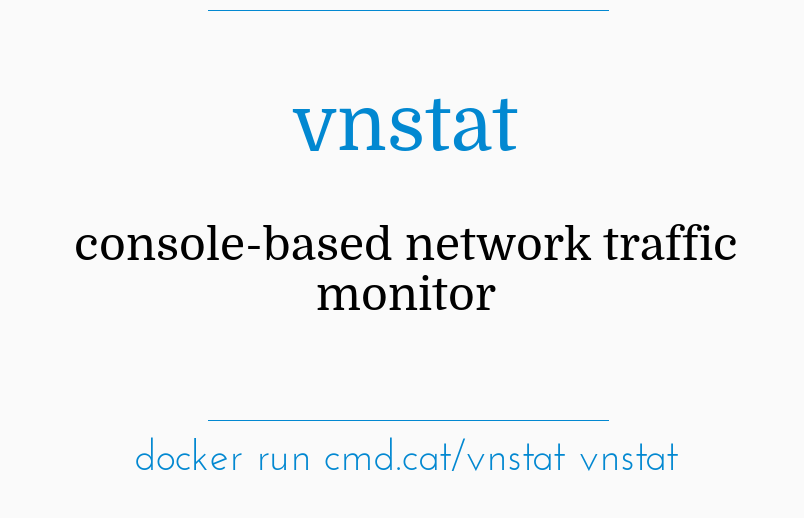OpenVPN is a tool using which you can create virtual private networks for securing your network communications. This tool also provides the facility of remotely accessing a system. Moreover, it can be used very easily with both the Linux and Windows operating systems.
Here at Ibmi Media, as part of our Server Management Services, we regularly help our Customers to perform related system security application Installation queries.
In this context, we shall look into the installation method of OpenVPN on a Linux Mint 20 machine.
Steps to install OpenVPN on Linux Mint 20
To install the OpenVPN client on Linux Mint 20, you need to perform the following steps.
1. Perform system update
First, you need to install the OpenVPN client on an updated system with the below command:
$ sudo apt update
2. Install OpenVPN Network Manager
Now, install OpenVPN by running the below command:
$ sudo apt-get install network-manager-openvpn3. Start the OpenVPN Service
After installing the OpenVPN client on your system, you need to start this service with the following command:
$ sudo systemctl start openvpn4. Enable the OpenVPN Service
Now, you can enable the OpenVPN client on your system with the execution of the command stated below:
$ sudo systemctl enable openvpn5. Check the Status of the OpenVPN Service
Finally, the active status of the OpenVPN client can be checked by running the following command:
$ sudo systemctl status openvpnNow, you will see the active status of the OpenVPN client installed on our Linux Mint 20 system.
How to Uninstall OpenVPN from Linux Mint 20 ?
You can easily remove the OpenVPN client from your system whenever you want by running the following command:
$ sudo apt-get purge --autoremove network-manager-openvpn[Need assistance in configuring OpenVPN on your Linux system ? We can help you. ]
Conclusion
This article covers the process of installing the OpenVPN client on a Linux Mint 20 system. In fact, after installing this tool on your system, it can be used effectively for enabling secure communications via the creation of virtual private networks.
This article covers the process of installing the OpenVPN client on a Linux Mint 20 system. In fact, after installing this tool on your system, it can be used effectively for enabling secure communications via the creation of virtual private networks.