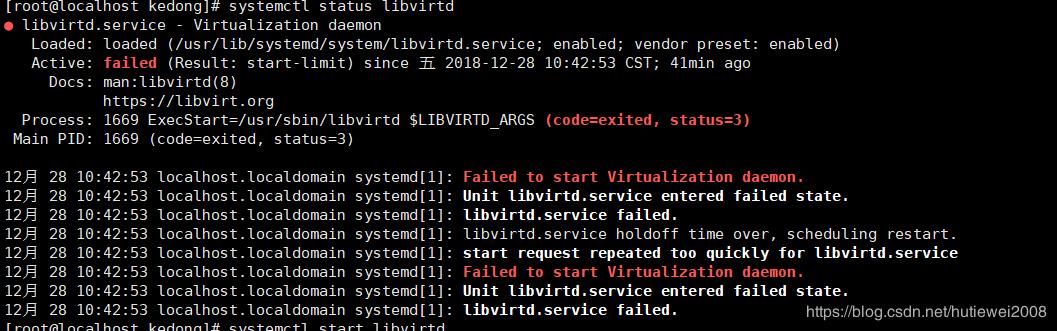The Chromium project covers two utilities such as Chromium and Chromium OS, which are the open-source projects of the Google Chrome browser and Google Chrome OS. Chromium has been developed as an open-source browser project whose critical mission is to offer a more secure, faster, and more stable way to navigate the web where threats are constant at every minute.
Here at Ibmi Media, as part of our Server Management Services, we regularly help our Customers to perform related Software Installation queries on Linux system.
In this context, we shall look into how to install Chromium on CentOS 8.
Steps to Install Chromium on CentOS 8
1. Perform System Update
First, let's start by ensuring your system is up-to-date:
$ sudo dnf clean all
$ sudo dnf update2. Install Chromium Browser on the system
To install Chromium on CentOS 8, just do it with dnf install command:
$ sudo dnf install chromiumHow to access the Chromium Web Browser ?
Finally, you can run the Chromium browser from the terminal by typing "chromium-browser" or start it from Start Menu, Applications/ Internet/Chromium Web Browser:
$ chromium-browserFor the first time you run Chromium, it will prompt you to enter a password. Just type a password and start using Google Chrome or Chromium on CentOS 8 as a normal web browser.
[Need help in installing any Software on your Linux system ? We can help you. ]
Conclusion
This article covers the process of installing the Chromium web browser in CentOS 8 system. In fact, The Chromium project covers two utilities such as Chromium and Chromium OS, which are the open source projects of the Google Chrome browser and Google Chrome OS. Chromium has been developed as an open-source browser project whose critical mission is to offer a more secure, faster and more stable way to navigate the web where threats are constant at every minute.
This article covers the process of installing the Chromium web browser in CentOS 8 system. In fact, The Chromium project covers two utilities such as Chromium and Chromium OS, which are the open source projects of the Google Chrome browser and Google Chrome OS. Chromium has been developed as an open-source browser project whose critical mission is to offer a more secure, faster and more stable way to navigate the web where threats are constant at every minute.