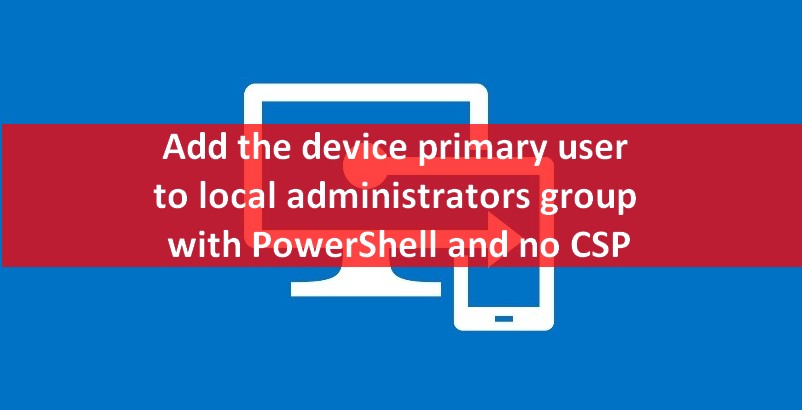PDF is one of the most popular file formats in use today. It is used for exchanging electronic files including images, documents, and web pages. PDF file preserves the format of the document making them more shareable and ensuring that they look the same on every device including laptops, smartphones, and tablets. Among many PDF readers, Foxit reader is a popular PDF Reader that lets you create, read, print, sign, and distribute PDF files irrespective of where you are or what device you are using.
Here at Ibmi Media, as part of our Server Management Services, we regularly help our Customers to perform related Software Installation queries.
In this context, we shall look into how to install Foxit reader on the CentOS system.
Steps to install Foxit Reader on CentOS 8
On CentOS, the Foxit PDF Reader can be installed using the package available at the Foxit website.
1. Perform System Update
First let's start by ensuring your system is up-to-date:
$ yum clean all
$ yum -y update2. Download Foxit
To download Foxit PDF Reader, you can go to the Foxit PDF Reader Downloads page and download Foxit PDF Reader (32-bit or 64-bit) for your CentOS system.
Alternatively, you can download Foxit PDF Reader using the commands below:
If your CentOS system is 32-bit, then use the command below to download Foxit Reader 32-bit setup:
$ wget https://cdn01.foxitsoftware.com/pub/foxit/reader/desktop/linux/2.x/2.4/en_us/FoxitReader.enu.setup.2.4.4.0910.x86.run.tar.gzIf your CentOS system is 64-bit, then use the command below to download Foxit Reader 64-bit setup:
$ wget https://cdn01.foxitsoftware.com/pub/foxit/reader/desktop/linux/2.x/2.4/en_us/FoxitReader.enu.setup.2.4.4.0911.x64.run.tar.gzThe downloaded file will be an archive file ending with the tar.gz extension.
3. Extract Archive
You will need to extract the downloaded archive file. Use the command below to do this:
For 32-bit CentOS:
$ tar -xvf FoxitReader.enu.setup.2.4.4.0910.x86.run.tar.gzFor 64-bit CentOS:
$ tar -xvf FoxitReader.enu.setup.2.4.4.0911.x64.run.tar.gzIf your downloaded Foxit Reader version number is different, make sure to replace it in the above commands.
After extraction, you will find the extracted file FoxitReader.enu.setup.2.4.4.0911.x64.run in the same directory containing the archive file.
4. Install Foxit Reader
Now you can install the Foxit PDF Reader using the .run file you extracted previously. Use the command below to install Foxit PDF Reader.
For 32-bit CentOS:
$ ./FoxitReader.enu.setup.2.4.4.0910.x86.runFor 64-bit CentOS:
$ ./FoxitReader.enu.setup.2.4.4.0911.x64.runAfter running the command, the installation wizard will be started. The foxit reader setup window will show you the location where Foxit Reader is going to be installed. Click Next to start the installation process.
Then in the next window, accept the license by selecting the I accept the license and clicking Next.
The next screen is showing that the installation of Foxit Reader has been initiated.
Now a screen will show that installation has been completed. It will also show the location where Foxit Reader has been installed. Click Finish.
To open Foxit Reader, press the super key and type Foxit in the search bar. From the search results listed, click on Foxit Reader icon to open it.
How to Uninstall Foxit Reader from CentOS 8 ?
In order to uninstall Foxit Reader, open the Terminal application and go to the directory where the Foxit Reader is installed. You can use the command below to do so:
$ cd ~/opt/foxitsoftware/foxitreader/Now you can uninstall Foxit Reader using the maintenancetool script located in this directory. Use the command below to do so:
$ ./maintenancetoolThen the "Ready to Uninstall" window will appear. Click Uninstall to uninstall Foxit PDF Reader.
When the "Click Finish to exit the Foxit Reader Wizard" screen appears, click Finish.
[Need assistance in installing any Software on your Linux System ? We can help you. ]
Conclusion
This article covers how you can install Foxit PDF Reader on the CentOS system. Now you can start using Foxit PDF Reader to read, print, share, and sign PDF files.
This article covers how you can install Foxit PDF Reader on the CentOS system. Now you can start using Foxit PDF Reader to read, print, share, and sign PDF files.