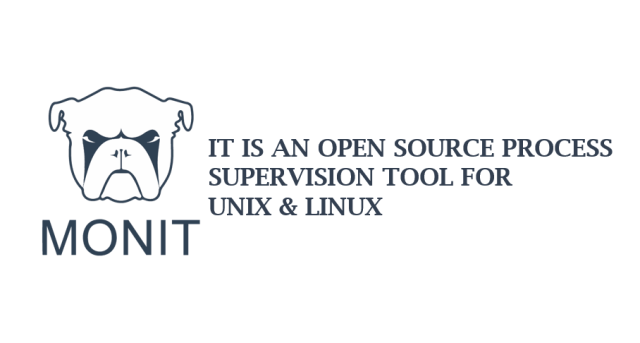GIMP stands for GNU Image Manipulation Program and it is considered as a very efficient photo editor. It is available for the Linux, macOS, and Windows operating systems. GIMP is a free and open-source photo editor and its features are pretty much comparable with Adobe Photoshop.
Here at Ibmi Media, as part of our Server Management Services, we regularly help our Customers to perform related Software Installation queries.
In this context, we shall look into how you can install GIMP on a Linux Mint 20 machine.
Steps to install GIMP on Linux Mint 20
To install the GNU Image Manipulation Program on your Linux Mint 20 system, you just need to perform the following steps.
1. Perform System Update
Run the below command to update the system:
$ sudo apt update2. Install GIMP on the system
To install GIMP on your Linux Mint 20 system, you will have to execute the below command:
$ sudo apt install gimpHow to launch GIMP through your System's GUI ?
GIMP is a lightweight tool that will be installed quickly on your system after which you can launch it through its GUI. For that, you need to launch the Mint Menu and search for "gimp". After that, you will have to click on the highlighted search result. Then the GIMP window will be displayed.
How to Uninstall GIMP from Linux Mint 20 ?
To remove GIMP from your Linux Mint 20 system, you will have to run the below command:
$ sudo apt-get purge --autoremove gimp[Need assistance in installing any Software on your Linux system ? We can help you. ]
Conclusion
This article covers the procedure of installing the GNU Image Manipulation Program on a Linux Mint 20 machine. In fact, After installing this versatile photo editor, you can create and edit high-quality images on the go.
This article covers the procedure of installing the GNU Image Manipulation Program on a Linux Mint 20 machine. In fact, After installing this versatile photo editor, you can create and edit high-quality images on the go.