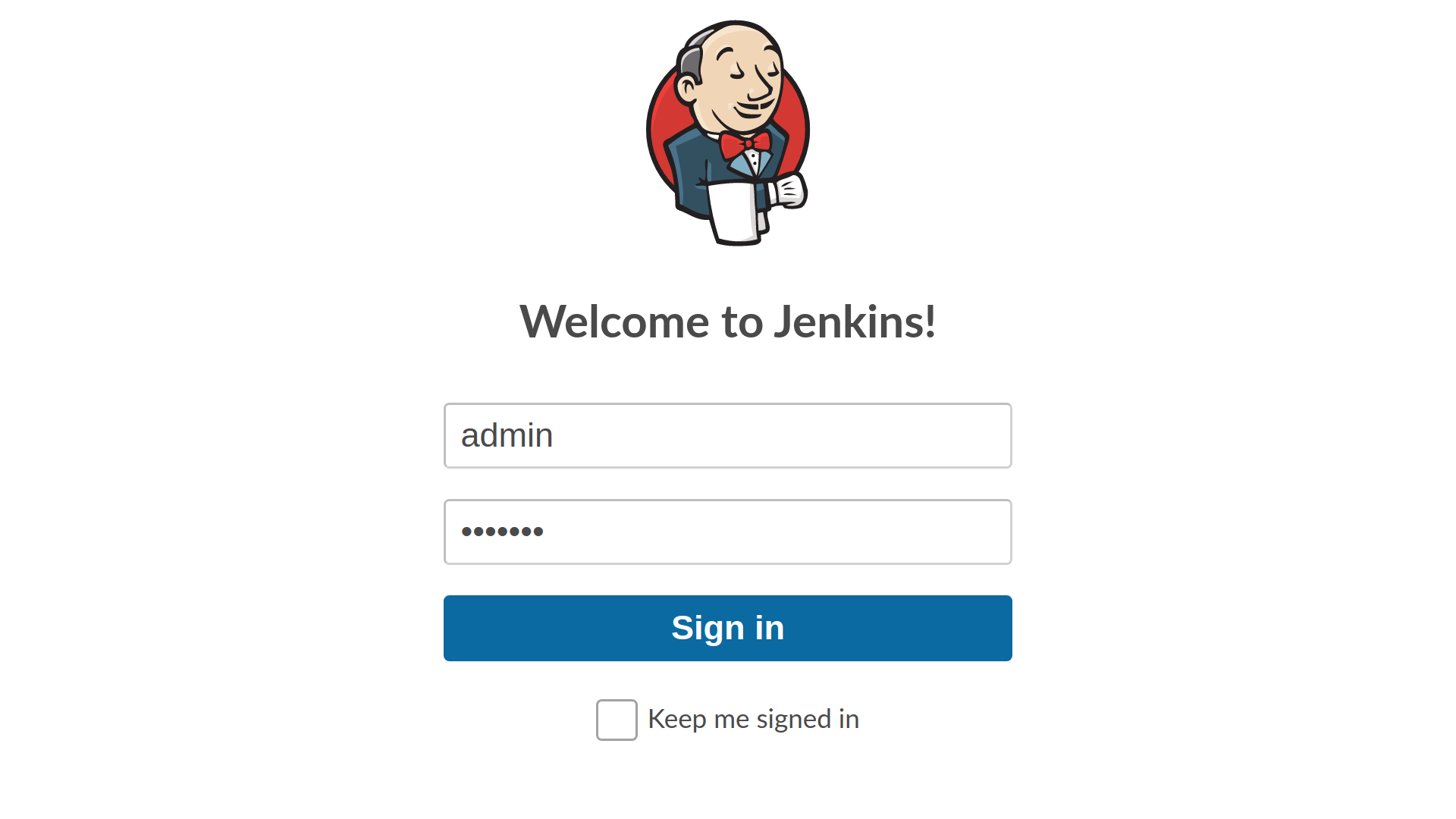Typora is a very well-established document editor. It is best for creating documents related to reports, essays, etc. which makes it very suitable for students as well as for professional workers.
Here at Ibmi Media, as part of our Server Management Services, we regularly help our Customers to perform related Linux mint Software Installation queries.
In this context, we shall look into the best method of installing Typora on a Linux Mint 20 system.
Steps to install Typora on Linux Mint 20
1. Add the APT Key to your System
First, you need to add the relevant APT key to your system using the below command:
$ wget –qO – https://typora.io/linux/public-key.asc | sudo apt-key add – The "OK" message in the output indicates that the APT key has been added successfully.
2. Add the Typora Repository to your System
Then, you need to add the Typora repository to your Linux Mint 20 system by running the below command:
$ echo –e “\ndeb https://typora.io/linux ./” | sudo tee –a /etc/apt/sources.list3. Perform System Update
Now, you need to update your system for the changes to take effect with the below command:
$ sudo apt-get update4. Install Typora on the System
Now, you can install Typora on your system by running the following command:
$ sudo apt-get install typoraHow to launch Typora from your system ?
After successfully installing Typora on your system, you can launch it by executing the below command:
$ typoraNow, you will see the Typora interface.
How to Uninstall Typora from Linux Mint 20 ?
You can remove Typora from your system at any time you wish by running the command stated below:
$ sudo apt-get purge --autoremove typora[Need assistance in installing any Software on your system ? We can help you. ]
Conclusion
This article covers the process of installing typora on a Linux Mint 20 machine. In fact, Typora is a simple and configurable document editor that provides excellent Markdown support. This application is ideal for students and professionals who need to write essays and reports. It might be difficult using Typora for multi-file projects or for website publishing.
This article covers the process of installing typora on a Linux Mint 20 machine. In fact, Typora is a simple and configurable document editor that provides excellent Markdown support. This application is ideal for students and professionals who need to write essays and reports. It might be difficult using Typora for multi-file projects or for website publishing.