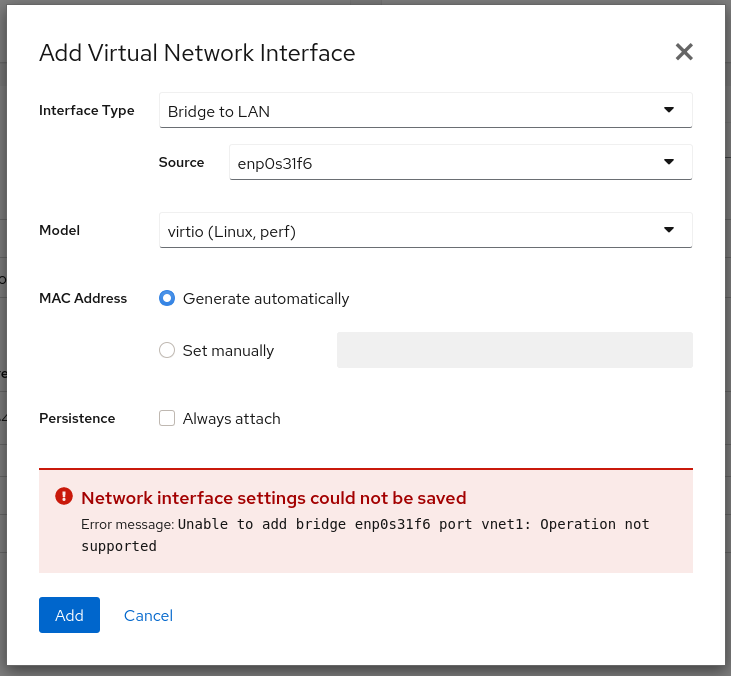Pip is a tool for installing Python packages. With pip, you can search, download, and install packages from Python Package Index (PyPI) and other package indexes. With the help of pip, you can also install the package of a particular version. Most importantly pip has a feature to manage full lists of packages and corresponding version numbers, possible through a "requirements" file. It performs the same basic job as an easy install, but with some extra features.
Here at Ibmi Media, as part of our Server Management Services, we regularly help our Customers to perform related Python queries.
In this context, we shall look into how to install Pip on Linux Mint 20.
What is PIP for Python?
PIP is an acronym that stands for "PIP Installs Packages" or "Preferred Installer Program". It's a command-line utility that allows you to install, reinstall, or uninstall PyPI packages with a simple and straightforward command: pip.
Is PIP Installed With Python?
If you're using Python 2.7.9 (or greater) or Python 3.4 (or greater), then PIP comes installed with Python by default. If you're using an older version of Python, you'll need to use the installation steps below. Otherwise, skip to the bottom to learn how to start using PIP.
If you're running Python in a virtual environment created with either virtualenv or pyvenv, then PIP will be available regardless of the Python version.
Steps to Install Pip on Linux Mint 20
1. Perform System Update
To begin, it's important to make sure your system is up to date by running these following apt commands in the terminal:
$ sudo apt update2. Install Pip on the system
i. Install PIP for Python 3
Now to install PIP on Linux Mint using the following command:
$ sudo apt install python3-pipOnce the installation of PIP is finished, you can verify it by making use of the following command in terminal:
$ pip3 --versionii. Install PIP for Python 2
Now to install PIP on Linux Mint, do the following,
First, add the required repository:
$ sudo add-apt-repository universe
$ sudo apt updateAfter updating the package manager index to install PIP for Python 2 enter following in the terminal:
$ sudo apt install python2To verify if PIP is successfully installed, run the following command:
$ python --versionHow to use pip command ?
After installing the python-pip package, the pip command will be available on the system. There are multiple options available with the pip command.
To install the new python package type:
$ pip install Package_NamesFor example, to install scrapy through Pip you would run the following command:
$ pip install scrapyTo uninstall python package installed by pip type:
$ pip uninstall Package_NamesTo search python package type:
$ pip search Package_NamesFor more Pip options and usage examples you can use the –help flag:
[root@linuxapt.com ~]# pip --helpUsage:
pip <command></command> [options]
Commands:
install Install packages.
uninstall Uninstall packages.
freeze Output installed packages in requirements format.
list List installed packages.
show Show information about installed packages.
search Search PyPI for packages.
wheel Build wheels from your requirements.
zip DEPRECATED. Zip individual packages.
unzip DEPRECATED. Unzip individual packages.
bundle DEPRECATED. Create pybundles.
help Show help for commands.
General Options:
-h, --help Show help.
-v, --verbose Give more output. Option is additive, and can be used up to 3 times.
-V, --version Show version and exit.
-q, --quiet Give less output.
--log-file Path to a verbose non-appending log, that only logs failures. This
log is active by default at /home/sharad/.pip/pip.log.
--log Path to a verbose appending log. This log is inactive by default.
--proxy Specify a proxy in the form [user:passwd@]proxy.server:port.
--timeout Set the socket timeout (default 15 seconds).
--exists-action Default action when a path already exists: (s)witch, (i)gnore,
(w)ipe, (b)ackup.
--cert Path to alternate CA bundle.
[root@linuxapt.com ~]#How to uninstall PIP from Linux Mint system ?
In case, you want to uninstall PIP3 from your system, use the following command in Terminal:
$ sudo apt purge pip3In case, you want to uninstall PIP2 from your system, use the following command in Terminal:
$ sudo apt purge pip[Need assistance in installing any Software on your Linux system ? We can help you. ]
Conclusion
This article covers the process of installing the latest version of Pip Python on the Linux Mint system. In fact, Pip (recursive acronym for "Pip Installs Packages" or "Pip Installs Python") is a cross-platform package manager for installing and managing Python packages (which can be found in the Python Package Index (PyPI)) that comes with Python 2 >=2.7.9 or Python 3 >=3.4 binaries that are downloaded from python.org.
How to Install PIP in Linux Systems ?
To install pip in Linux, run the appropriate command for your distribution as follows:
1. Install PIP On Debian/Ubuntu
# apt install python-pip #python 2
# apt install python3-pip #python 3
2. Install PIP On CentOS and RHEL
Unluckily, pip is not packaged in official software repositories of CentOS/RHEL. So you need to enable the EPEL repository and then install it like this:
# yum install epel-release
# yum install python-pip
3. Install PIP on Fedora:
# dnf install python-pip #Python 2
# dnf install python3 #Python 3
4. Install PIP on Arch Linux:
# pacman -S python2-pip #Python 2
# pacman -S python-pip #Python 3
5. Install PIP on openSUSE:
# zypper install python-pip #Python 2
# zypper install python3-pip #Python 3
How to Use PIP in Linux Systems ?
To install, uninstall or search new packages, use these commands:
# pip install packageName
# pip uninstall packageName
# pip search packageNameTo see a list of all commands type:
# pip help
This article covers the process of installing the latest version of Pip Python on the Linux Mint system. In fact, Pip (recursive acronym for "Pip Installs Packages" or "Pip Installs Python") is a cross-platform package manager for installing and managing Python packages (which can be found in the Python Package Index (PyPI)) that comes with Python 2 >=2.7.9 or Python 3 >=3.4 binaries that are downloaded from python.org.
How to Install PIP in Linux Systems ?
To install pip in Linux, run the appropriate command for your distribution as follows:
1. Install PIP On Debian/Ubuntu
# apt install python-pip #python 2
# apt install python3-pip #python 32. Install PIP On CentOS and RHEL
Unluckily, pip is not packaged in official software repositories of CentOS/RHEL. So you need to enable the EPEL repository and then install it like this:
# yum install epel-release
# yum install python-pip3. Install PIP on Fedora:
# dnf install python-pip #Python 2
# dnf install python3 #Python 34. Install PIP on Arch Linux:
# pacman -S python2-pip #Python 2
# pacman -S python-pip #Python 35. Install PIP on openSUSE:
# zypper install python-pip #Python 2
# zypper install python3-pip #Python 3How to Use PIP in Linux Systems ?
To install, uninstall or search new packages, use these commands:
# pip install packageName
# pip uninstall packageName
# pip search packageNameTo see a list of all commands type:
# pip help