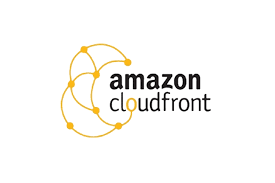The PDF Mix Tool is a very lightweight and open-source tool for editing PDFs while using the Linux operating system. You can perform operations such as merging two or more PDFs, deleting pages from the PDFs, extracting pages from the PDFs, etc.
Here at Ibmi Media, as part of our Server Management Services, we regularly help our Customers to perform related Installation queries.
In this context, we shall look into how to install the PDF Mix Tool on a Linux Mint 20 system.
How to Install the PDF Mix Tool on Linux Mint 20 system ?
First, you need to install the PDF Mix Tool using the Snap daemon by running the below command:
$ sudo snap install pdfmixtoolThis command will install the version of the PDF Mix Tool on our Linux Mint 20 system.
How to launch the PDF Mix Tool on Linux Mint 20 ?
You can launch the PDF Mix Tool from your system's terminal by executing the below command:
$ pdfmixtoolThis will display the PDF Mix Tool on your terminal window.
How to uninstall the PDF Mix Tool from Linux Mint 20 ?
The PDF Mix Tool can be removed from Linux Mint 20 by running the below command:
$ sudo snap remove pdfmixtoolThis command will remove the PDF Mix Tool from your system.
[Need assistance in installing any Software on your Linux system ? We can help you. ]
Conclusion
This article covers the best way to install and use the PDF Mix Tool on a Linux Mint 20 system. In fact, PDF Mix Tool is an open-source and lightweight application allows to split, merge, rotate and mix PDF files.
This article covers the best way to install and use the PDF Mix Tool on a Linux Mint 20 system. In fact, PDF Mix Tool is an open-source and lightweight application allows to split, merge, rotate and mix PDF files.