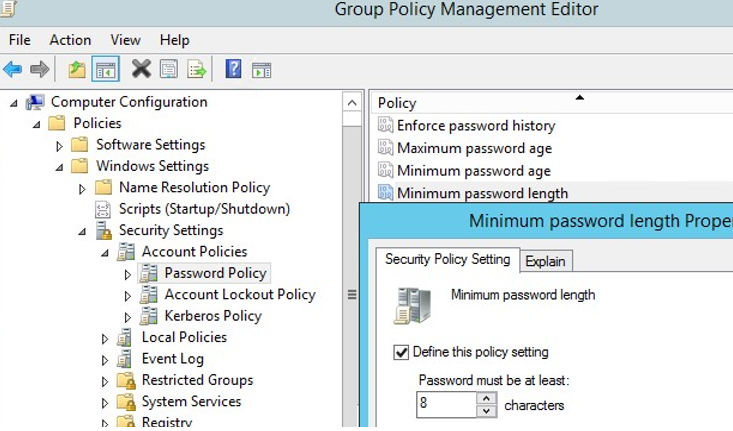SMPlayer is a free media player for Windows, Linux and Mac OS with built-in codecs, which can also play YouTube videos, search and download subtitles, and includes other features like a thumbnail generator and audio and video filters.
Here at Ibmi Media, as part of our Server Management Services, we regularly help our Customers to perform related Linux system open source Software Installation and configuration queries.
In this context, we shall look into how to install the SMPlayer on a Linux Mint 20 machine.
Steps to install SMPlayer on Linux Mint 20
To install SMPlayer on Linux Mint 20, you need to proceed with the below steps.
1. Add the SMPlayer Repository to Linux Mint 20 System
First, you have to add the SMPlayer repository to Linux Mint 20 by running the following command:
$ sudo add-apt-repository ppa:rvm/smplayerYou will notice that the SMPlayer repository has been successfully added to your Linux Mint 20 system.
2. Perform System Update
Now, you need to update your Linux Mint 20 system with the following command:
$ sudo apt-get update3. Install the SMPlayer on Linux Mint 20
Now, you can install the SMPlayer on your Linux Mint 20 system by executing the below command:
$ sudo apt-get install smplayer smtube smplayer-themes smplayer-skins mpvHow to Launch the SMPlayer on Linux Mint 20 ?
Once the SMPlayer along with all of its required packages is installed on your Linux Mint 20 system, you can launch it by running the following command:
$ smplayerThis will display the SMPlayer interface.
How to uninstall SMPlayer from Linux Mint 20 ?
To remove the SMPlayer from your Linux Mint 20 system, you need to perform actions.
1. Uninstall the SMPlayer from Linux Mint 20:
First, you should uninstall the SMPlayer along with all the packages that were installed with it by running the command shown below:
$ sudo apt-get purge --autoremove smplayer smtube smplayer-themes smplayer-skins mpv2. Remove the SMPlayer Repository from Linux Mint 20:
Afterwards, you can also remove the SMPlayer repository from your Linux Mint 20 system by running the following command:
$ sudo add-apt-repository --remove ppa:rvm/smplayer[Need assistance in fixing Linux Mint Software configuration ? We can help you. ]
Conclusion
This article covers the best way of installing the SMPlayer on a Linux Mint 20 machine. In fact, After installing SMPlayer on your system, you can conveniently use it to play your media files.
How to Install SMPlayer on Linux Mint via snap ?
1. To install snap from the Software Manager application, search for snapd and click Install.
Alternatively, snapd can be installed from the command line:
$ sudo apt update
$ sudo apt install snapd2. To install SMPlayer, simply use the following command:
$ sudo snap install smplayer
This article covers the best way of installing the SMPlayer on a Linux Mint 20 machine. In fact, After installing SMPlayer on your system, you can conveniently use it to play your media files.
How to Install SMPlayer on Linux Mint via snap ?
1. To install snap from the Software Manager application, search for snapd and click Install.
Alternatively, snapd can be installed from the command line:
$ sudo apt update
$ sudo apt install snapd2. To install SMPlayer, simply use the following command:
$ sudo snap install smplayer