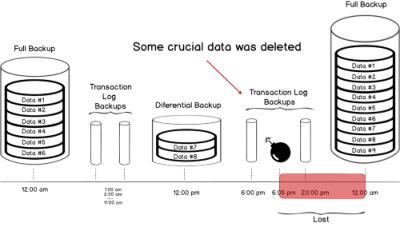Sometimes, you might run low on storage resources which might trigger you into deleting your virtual machine along with all the data residing on it. To do so, you need to follow some very simple steps that will help you out in wiping off all the data along with the deletion of the virtual machine.
Here at Ibmi Media, as part of our Server Management Services, we regularly help our Customers to perform related Linux Mint system configuration queries.
In this context, we shall look into the right process of removing all the data while deleting a Linux Mint 20 virtual machine from the virtual box.
Different ways of removing all the Data while Deleting a Linux Mint 20 Virtual Machine
To delete all the data while deleting a Linux Mint 20 virtual machine from your virtual box, you have to perform the below steps.
1. Launch Virtual Box and Select the Virtual Machine to be removed
To begin, you need to launch your virtual box and right-click on your Linux Mint 20 virtual machine.
2. Select the Option of Removing the Chosen Virtual Machine
A menu will be launched on your screen from which you need to click on the "Remove" option.
3. Select the Option of Wiping off all the Data Residing on the Selected Virtual Machine
Now, a dialogue box will appear on your screen. To remove all the data residing on your selected virtual machine, you need to select the "Delete all files" option.
4. Confirm if the Selected Virtual Machine has been removed successfully or not
Now, all the data residing on your Linux Mint 20 virtual machine will be wiped off along with its removal from your hard disk. You can confirm this by taking a look at your virtual box and you will not be able to see your Linux Mint 20 virtual machine over there.
[Need help in fixing Linux Mint system issues ? We can help you. ]
Conclusion
This article covers the method of wiping off all the data while deleting a Linux Mint 20 virtual machine from the virtual box. In fact, After this process, you might use this freed-up storage space for installing any other important application or even installing the Linux Mint 20 virtual machine again without any previously saved data.
This article covers the method of wiping off all the data while deleting a Linux Mint 20 virtual machine from the virtual box. In fact, After this process, you might use this freed-up storage space for installing any other important application or even installing the Linux Mint 20 virtual machine again without any previously saved data.