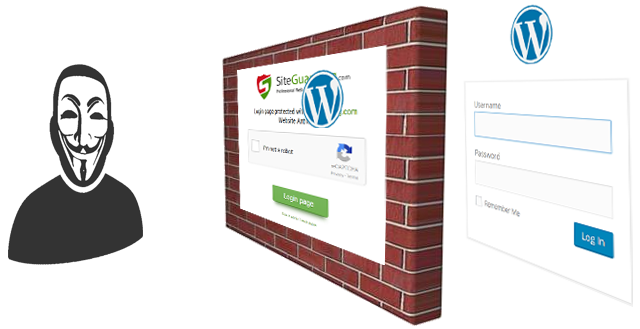Plank is known as the simplest dock tool out there that is not only used to create other dock programs but is also used to show the running programs on your desktop. Moreover, it can even be used to pin the running programs to the dock and rearrange them according to your needs.
Here at Ibmi Media, as part of our Server Management Services, we regularly help our Customers to perform related Linux system Software Installation queries.
In this context, we shall look into how to install Plank on a Linux Mint 20 system.
Steps to install Plank on a Linux Mint 20 system
1. Add the Plank Repository to the system
The Plank repository needs to be added to the Linux Mint 20 system with the following command:
$ sudo add-apt-repository ppa:ricotz/docky
2. Perform System Update
After adding the Plank repository, the next thing that is to be done is to perform a system update:
$ sudo apt-get update3. Install Plank on the system
Now, we can install Plank on Linux Mint 20 with the below command:
$ sudo apt-get install plank4. Confirm Installation of Plank
Here, ensure if Plank has been correctly installed on Linux Mint 20 or not by running the following command:
$ plank --versionThis will display the exact version of Plank installed on the system.
How to Uninstall Plank from Linux Mint 20 ?
You can remove Plank from Linux Mint 20 with the below command:
$ sudo apt-get purge --autoremove plankIf you need to remove the Plank repository from your system, then execute the following command:
$ sudo add-apt-repository --remove ppa:ricotz/docky[Need help in fixing Linux system issues ? We can help you. ]
Conclusion
This article covers the complete installation of Plank on a Linux Mint 20 machine. In fact, Plank is a Linux dock that allows starting pinned applications and manage open windows, for X11 environments (Wayland is not supported).
This article covers the complete installation of Plank on a Linux Mint 20 machine. In fact, Plank is a Linux dock that allows starting pinned applications and manage open windows, for X11 environments (Wayland is not supported).