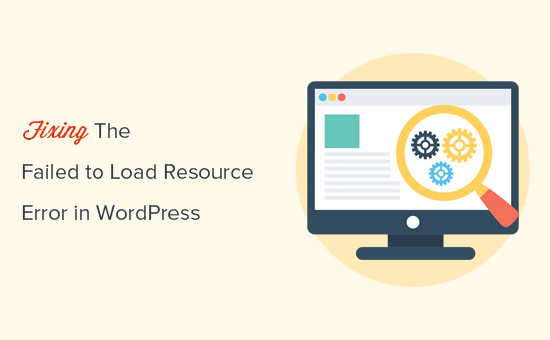Octave is a special purpose high level programming language. It is used to perform numerical computations very easily and with a very high level of precision. Moreover, it is a very good alternative to MATLAB.
Here at Ibmi Media, as part of our Server Management Services, we regularly help our Customers to perform related Linux Mint Software installation queries.
In this context, we shall look into the complete installation procedure of Octave on a Linux Mint 20 system.
Steps to install Octave on a Linux Mint 20
1. Perform System Update
To begin, you need to begin with a system update that can take place with the below command:
$ sudo apt update2. Install Octave on your system
Now, you can install Octave on an updated system by running the following command:
$ sudo apt-get install octaveHow to Launch the Octave Terminal ?
Once Octave is successfully installed on your system, you can access its terminal by executing the command:
$ octaveTo exit from the Octave terminal, you simply need to run the command:
> quitHow to Uninstall Octave from Linux Mint 20 ?
If you want to remove Octave from your Linux Mint 20 machine at any instance, then you can run the following command:
$ sudo apt-get purge --autoremove octave[Need help in installing any Software on your Linux Mint system ? We can help you. ]
Conclusion
This article covers how to install the Octave programming language on a Linux Mint 20 machine. In fact, Octave is a (mostly MATLAB® compatible) high-level language, primarily intended for numerical computations. It provides a convenient command-line interface for solving linear and nonlinear problems numerically.
How to Install octave on Linux Mint via Snapd ?
1. Enable snapd
On Linux Mint 20, /etc/apt/preferences.d/nosnap.pref needs to be removed before Snap can be installed. This can be accomplished from the command line:
$ sudo rm /etc/apt/preferences.d/nosnap.pref
$ sudo apt updateTo install snap from the Software Manager application, search for snapd and click Install.
Alternatively, snapd can be installed from the command line:
$ sudo apt update
$ sudo apt install snapd
2. Install octave
To install octave, simply use the following command:
$ sudo snap install octave
This article covers how to install the Octave programming language on a Linux Mint 20 machine. In fact, Octave is a (mostly MATLAB® compatible) high-level language, primarily intended for numerical computations. It provides a convenient command-line interface for solving linear and nonlinear problems numerically.
How to Install octave on Linux Mint via Snapd ?
1. Enable snapd
On Linux Mint 20, /etc/apt/preferences.d/nosnap.pref needs to be removed before Snap can be installed. This can be accomplished from the command line:
$ sudo rm /etc/apt/preferences.d/nosnap.pref
$ sudo apt updateTo install snap from the Software Manager application, search for snapd and click Install.
Alternatively, snapd can be installed from the command line:
$ sudo apt update
$ sudo apt install snapd2. Install octave
To install octave, simply use the following command:
$ sudo snap install octave