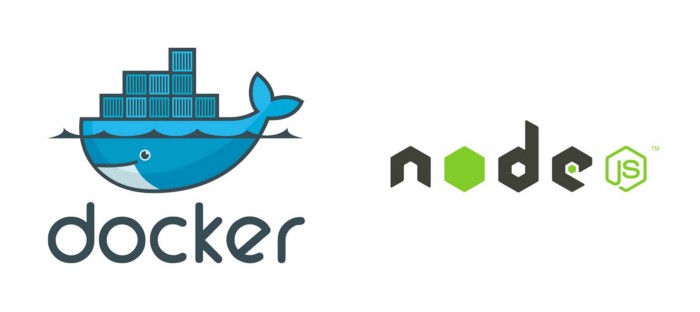Linux Mint has a somewhat similar interface as that of windows. Plus, this distro is comparatively way more protected from malware and viruses. Another advantage that Linux Mint has over windows is the fact that it is lighter in weight, faster in speed and the file system is even more well organized.
Here at Ibmi Media, as part of our Server Management Services, we regularly help our Customers to perform related Linux System queries.
In this context, we shall look into how to create a bootable usb for Mint 20 from windows 10.
Steps to create a bootable usb for Mint 20 from windows 10
1. Download ISO
Start by going to the main page of Linux Mint and click download to download Linux mint ISO file. Now click download again.
After that, you will be directed to a page that holds enough Linux Mint mirrors to download from. You can choose any of them and download it, preferably something closer to your country
The file size is 2 GB which will take around 10 to 20 minutes to download on a good internet speed.
2. Download Universal USB Installer
Next, go to the universal usb installer download page and download the software by clicking the Download UUI button.
This software allows you to write the Linux Mint image to your USB drive. This means that it helps in creating a live usb from the ISO mirror you downloaded in the previous step.
3. Plug in USB
Once the download is complete, insert your usb device.
Here, we will burn the Linux Mint ISO to the USB with the help of the software we downloaded in the previous step.
4. Run USB Installer
Go to the folder where you downloaded Universal USB Installer and run it.
Agree to the terms and conditions by pressing I agree and proceed.
Next, configure the distribution settings.
- In step 1, select Linux Mint.
- In step 2, browse to the folder where you downloaded Linux Mint ISO file, and add it here.
- In step 3, select your USB drive.
- And lastly, check the box that says Fat 32 Format.
- Now press create.
If a warning shows up, click yes and proceed.
The installation will begin instantly. It will take about 5 minutes. This is the step where the USB Installer burns the ISO image into your usb drive. After this step, your usb will be ready to boot from to create Linux Mint Operating system.
Once the installation is complete, go to the USB drive and have a look.
[Need help in fixing Linux Mint system issues ? We can help you. ]
Conclusion
This article covers how to easily create a bootable usb for Linux Mint. In fact, we can create a bootable USB for any other Operating System. All we need is an ISO image of that OS, a Universal USB Installer, and a USB drive and we are good to go.
To see how to create a bootable USB using Ventoy, visit: https://linuxapt.com/blog/499-create-a-bootable-usb-drive-using-ventoy
This article covers how to easily create a bootable usb for Linux Mint. In fact, we can create a bootable USB for any other Operating System. All we need is an ISO image of that OS, a Universal USB Installer, and a USB drive and we are good to go.
To see how to create a bootable USB using Ventoy, visit: https://linuxapt.com/blog/499-create-a-bootable-usb-drive-using-ventoy