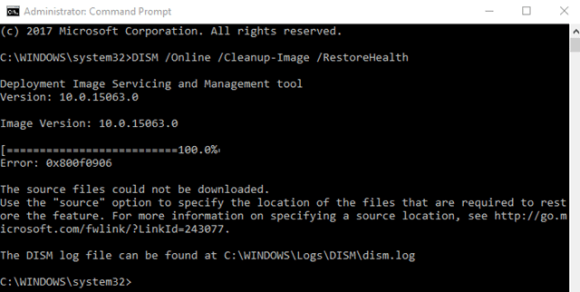The Lighttpd server was launched back in 2003 with an aim to provide a high performance in speed critical environments. Along with that, it also ensures compliance with the standards, security, and flexibility. Moreover, it also provides full support for HTTPS.
Here at Ibmi Media, we will look into how to install the Lighttpd server on a Linux Mint 20 machine.
Steps to install the Lighttpd Server on Linux Mint 20
1. Perform System Update
First, you have to get your target system updated with the help of the below command:
$ sudo apt-get update2. Install the Lighttpd Server on the System
On an updated system, you can install the Lighttpd server by executing the below command:
$ sudo apt-get install lighttpd3. Start the Lighttpd Server on the System
Once the Lighttpd server is installed on your Linux Mint 20 system, you need to start it manually by running the below command:
$ sudo service lighttpd start4. Check the Status of the Installed Lighttpd Server
After starting the Lighttpd server, you can start it by simply running the following command:
$ sudo service lighttpd statusIf everything is alright, the Lighttpd server will be active and running on our Linux Mint 20 system.
How to uninstall the Lighttpd Server from Linux Mint 20 ?
In order to remove the Lighttpd server from a Linux Mint 20 system, you need to run the below command:
$ sudo apt-get purge --autoremove lighttpd[Need help to fix Linux system issues ? We can help you. ]
Conclusion
This article covers how to install the Lighttpd server on a Linux Mint 20 system. In fact, Lighttpd is an open-source web server that focused on simplicity and high performance with small and low memory consumption but still remaining standard-compliance, security, and flexibility.
How to Install Lighttpd on your Linux system ?
1. Update all available repositories, and install Lighttpd using the apt command below:
$ sudo apt update
$ sudo apt install lighttpd2. Once all installation is completed, start the Lighttpd service and add it to the system boot:
$ systemctl start lighttpd
$ systemctl enable lighttpd3. The Lighttpd service is up and running, check it using the following command:
$ systemctl status lighttpd4. Next, add the HTTP, HTTPS, and SSH services to the ufw firewall:
$ sudo ufw allow ssh
$ sudo ufw allow http
$ sudo ufw allow https5. Enable the ufw firewall service using the command:
$ sudo ufw enableType 'y' to enable the ufw firewall.
This article covers how to install the Lighttpd server on a Linux Mint 20 system. In fact, Lighttpd is an open-source web server that focused on simplicity and high performance with small and low memory consumption but still remaining standard-compliance, security, and flexibility.
How to Install Lighttpd on your Linux system ?
1. Update all available repositories, and install Lighttpd using the apt command below:
$ sudo apt update
$ sudo apt install lighttpd2. Once all installation is completed, start the Lighttpd service and add it to the system boot:
$ systemctl start lighttpd
$ systemctl enable lighttpd3. The Lighttpd service is up and running, check it using the following command:
$ systemctl status lighttpd4. Next, add the HTTP, HTTPS, and SSH services to the ufw firewall:
$ sudo ufw allow ssh
$ sudo ufw allow http
$ sudo ufw allow https5. Enable the ufw firewall service using the command:
$ sudo ufw enableType 'y' to enable the ufw firewall.