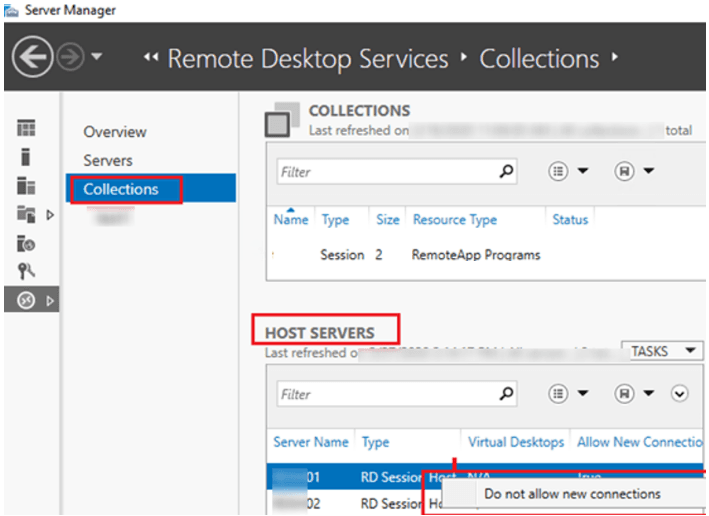Linux terminal plays a very vital role when it comes to executing different commands, installing new programs, running scripts, etc. Therefore, every Linux user must be well-aware of the methods of accessing the terminal on a Linux system.
Here at Ibmi Media, we shall look into the different methods of opening the terminal in Linux Mint 20.3.
Different ways of opening the terminal in Linux Mint
1. The Keyboard Shortcut Method
As the name indicates, this method is based on a keyboard shortcut that you can press for launching the terminal in Linux Mint. That shortcut is "Ctrl+ Alt+ T". Right after hitting this shortcut key combination, you will be able to see a terminal window on your screen.
2. The Taskbar Method
The next method of opening the terminal in Linux Mint is derived from the system's taskbar. All you have to do is to locate the terminal icon on your system's taskbar and click on it.
Immediately after clicking this icon, a terminal window will launch on your screen.
3. The Right-Click Menu Method
This particular method is used to launch the terminal in Linux Mint with the specific path of a directory in which you currently want to operate your terminal. For this method, you just need to right-click on any empty space on your desktop or any other directory from which you want to launch the terminal. This will launch a menu on your screen from which you have to select the option that says, "Open in Terminal".
Soon after selecting this option, a terminal window will appear on your screen with the path of your current directory.
4. The Mint Menu Method
For this method, you just have to click on the Mint Menu icon of your Linux Mint system.
From this menu, you need to click on the terminal icon.
As soon as you do this, you will be able to launch the terminal on your Linux Mint system.
5. The Search Bar Method
For this particular method, you again need to launch the Mint Menu of your system. After that, you need to type "terminal" in the given search bar and then click on the search result.
A new terminal window will appear on your screen.
[Need help in fixing Linux Mint system issues ? We can help you. ]
Conclusion
This article covers the different ways with which you can instantly launch the terminal on Linux Mint.
This article covers the different ways with which you can instantly launch the terminal on Linux Mint.