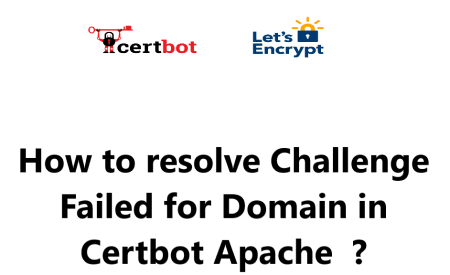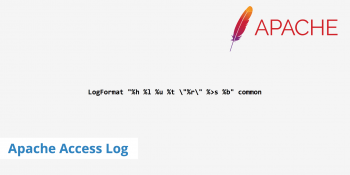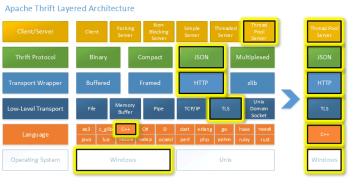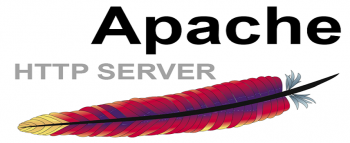The Challenge failed for domain error is a common one that can occur when you are trying to obtain a Let's Encrypt certificate for your Apache web server.
In this guide by IbmiMedia, you will learn how to troubleshoot the Challenge failed for domain error in Certbot Apache.
Nature of the "Challenge failed for domain" Error in Certbot Apache
When trying to generate a TLS certificate using Certbot and the Apache plugin, you may encounter the error "Challenge failed for domain example.com". This error occurs when Certbot cannot prove control over the domain name to the Certificate Authority (CA).
Certbot tries to prove control by creating a temporary file in the .well-known directory of your web server. However, if this directory is not accessible due to Apache configuration issues, the challenge will fail.
Main causes for this issue
This error can be caused by a number of factors, including:
- A typo in your domain name.
- Incorrect DNS settings.
- A firewall blocking the challenge request.
Steps to troubleshoot and fix Challenge Failed for Domain in Certbot Apache error
Here are some steps to troubleshoot and fix this error:
1. Check the Apache Configuration
First, check that you have enabled the .well-known directory in your Apache configuration.
You need something like this:
<VirtualHost *:443>
# Other settings
Alias /.well-known/ /path/to/letsencrypt/
<Directory /path/to/letsencrypt/>
Options None
AllowOverride None
ForceType text/plain
Require all granted
</Directory>
</VirtualHost>The .well-known alias must point to a real directory on your server. Certbot will need write access to this path to complete the challenge.
After making any Apache config changes, restart the Apache service for them to take effect:
$ sudo systemctl restart apache2Or if you are just reloading the config:
$ sudo systemctl reload apache22. Check your DNS settings
Your DNS settings are responsible for telling the internet where to find your website. If your DNS settings are incorrect, then Certbot will not be able to reach your website and the Challenge failed for domain error will occur.
To check your DNS settings, you will need to log in to your domain registrar's control panel. Once you are logged in, you should find a section for DNS settings.
In the DNS settings, you will need to make sure that there is an A record for your domain name. The A record should point to the IP address of your web server.
In the instance of DNS-01 challenges, it is possible for the DNS changes not to be applied across all of the DNS servers. This may result in the Let’s Encrypt server failing to locate the specified TXT record.
To ascertain the issue has been rectified, we must ensure the expected TXT record has been created and distributed among all of the DNS servers.
3. Check your firewall
If you are using a firewall, then you may need to configure it to allow the challenge request from Certbot. The challenge request is a small HTTP request that Certbot sends to your web server.
If your firewall is blocking this request, then you will get the Challenge failed for domain error.
We can solve this issue by altering the firewall policies or network settings so that the challenge files on port 80 (HTTP) or port 443 (HTTPS) can be accessed.
4. Server downtime
Ensure that the web server is operational and able to be accessed in order to prevent a potential error message, since the issue can also arise when it is down or has faults when issuing or renewing SSL certificates.
5. Rerun Certbot
Once you have checked your domain name, DNS settings, and firewall, you can try running Certbot again. To do this, open a terminal window and run the following command:
$ certbot certonly --apacheThis command will re-run Certbot and attempt to obtain a certificate for your domain name. If the error is resolved, then you will be able to see the certificate in your web server's configuration file.
6. Run Certbot with the -d option
Try running Certbot with the -d option to specify your domain name.
7. Add the --debug option
Try running Certbot in debug mode by adding the --debug option. This will give you more information about the error that is occurring.
In addition, if the Apache plugin fails to operate correctly, we could evaluate the standalone plugin or the DNS plugin for Certbot as potential options.
Conclusion
In this guide, we have covered the steps on how to fix the Challenge failed for domain error in Certbot Apache. We have also provided some troubleshooting tips that you can try if you are still getting the error after following these steps.
Here are some additional resources that you may find helpful:
- Certbot documentation: https://certbot.eff.org/docs/
- Let's Encrypt website: https://letsencrypt.org/
- Apache documentation: https://httpd.apache.org/docs/
We hope this guide has been helpful and Thank you for reading !
In this guide, we have covered the steps on how to fix the Challenge failed for domain error in Certbot Apache. We have also provided some troubleshooting tips that you can try if you are still getting the error after following these steps.
Here are some additional resources that you may find helpful:
- Certbot documentation: https://certbot.eff.org/docs/
- Let's Encrypt website: https://letsencrypt.org/
- Apache documentation: https://httpd.apache.org/docs/
We hope this guide has been helpful and Thank you for reading !