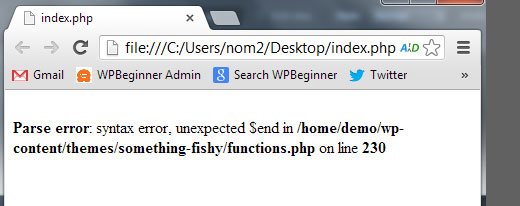Sometimes, when WordPress developers write codes in WordPress templates, they sometimes make a lot of mistakes in the code syntax.
The syntax error is usually caused by a tiny but crucial mistake in your code syntax. A missing comma, or an extra curly bracket can break the entire script.
Here at Ibmi Media, as part of our WordPress Website Development Services, we regularly help our Customers to fix WordPress related errors.
In this context, we shall look into the steps to fix the unexpected syntax error in WordPress.
Nature of WordPress Parse error Syntax Error unexpected ?
Basically, a minor error can cause your entire Website to break which is very scary especially for new users.
If you were trying something new on your WordPress site and got a following error "Parse error: Syntax error, unexpected…", do not worry much.
In this guide, we provided some tips to help resolve this error.
Benefits of using Proper Syntax to Avoid Errors?
The syntax error is usually caused by a tiny but crucial mistake in your code syntax. A missing comma, or an extra curly bracket can break the entire script.
Did you recently paste a snippet from the web? Updated a plugin?
Then chances are you know exactly where to look.
How to fix WordPress Syntax Error Using FTP?
In order to fix the Syntax Error you need to edit the code that caused this error. You can either remove it or fix the syntax. Often new WordPress users freak out because this error causes your entire site to become inaccessible.
If you pasted the code using your WordPress dashboard "Appearance » Editor" section, then you are locked out.
So what exactly did you change in the code?
The easiest way to fix this is to access the file you last edited using FTP.
Now, establish a connection via FTP to your website and go to the theme file that needs to be edited. In case you forgot which file you need to edit, just look at the error code. The error will tell you exactly which file and which line you need to edit.
You can either remove the code you last added or write the code in correct syntax. Once you are done removing / editing the code, save the file and upload it back to your server. Come to your WordPress site and refresh the page, and your site will be working.
[Need urgent fix to your WordPress Website Problems? We are available to help you today.]
Conclusion
This article will guide you on the step to fix Syntax Error in WordPress.
This article will guide you on the step to fix Syntax Error in WordPress.