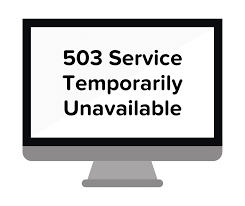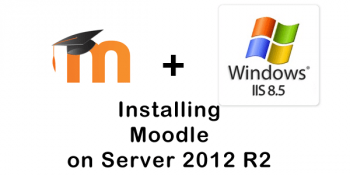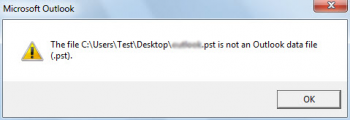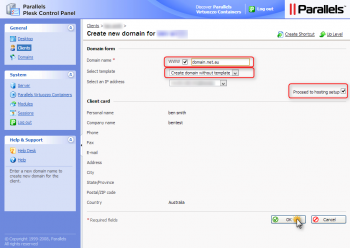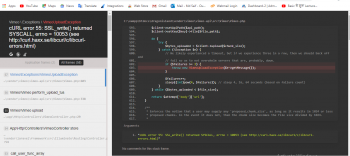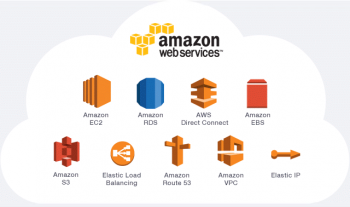Are you getting the error "Service Unavailable" after installing DNN on Plesk ?
This guide will help you.
Generally, The service unavailable error occurs when the IIS application pool is disabled in Plesk.
Here at Ibmi Media, as part of our Server Management Services, we regularly help our Customers to fix DNN related errors.
In this context, we shall look into steps to fix this error for our customers.
How to Install DNN on the website ?
DNN is a web content management and we can install it easily on the website. Let's see the steps to install the DNN on the website.
1. Initially, we download the latest stable release of DotNetNuke from the official website.
https://github.com/dnnsoftware/Dnn.Platform/releases
2. Then right-click on the downloaded file and click the Properties.
3. After that, we tick the Unblock option and we extract it.
4. Then we clear everything in the website folder and copy the extracted files to the website folder.
5. After that, we set the IWPG permission.
To do this, we right-click on the website folder and select the security tab.
Then we check that the IWPG user has modified privilege.
6. Then we go to SQL Server Management Studio.
7. Then we expand the newly created databases and expand the particular database.
8. After that, we click the Security and select the Users.
9. Find the user we have created and right-click on it. Then go to Properties.
10. Then Open Membership, Untick all, and check db_owner.
11. After that, we browse the domain in the browser.
12. Then we go through the installation wizard of the DNN and provide the database details.
13. Also, create the login credentials and click the Visit Website button to open the new site.
Steps to fix Plesk DNN install Service Unavailable error ?
Just Recently, one of our customers requested for our support to install DNN on his website. In the process of installing the DNN we got the below error.
Service Unavailable
Now let us see how to fix the error for our customers.
On checking, we found that the Dedicated application pool is disabled in Plesk.
So we enable it by following the below steps.
1. Initially we log in to Plesk Control Panel.
2. Then we select the subscription.
3. After that, we select the Websites and Domains and click the Dedicated IIS Application Pool.
4. Then we Click on the Switch On option to enable the dedicated IIS application Pool.
5. Finally, we click Ok.
[Need urgent assistance to fix DNN Errors? We'll help you. ]
Conclusion
This article will guide you on how to install DNN for our customers. In order to fix the Service Unavailable Error we should check whether the Dedicated application pool option is enabled in Plesk before DNN install.
A 503 Service Unavailable Error is an HTTP response status code indicating that a server is temporarily unable to handle the request. This may be due to the server being overloaded or down for maintenance.
This article will guide you on how to install DNN for our customers. In order to fix the Service Unavailable Error we should check whether the Dedicated application pool option is enabled in Plesk before DNN install.
A 503 Service Unavailable Error is an HTTP response status code indicating that a server is temporarily unable to handle the request. This may be due to the server being overloaded or down for maintenance.