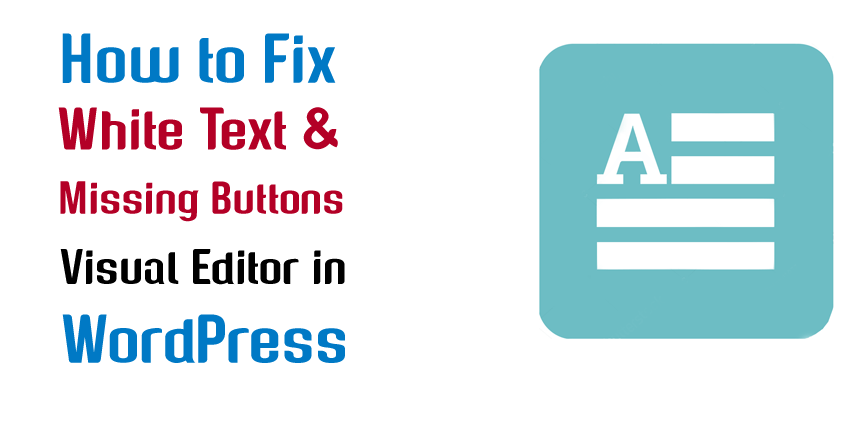Are you experiencing White Text and Missing Buttons when using WordPress Visual Editor ?
This guide will help you.
Recently one of our users reported a very odd issue with their install. When writing a post, they could not see anything they were writing. Because the text of the post editor was white.
More importantly, all of the visual editor buttons were missing, and the ability to switch from Visual to HTML was not working.
Here at Ibmi Media, as part of our Server Management Services, we regularly help our Customers to resolve WordPress related issues.
In this context, we shall look into how to fix the white text and missing buttons issue in WordPress visual editor.
Nature of White Text and Missing Buttons in WordPress Visual Editor ?
If you are looking for hidden buttons that you might see in screenshots of other sites, then you are probably looking for the Kitchen sink.
You would have to click on the Kitchen sink icon to see these other options such as Underline, copy from word and so on.
Some sites also use TinyMCE Advanced plugin to add various other buttons that are not there by default.
If you are having a problem with missing buttons or white text in visual editor, then continue on with this tutorial.
How to fix White Text and Missing Buttons in WordPress Visual Editor ?
To resolve this WordPress error, try the following fixes as suggested by our WordPress Experts:
1. Clear the Browser Cache
Based on our experience, we found users suggesting that clearing the browser cache worked for them. The first thing you should try to do is clear the browser cache or use another browser. This could very well be an issue with your computer.
If this does not fix your issue, maybe the issue is with your install?
2. Replacing TinyMCE Scripts
Maybe this issue happened after you updated? Well, its not likely, but maybe something went wrong in the update process. Try replacing /wp-includes/js/tinymce/ folder with a fresh copy.
3. Fix with wp-config
If none of the above tricks worked for you, then open your wp-config.php file and add the following line at the very top after the php opening tag:
define('CONCATENATE_SCRIPTS', false);This trick fixed the issue for our user who reported this issue.
[Need urgent fix to WordPress Site related errors? We are available to help you. ]
Conclusion
This article will guide you on different methods to fix your #white #text and #missing #buttons in #WordPress visual editor problem.
Classic Editor is an official plugin maintained by the WordPress team that restores the previous ("classic") WordPress #editor and the "Edit Post" screen. It makes it possible to use plugins that extend that screen, add old-style meta boxes, or otherwise depend on the previous editor.
Often, the absence of #TinyMCE #plugin in many WordPress #themes causes white text and missing buttons error in WP visual editor.
To resolve it, you can simply go to Plugins and click on 'Add New' option. Now, search for the TinyMCE Advanced plugin in WP plugin store.
To enable visual editor in WordPress:
1. Log into your WordPress dashboard. On the left-hand side, go to Users > Your Profile.
2. Check the box beside Disable the visual editor when writing.
This article will guide you on different methods to fix your #white #text and #missing #buttons in #WordPress visual editor problem.
Classic Editor is an official plugin maintained by the WordPress team that restores the previous ("classic") WordPress #editor and the "Edit Post" screen. It makes it possible to use plugins that extend that screen, add old-style meta boxes, or otherwise depend on the previous editor.
Often, the absence of #TinyMCE #plugin in many WordPress #themes causes white text and missing buttons error in WP visual editor.
To resolve it, you can simply go to Plugins and click on 'Add New' option. Now, search for the TinyMCE Advanced plugin in WP plugin store.
To enable visual editor in WordPress:
1. Log into your WordPress dashboard. On the left-hand side, go to Users > Your Profile.
2. Check the box beside Disable the visual editor when writing.