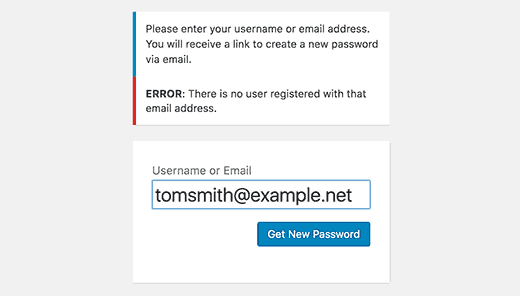Just recently, one of our Customer complained that he was locked out of WordPress Admin panel of his site.
If you are locked out of the WordPress admin due to your user account not having admin privileges, you may have been hacked.
Here at Ibmi Media, as part of our Server Management Services, We regularly help our Customers to fix WordPress related errors.
In this context, we shall look into what to do when you are locked out of WordPress Admin (wp-admin), so you can regain access to your site.
Reasons why you could be locked out of WordPress admin?
Here, we will look into different factors that could make a WordPress user to be locked out of WordPress admin Dashboard.
i. Incorrect Login Credentials — type in your password more carefully, or use a password manager app for secure and hassle-free logins.
ii. Password Doesn’t Work & Failed Password Recovery — if regular email recovery doesn’t work, change and create a new password through your hosting provider’s control panel.
iii. Losing Admin Privileges — create a new user in the database through phpMyAdmin.
iv. Too many Login Attempts — to try and log in right away, disable the plugin that prevents you from logging in with an FTP client.
v. Incorrect WordPress URL — this happens because of a domain, or URL change. Update your database with the new URL through phpMyAdmin.
vi. Error Establishing Database Connection — check if there’s something wrong with your database through your hosting control panel, or disable bad plugins and themes.
vii. White Screen of Death — increase the site's memory limit, disable bad plugins, and set the site's theme to default.
viii. Parse Error: Syntax Error — determine the source of the error, and fix it with an FTP client.
Now you will learn how to fix the common reasons why you could be locked out of your WordPress Admin Dashboard.
How to restore Website When you could be locked out of WordPress admin?
1. Error Establishing Database Connection
Are you seeing this error on your entire site? The reason why you get this error is because WordPress is unable to establish a database connection. This could happen for various reasons.
It could happen if your database got corrupted for some reason. It could happen if your web hosting server is having some issues. If this is your issue, then please refer to our guide on how to fix the error establishing database connection in WordPress .
2. White Screen of Death
Are you seeing a white screen on your WordPress admin? This issue is often referred to as the WordPress white screen of death. It usually happen because you exhausted the memory limit. It could be caused by a poorly coded plugin or theme. It could also be caused by unreliable web hosting. If you are seeing this error, then please refer to our guide on how to Fix the WordPress white screen of death .
3. Incorrect Password Issue
Sometimes, even when you are typing the correct username and password combination, you won’t be able to login. When you try to reset your password, you never receive the email. This can happen if you were a victim of a hack. We would recommend that you reset your WordPress password from phpMyAdmin.
This method can be a bit overwhelming for new users, but this is your best bet.
4. Lost Admin Privileges
Sometimes, you may be able to login to your WordPress admin, but you don’t see any of the admin functionality. For example, no plugins, no themes etc. This could happen if your user permissions were modified. Often this happen due to a hack. Hackers would infect your site, and then delete your admin privileges. In this case, you should add an admin user to the WordPress database via MySQL (phpMyAdmin).
5. PHP Errors (i.e Syntax error, unexpected function etc)
These PHP errors usually happen when you are pasting the code from a website. Often beginners use the built-in WordPress editor from their dashboard. While that feature is pretty handy, but if you don’t know what you are doing, then it can be a disaster. If you pasted a code from a website which locked you out of your WordPress admin, then the first thing you need to do is take a deep breath. Now the only way to fix this issue is using a FTP program (How to use FTP). Once you have installed the FTP program, login to your site. Go to the theme file that you modified. Most likely it was the functions.php file. Now get rid of the code that you added in there. Re-upload the file, and you should be good to go.
[Need urgent assistance to fix your WordPress error? We are available to help you today.]
Conclusion
This article will guide you on different ways to tackle Your #WordPress Site #error when you Are Locked Out of WordPress #Admin #Dashboard.
A common reason that can lock you out of the WordPress admin area is error establishing the #database connection. Usually, this error occurs when your database is corrupted, unresponsive or your web #hosting service provider has issues with its servers. Sometimes, this error can last for hours and spoil your user experience badly.
This article will guide you on different ways to tackle Your #WordPress Site #error when you Are Locked Out of WordPress #Admin #Dashboard.
A common reason that can lock you out of the WordPress admin area is error establishing the #database connection. Usually, this error occurs when your database is corrupted, unresponsive or your web #hosting service provider has issues with its servers. Sometimes, this error can last for hours and spoil your user experience badly.