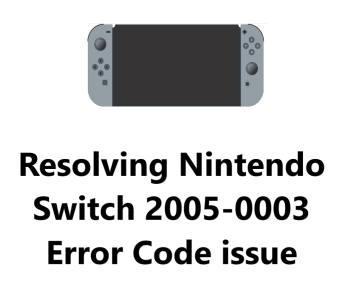Resolving Nintendo Switch 2005-0003 Error Code issue - Try these 6 Fixes
In fact, Error Code 2005-0003 on the Nintendo Switch is typically an issue that can be resolved with the proper troubleshooting steps taken systematically. The solutions range from quick restarts and software updates you can do yourself.
The key is to start from the beginning with the simple and least intrusive solutions. Check your connectivity and do a basic restart of your modem, router, and Switch console. Ensure your Switch is running the latest system updates by manually checking for updates and downloading any available. If the error continues, you can try more advanced resets of your Switch, but only opt for a factory reset as a last resort due to deleting your data.
We hope these detailed steps help you successfully fix the Error Code 2005-0003 on your Nintendo Switch.
Here are 15 potential fixes for the Nintendo Switch 2005-0003 Error Code:
1. Restart your Nintendo Switch. A simple restart can refresh the software and fix temporary glitches.
2. Update system software. Manually check for updates on your Switch. Download and install any available updates to refresh firmware.
3. Restart your Wi-Fi router and modem. Refreshing network connectivity fixes internet issues preventing system updates.
4. Change your Wi-Fi band from 2.4GHz to 5GHz or vice versa. The less congested band may have better connectivity for your Switch.
5. Restart your internet gateway or firewall. Resetting network devices ensures their software and security settings are not blocking connectivity to your Switch.
6. Delete saved Wi-Fi settings from your Switch and reenter your password to reconnect. This resets your Wi-Fi configuration to potentially fix any saved errors.
7. Reset your Switch's network settings. Go to Network Settings, select your Wi-Fi network and choose "Forget This Network." Re-enter your settings to reconnect.
8. Perform a hard reset. Hold POWER for 15 seconds until the screen goes black, then restart your Switch. This refreshes system software and memory.
9. Factory reset your Switch. Only as a last resort. This erases all data and resets your Switch to default settings. You will need to redownload software updates and reconfigure settings.
10. Disable security on your Wi-Fi router like WEP, WPA3 or MAC ID filtering. These security protocols may be interfering with your Switch's connectivity in some situations. Reenable once the issue is fixed.
11. Boot your Switch into maintenance mode. This starts your Switch with the basic OS installed to allow you to install updates via USB in recovery mode. Consult Nintendo's support site for the maintenance mode instructions for your Switch model.
12. Replace your Switch's Wi-Fi antenna. If all else fails, a faulty antenna could be preventing a solid Wi-Fi signal. Contact Nintendo Support to discuss repair or replacement of the part.
13. Repair or replace your Switch motherboard or other internal components. As a last resort, Nintendo may need to service your Switch if internal hardware is faulty with connectivity or system updates.
14. Receive an additional replacement Switch console if all servicing options still do not resolve your issue. In rare, extreme cases a refurbished replacement Switch may be the only remaining option if all solutions prove unsuccessful. But replacements are typically a last course of action.