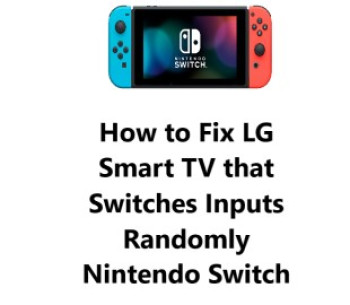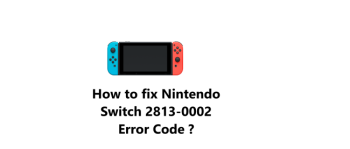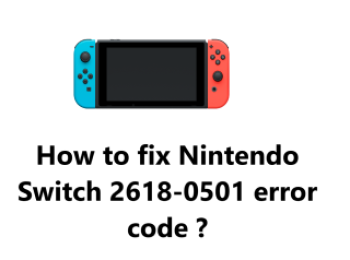The Nintendo Switch Error Code 2005-0003 indicates that there is an issue with the system software or firmware on your Nintendo Switch console.
This usually happens when there is a system update available for the Switch but there are connectivity issues preventing the update from downloading or installing properly.
Here at IbmiMedia, we shall look into a few effective steps you can try to fix the Error Code 2005-0003 on your Nintendo Switch.
How to fix Nintendo Switch 2005-0003 Error Code issue ?
1. Check your internet connection
- Make sure your Nintendo Switch is connected to a stable Wi-Fi or Ethernet network. Wi-Fi connections can be intermittent, so connect to Ethernet if possible.
- If using Wi-Fi, move your Nintendo Switch closer to the wireless router for a stronger signal. Physical obstructions like walls can block the signal.
- Restart your wireless router and modem by unplugging them for 30 seconds and then plugging them back in. Restart your Nintendo Switch as well after the router/modem have fully rebooted.
- Try changing your Wi-Fi band from 2.4GHz to 5GHz or vice versa. The 5GHz band typically has less interference.
- Go to System Settings, then Select Internet on your Nintendo Switch and select your Wi-Fi network to reconnect. Enter the password to connect if prompted.
2. Restart your Nintendo Switch
- Hold down the POWER Button on your Switch for 3-5 seconds until you see the Power options.
- Select "Restart".
- Wait 30 seconds as the console restarts.
This simple restart can refresh the internet connection and software. Check again for system updates.
3. Manually check for system updates
To do this:
- Go to System Settings.
- Then select System update on your Nintendo Switch.
- The Switch will now search for the latest update. If an update is found, select "Download and Install" to begin the update.
- Do not turn off your Switch during the update. Keep it connected to power and the internet until the update is fully installed.
Once the update completes, your Switch will restart. Try again to see if the error code is fixed.
4. Hard reset your Nintendo Switch
To do this:
- Hold down the POWER Button on your Nintendo Switch for 15 to 30 seconds until the screen goes blank.
- Then, Release the POWER Button and wait 30 seconds.
- Press POWER again to turn your Switch back on.
The hard reset will restart your Switch and refresh the internal software. Check for system updates again if needed.
5. Factory reset your Nintendo Switch
To do this:
- Go to System Settings.
- Select System.
- Then, select Factory Reset.
- Click Reset Switch on your Nintendo Switch. This will erase all data and settings on your Switch and revert it to factory defaults. Only do this if other steps did not work, as you will lose saves, accounts, and other data.
- Select "Reset" to proceed with the factory reset. Your Switch will reboot and walk you through the initial setup process from when you first purchased your Switch.
After the reset, reconnect to the internet and set up your Nintendo Account again. Check for system updates once more to ensure your Switch has the latest firmware.
6. Contact Nintendo Support
If the error code continues appearing even after a factory reset, it indicates a hardware or software issue with your Switch that requires troubleshooting by Nintendo.
Visit Nintendo's Support website and sign in to your Nintendo Account. Select your Switch console and the Error Code 2005-0003. Select "Repair Request" or "Contact Us" to begin a troubleshooting chat or phone call with a support agent.
Be prepared to provide details on the troubleshooting steps you have already tried. The agent may have you try additional steps, or may determine that your Switch needs repair or replacement to fix the issue.
If repair or replacement is required, the agent will walk you through the next steps to send your Switch to Nintendo for servicing. Your Switch will be evaluated, repaired or exchanged, and shipped back to you within 1-2 weeks in most areas.
Nintendo Switch consoles sent for servicing will have warranty coverage for the repair, or the replacement Switch will inherit your original console's warranty coverage.
Troubleshooting MicroSD Card Problems on a Nintendo Switch
Despite its relatively limited storage capacity, the Nintendo Switch allows users to expand their memory space with a microSD card. However, as with any other technology, the microSD card can sometimes fail to work or be recognized.
This guide can be utilized to aid you in resolving these issues. It may be necessary to format the card or update your Switch during this process.
1. Take out the microSD Card
Ensure that the Switch is turned off before inserting or removing a microSD card, as this can lead to data corruption if not done properly.
- Lift the kickstand up.
- Remove the microSD card from the Switch.
2. Ensure microSD Cards compatibility
To Determine the Type of MicroSD Card You Have:
Examine the front of your MicroSD card to determine which type it is.
You can tell by the markings: MicroSD, MicroSDHC, or MicroSDXC.
The Nintendo Switch supports the following types of microSD cards:
- microSD (up to 2 GB)
- microSDHC (4 GB - 32 GB)
- microSDXC (64 GB and above)
Note: To be able to use a microSDXC card on the Nintendo Switch console, a system update must be done.
It is suggested that you use a microSD card with a higher transfer speed to enhance your gaming experience.
For an optimal gaming experience on the Nintendo Switch, it is recommended to use a UHS-I (Ultra High Speed Phase I) compatible microSD card with a transfer speed of 60 to 95 MB/sec.
3. Perform Manual Update
To perform a system update:
- Go to System Settings.
- Select System.
- Then select System Update.
- Allow the update to proceed and the system will reboot when it is finished.
4. Insert the microSD card
Note: To avoid potential data corruption, ensure the Switch is turned off before inserting or removing a microSD card.
Lift the kickstand up and insert the microSD card until it is securely locked in place.
5. Format a microSD Card
Note: If you have screenshots or videos stored on a microSD card, it is important to back them up on a computer before formatting the card, as the information on the card will be unable to be recovered afterwards.
- From the Home Menu.
- Navigate to System Settings.
- Then select System.
- Select Formatting Options.
- Select Format microSD Card.
- Confirm the prompt by selecting Continue. The following message will be displayed: "All data on the microSD card will be deleted. Data cannot be restored once it is deleted. Continue? "
- Then select Format to erase all data on the microSD card.
- The console may restart after this process is complete.
Conclusion
In fact, Error Code 2005-0003 on the Nintendo Switch is typically an issue that can be resolved with the proper troubleshooting steps taken systematically. The solutions range from quick restarts and software updates you can do yourself.
The key is to start from the beginning with the simple and least intrusive solutions. Check your connectivity and do a basic restart of your modem, router, and Switch console. Ensure your Switch is running the latest system updates by manually checking for updates and downloading any available. If the error continues, you can try more advanced resets of your Switch, but only opt for a factory reset as a last resort due to deleting your data.
We hope these detailed steps help you successfully fix the Error Code 2005-0003 on your Nintendo Switch.
Here are 15 potential fixes for the Nintendo Switch 2005-0003 Error Code:
1. Restart your Nintendo Switch. A simple restart can refresh the software and fix temporary glitches.
2. Update system software. Manually check for updates on your Switch. Download and install any available updates to refresh firmware.
3. Restart your Wi-Fi router and modem. Refreshing network connectivity fixes internet issues preventing system updates.
4. Change your Wi-Fi band from 2.4GHz to 5GHz or vice versa. The less congested band may have better connectivity for your Switch.
5. Restart your internet gateway or firewall. Resetting network devices ensures their software and security settings are not blocking connectivity to your Switch.
6. Delete saved Wi-Fi settings from your Switch and reenter your password to reconnect. This resets your Wi-Fi configuration to potentially fix any saved errors.
7. Reset your Switch's network settings. Go to Network Settings, select your Wi-Fi network and choose "Forget This Network." Re-enter your settings to reconnect.
8. Perform a hard reset. Hold POWER for 15 seconds until the screen goes black, then restart your Switch. This refreshes system software and memory.
9. Factory reset your Switch. Only as a last resort. This erases all data and resets your Switch to default settings. You will need to redownload software updates and reconfigure settings.
10. Disable security on your Wi-Fi router like WEP, WPA3 or MAC ID filtering. These security protocols may be interfering with your Switch's connectivity in some situations. Reenable once the issue is fixed.
11. Boot your Switch into maintenance mode. This starts your Switch with the basic OS installed to allow you to install updates via USB in recovery mode. Consult Nintendo's support site for the maintenance mode instructions for your Switch model.
12. Replace your Switch's Wi-Fi antenna. If all else fails, a faulty antenna could be preventing a solid Wi-Fi signal. Contact Nintendo Support to discuss repair or replacement of the part.
13. Repair or replace your Switch motherboard or other internal components. As a last resort, Nintendo may need to service your Switch if internal hardware is faulty with connectivity or system updates.
14. Receive an additional replacement Switch console if all servicing options still do not resolve your issue. In rare, extreme cases a refurbished replacement Switch may be the only remaining option if all solutions prove unsuccessful. But replacements are typically a last course of action.
In fact, Error Code 2005-0003 on the Nintendo Switch is typically an issue that can be resolved with the proper troubleshooting steps taken systematically. The solutions range from quick restarts and software updates you can do yourself.
The key is to start from the beginning with the simple and least intrusive solutions. Check your connectivity and do a basic restart of your modem, router, and Switch console. Ensure your Switch is running the latest system updates by manually checking for updates and downloading any available. If the error continues, you can try more advanced resets of your Switch, but only opt for a factory reset as a last resort due to deleting your data.
We hope these detailed steps help you successfully fix the Error Code 2005-0003 on your Nintendo Switch.
Here are 15 potential fixes for the Nintendo Switch 2005-0003 Error Code:
1. Restart your Nintendo Switch. A simple restart can refresh the software and fix temporary glitches.
2. Update system software. Manually check for updates on your Switch. Download and install any available updates to refresh firmware.
3. Restart your Wi-Fi router and modem. Refreshing network connectivity fixes internet issues preventing system updates.
4. Change your Wi-Fi band from 2.4GHz to 5GHz or vice versa. The less congested band may have better connectivity for your Switch.
5. Restart your internet gateway or firewall. Resetting network devices ensures their software and security settings are not blocking connectivity to your Switch.
6. Delete saved Wi-Fi settings from your Switch and reenter your password to reconnect. This resets your Wi-Fi configuration to potentially fix any saved errors.
7. Reset your Switch's network settings. Go to Network Settings, select your Wi-Fi network and choose "Forget This Network." Re-enter your settings to reconnect.
8. Perform a hard reset. Hold POWER for 15 seconds until the screen goes black, then restart your Switch. This refreshes system software and memory.
9. Factory reset your Switch. Only as a last resort. This erases all data and resets your Switch to default settings. You will need to redownload software updates and reconfigure settings.
10. Disable security on your Wi-Fi router like WEP, WPA3 or MAC ID filtering. These security protocols may be interfering with your Switch's connectivity in some situations. Reenable once the issue is fixed.
11. Boot your Switch into maintenance mode. This starts your Switch with the basic OS installed to allow you to install updates via USB in recovery mode. Consult Nintendo's support site for the maintenance mode instructions for your Switch model.
12. Replace your Switch's Wi-Fi antenna. If all else fails, a faulty antenna could be preventing a solid Wi-Fi signal. Contact Nintendo Support to discuss repair or replacement of the part.
13. Repair or replace your Switch motherboard or other internal components. As a last resort, Nintendo may need to service your Switch if internal hardware is faulty with connectivity or system updates.
14. Receive an additional replacement Switch console if all servicing options still do not resolve your issue. In rare, extreme cases a refurbished replacement Switch may be the only remaining option if all solutions prove unsuccessful. But replacements are typically a last course of action.