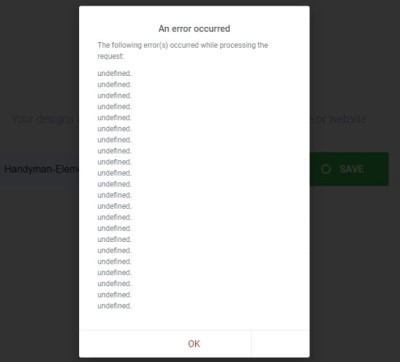Are you facing "Undefined" error while using elementor? This guide is for you.
Sometimes WordPress users complain about an "undefined" error in elementor while adding a template.
Here at IbmiMedia, as part of our Server Management Services, we regularly help our Customers to resolve related WordPress elementor issues.
In this context, we shall look into methods to fix this error.
Main causes of "Undefined" error in elementor
Here, you will see the causes for this issue as well as their fixes.
They include:
- PHP version conflicts.
- Timeout values.
- Database encoding.
- Plugin conflict.
Methods to resolve "Undefined" error in elementor
1. PHP version issues
An Elementor requires the sites to be hosted on a server with PHP version 7 or greater.
However, there are instances where the Elementor may also work with PHP 5.4+. And the chances for the "undefined" error to trigger are greater in such cases.
Also, it is important to note that these older versions of PHPs have already reached their official end of life. So using those versions makes the website more vulnerable to security threats.
To change PHP version from Cpanel, follow the steps below:
- First, log in to the hosting cPanel.
- And locate the MultiPHP Manager tool in the Software section of the cPanel.
- After that, click the checkbox for the domain(s) that we wish to adjust.
- Now from the drop-down menu labeled PHP version, select the PHP version that best suits the site code.
- Finally, click the blue Apply button to save the change.
2. Plugin conflicts
Sometimes this error could be due to a conflict with any other already installed plugin on the site.
One method to find the offending plugin would be to try disabling the plugins one by one from the WordPress.
To disable the plugins from cPanel manually, we can use the following steps:
- Firstly log in to the cPanel account.
- Then click File Manager.
- And take the directory where WordPress is installed.
- Next we have to access the wp-content directory and then go to the plugins directory.
- From there we need to right-click the plugins-name directory, then click Rename.
- Here we need to type a new name for the plugins directory, like plugins-disabled.
- After that click Rename File. We can see that the corresponding plugins are now disabled.
3. Sync library
We can fix this error using the Sync Library option.
To resolve the issue we can click on the Sync Library button on the Template Import section.
After refreshing the Library, we can try importing the templates again. This usually fixes the issue.
4. Cache plugins
If we are using a cache plugin on our site, we have to clear the cache after making the above changes.
[Need help in fixing similar WordPress issues? We can help you. ]
Conclusion
This article covers tips to fix "Undefined" error in elementor for WordPress users. In fact, this is the most common issues faced by Elementor users when trying to import a Custom saved template or one of the Elementor’s default Templates.
To resolve the issue you need to click on the Sync Library button on the Template Import section.
Once you refresh the Library, try importing the templates again and it should work perfectly fine.
This article covers tips to fix "Undefined" error in elementor for WordPress users. In fact, this is the most common issues faced by Elementor users when trying to import a Custom saved template or one of the Elementor’s default Templates.
To resolve the issue you need to click on the Sync Library button on the Template Import section.
Once you refresh the Library, try importing the templates again and it should work perfectly fine.