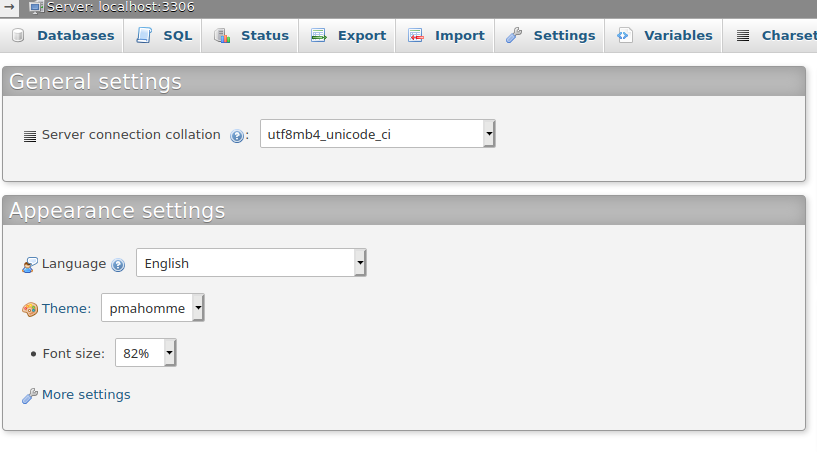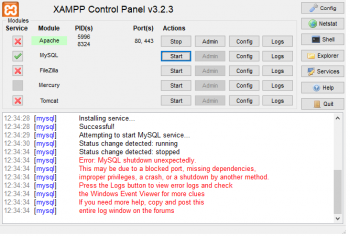For a long time, phpMyadmin users has increased as 80% of web application, websites and online platforms depends on a database managed by phpMyAdmin.
With phpMyAdmin, the administration and management of databases is easy due to its user friendly interface which everybody can understand even without any programming language knowledge.
Here at Ibmi Media, as part of our Server Support Services, we regularly help our customers with database related activities.
In this context, we shall look into the efficient ways to manage database by means of phpMyAdmin.
How to use phpMyAdmin in cPanel and Plesk?
PhpMyAdmin is a great and Robust Database management system which helps to manage Databases with MySQL. Let us discuss briefly about how to use it on Plesk and cPanel Control panel.
Using phpMyAdmin in Plesk Control Panel
i. To access phpMyAdmin in Plesk, start by logging into Plesk Control panel and once logged in, go to the Databases section.
ii. Next, Locate the Subscription area and click on the associated domain where you want to use the Database.
iii. Here, scroll down to the database you want to work with and click on the phpMyAdmin icon. This will open the phpMyAdmin Portal in your web browser.
Using phpMyAdmin in cPanel control panel
i. To use phpMyAdmin in cPanel, first log into your cPanel control panel for the domain you want work on.
ii. Next, Navigate to the Databases area and click phpMyAdmin from there.
iii.Once the phpMyAdmin Portal opens up, click on Databases and select the database you want to work with. Then you will see all the database tables, the storage engine, collation, table sizes as well as other options.
Important areas in the phpMyAdmin Portal
We will look into the important aspects available in phpMyAdmin below;
SQL
SQL makes it possible for queries to run by means of SQL query code or by implementing the query parameters manually. When entering the query, ensure that you use the correct syntax as it is context sensitive.
Databases
Here you will see a list of all the databases for every user in the cPanel control panel. The Database has a feature called statistics which can display a table of the active collations, the size of the data, indexes, tables and so on.
Import
The import feature in phpMyAdmin makes it possible to import database tables from an SQL file on a local machine. Alternatively, you can also perform import of a database via SSH if your are dealing with a very large sql file.
Important actions which might be done when Managing databases by means of phpMyAdmin
Some actions which you can perform on a database table in phpMyAdmin are outlined below;
Browsing Database Table
A database which has tables can be browsed by clicking on "Browse" a new page to open up the records available in the table.
To edit a particular record manually, click on "Edit" which will display the record structure. Here you can modify the values in the record and submit changes by clicking on the "Go" button which is at the bottom of the page.
Structure of the Database table
To access the structure of the database, click on the Structure button. This will display the field's name, types, collations, attributes, the default values, and other extra information.
Also the indexes such as Unique, Index, fulltext and Primary in the database structure can be defined.
Searching the database table
You can use a search query to Search any table you are working with by clicking on the Search button.
Inserting records to the database table
With the Insert button, you can insert records into the database table. To do this, click of the insert file button and select the database file on your local machine. After selection, click on the "Go" button to complete the record Insert process.
Emptying the database table
With the Empty button, you can empty the database table which will remove the data.
Dropping the Table
With the Drop button, you can delete the whole table as well as all the records in it.
How to repair a corrupt or crashed database table?
Follow the steps below to repair a database table in phpMyAdmin;
i. In phpMyAdmin, select the tables which are marked as "in use".
ii. Next, from the "With selected" drop-down menu, select the "Repair table" option.
iii. Now the repair process will be in action to repair the crashed table. This process will takes some time depending on the size of the table.
To view the current running processes of MySQL, select the "Processes" tab which is at the phpMyAdmin homepage. If you want to kill a running process, click on the "kill" link close to the process id number.
Need support in solving Database administration tasks? We can help you.
Conclusion
With phpMyAdmin, the administration of the database is made easy by its user friendly interface.
With phpMyAdmin, the administration of the database is made easy by its user friendly interface.