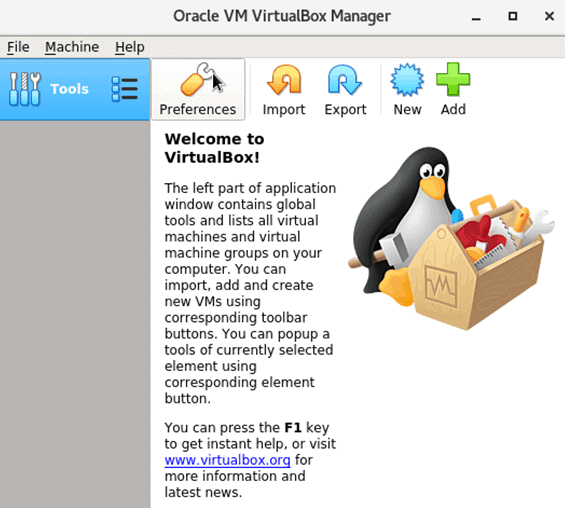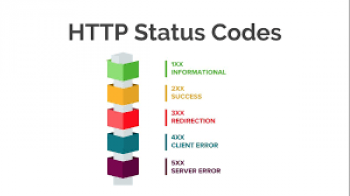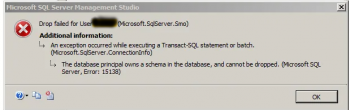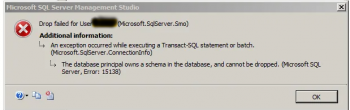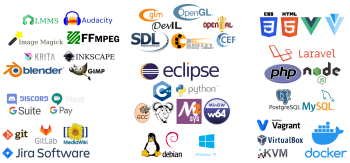With a VirtualBox software, the creation and running of virtual machines on a single machine is made possible today.
Getting VirtualBox installed on your Linux distribution such as Centos can be done by following some steps like Kernel modules installation as well as its extension packs.
Here at Ibmi Media, as part of our Server Management Services, we regularly help our customers to install Software on their Server.
In this context, we shall look into how to get VirtualBox installed on Centos.
How to install VirtualBox On CentOS 7?
Follow the following steps to install VirtualBox on Linux.i. To begin, Enable Hardware Virtualization
This is the first step whereby virtualization is enabled to enable VT-x/VT-d or AMD-v from the computer's BIOS. If this is not in place, the performance of the machine will not be at its best. After this process, then you can proceed with the installation of VirtualBox.ii. VirtualBox 6.0 installation from CentOS's Oracle Repositories
To install VirtualBox, start by logging into your server via an SSH tool such as putty and then update the system with the following command to get it ready;sudo yum updateNow you can install vboxdrv Kernel Module which VirtualBox uses to control and allocate physical memory for other operating systems it will eventually work with.
Use the command below to do this installation as well as other dependency packages;
sudo yum install –y patch gcc kernel-headers kernel-devel make perl wgetAfter successfully installing these packages, simply do a reboot of the system to effect changes with the command;
sudo rebootNext, you can download the repository of VirtualBox Oracle with the command;
sudo wget http://download.virtualbox.org/virtualbox/rpm/el/virtualbox.repo -P /etc/yum.repos.dAs observed in the command above, the repository file will be downloaded and kept in the /etc/yum.repos.d directory.
Now install VirtualBox 6.0 from the downloaded repository with the command below;
sudo yum install VirtualBox-6.0 -yAfter installation of VirtualBox, test its service with the command below to know the status of the VirtualBox Linux kernel module service;
sudo systemctl status vboxdrvIf correctly installed, you will see that the service is active.
iii. Oracle VirtualBox Extension Pack installation (This is optional)
Additional packs for functions like remote desktop protocols, disk encryption and USBs can be installed in the system.Start by downloading the VirtualBox pack extension with the command;
wget http://download.virtualbox.org/virtualbox/6.0.4/Oracle_VM_VirtualBox_Extension_Pack-6.0.4.vbox-extpackNext, import the pack to VirtualBox with the command below;
sudo VBoxManage extpack install Oracle_VM_VirtualBox_Extension_Pack-6.0.4.vbox-extpack -yiv. Starting VirtualBox on CentOS
To use VirtualBox, enter the command below;VirtualBoxThis will open up the interface of Oracle VirtualBox Manager.
Need support to install VirtualBox on Centos? We can help you.
Conclusion
This article will help you to install VirtualBox on Centos. VirtualBox Software helps to create and run virtual machines on a single hardware machine.
This article will help you to install VirtualBox on Centos. VirtualBox Software helps to create and run virtual machines on a single hardware machine.