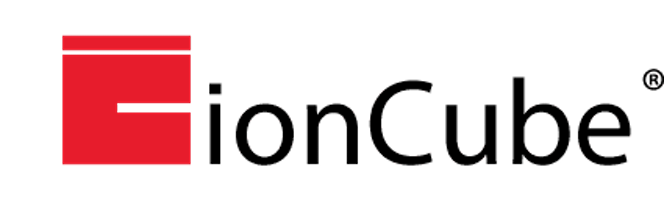Do you need to learn how to install ionCube on Ubuntu 16.04? This guide will take your through the steps to get it done.
As part of our Server Management Services here at Ibmi Media, we regularly help our customers perform Installation tasks on Ubuntu.
In this context, we shall look into how to install ionCube on Ubuntu.
See how our Server Administrators installed ionCube on Ubuntu 16.04
Follow the steps below to install ionCube.
i. Choose the correct version of ionCube
To begin, you need to select the right version of iconCube which aligns with the PHP version. Also check the PHP version.
Start by creating an "info.php" file by running the command below;
sudo nano /var/www/html/info.php
Then add the following attributes to this file;
<?phpphpinfo();
After Modifying it, save and close the file.
Next, use the command below to test the configuration;
http://your_server_ip/info.php
Where "your_server_ip" stands for your Server address. So use as per your case.
ii. ionCube Installation
You can download ionCube from the official ionCube download page. Use the command below to download ionCube;
wget http://downloads3.ioncube.com/loader_downloads/ioncube_loaders_lin_x86-64.tar.gz
Next, extract the downloaded file with the command below;
tar xvfz ioncube_loaders_lin_x86-64.tar.gz
This will create a directory after the extraction process.
In this case, we will use ionCube version 7.0 and also use an ioncube version ioncube_loader_lin_7.0.so which matches.
Now copy this ioncube file to the extension folder. In our case, the path for is "/usr/lib/php/20151012". Therefore, use the command below to copy the file;
sudo cp ioncube/ioncube_loader_lin_7.0.so /usr/lib/php/20151012/
Next create a file named "00-ioncube.ini" with the command below;
sudo nano /etc/php/7.0/apache2/conf.d/00-ioncube.ini
Then add the loading directive below;
zend_extension = "/usr/lib/php/20151012/ioncube_loader_lin_7.0.so"
After this, save the file and restart the web server to enable to changes to take effect.
For Apache, run the command below;
sudo systemctl restart apache2.service
For Nginx, use the command below;
sudo systemctl restart nginx
After this process, restart php-fpm if applicable;
sudo systemctl restart php7.0-fpm.serviceNeed support in performing Ubuntu, Debian and CentOS tasks and Installation? We are available to help you today.
Conclusion
This article will guide you through the steps to install ionCube on Ubuntu.
This article will guide you through the steps to install ionCube on Ubuntu.