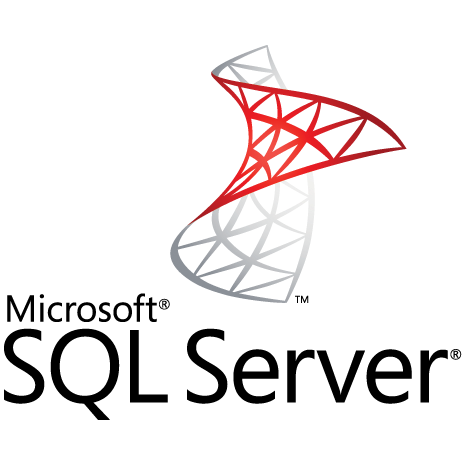Are you trying to figure out how to upgrade Fedora from Version 31 to 32 via command line? This guide is for you.
Fedora is an Open source Linux distribution mainly for desktop/laptop and server users to build tailored solutions for their users.
Here at LinuxAPT, as part of our Server Management Services, we regularly help our Customers to perform Software Installation tasks on their Fedora Server.
In this context, we shall look into how to to upgrade an existing version of Fedora Linux 31 to 32 using the dnf command.
More about Fedora Linux?
Fedora offers a user-friendly, and powerful operating system for their laptop or desktop computer. It comes with GNOME by default but other desktops can be installed or can be directly installed as Spins.
The latest version of Fedora is 33. Fedora version 33 released on October 27, 2020.
How to upgrade from Fedora 31 to Fedora 32 Linux server?
To upgrade fedora, simply follow the following process;
i. Start by Logging into your Fedora Server via an SSH tool such as Putty.
ii. Once Logged in, create a backup of your Fedora server or cloud Virtual Machine (VM).
iii. Next, Upgrade all installed packages of Fedora version 31 by executing the following command;
sudo dnf upgrade --refreshiv. Then, reboot the system to effect the upgrade changes by running the command;
sudo rebootv. Now, install Fedora update utility by running the command;
dnf install dnf-plugin-system-upgradevi. To start the upgrade process, execute the following command;
sudo dnf system-upgrade download --releasever=32You will be promoted that your system is fully upgraded
by running "dnf --refresh upgrade", and you need to type "Y" to continue with the upgrade procedure.
This will also download the packages which the system will need to function properly.
vii. After the system upgrade process, reboot the system to effect changes made. To do this, execute the command;
sudo dnf system-upgrade rebootAfter this, you can verify the version upgraded to by running the command;
hostnamectlAlternatively, you can also verify the upgrade by running the following commands;
cat /etc/fedora-releaseor
uname -mrsBelow, we will briefly describe some of the above processes to make your understand better.
How to take a backup of your Fedora Server?
Taking backups of your Server Data, files and databases is very important to safeguard it in case of an unforeseen situation.
Why do you need to install DNF plugin on Fedora?
To make the upgrade successful, you need to install a unique tool written in Python3 called python3-dnf-plugin-system-upgrade. It is basically a a system upgrade plugin for the DNF command, which enables offline system upgrades using the "dnf system-upgrade" command.