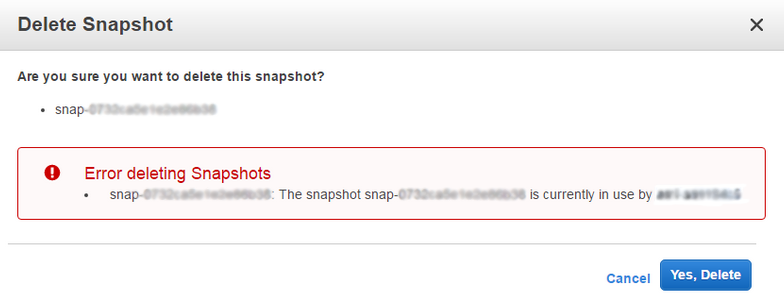XAMPP is a cross-platform web server that is designed for testing your web applications based on Apache, MySQL, Perl, and PHP. This webserver was developed by Apache Friends and it has been in use since 2002.
Basically, it is a free and open source localhost PHP development environment available for Windows, OS X and Linux.
Here at LinuxAPT, as part of our Server Management Services, we regularly help our Customers to develop Websites and Applications on Local environments such as XAMPP.
In this context, we shall look into how to install XAMPP on Linux Mint 20.
Steps to install XAMPP on Linux ?
To get XAMPP installed on your Linux system, you should perform all the steps listed below:
1. Verifying the Installation of "net-tools".
XAMPP requires the “net-tools” package to be installed on your system. This package can be installed by running the following command in the terminal:
$ sudo apt install net-tools2. Downloading XAMPP via the Internet.
i. Now you need to visit the following website for downloading XAMPP:
https://www.apachefriends.org/download.html
ii. Once you will visit this website, you need to download the latest version of XAMPP for Linux.
iii. When you will click on the “Download” button, a dialogue box will appear on your screen from which you are supposed to select the “Save” option and then click on the “OK” button.
After doing this, XAMPP will start downloading and when it has been downloaded successfully, you will see a Download Completed notification.
3. Making the Downloaded File Executable:
Once the XAMPP file has been downloaded on your system, you need to make it executable so that it can be installed successfully.
To make this file executable, you need to navigate to your Downloads directory and then execute the command stated below:
sudo chmod 755 xampp-linux-x64-7.2.34-0-installer.runRunning this command will set the execute permissions for your downloaded XAMPP file.
4. Installing XAMPP on Linux:
i. When we have made this file executable, we can easily install it by running the following command in our terminal:
sudo ./xampp-linux-x64-7.2.34-0-installer.runii. After doing that, the installation wizard will appear on your screen. You are required to go with all the options that are selected by default and just press the Next button at every screen that appears.
However, we have still shown all the screens below for your convenience. You will see a welcome screen of XAMPP.
iii. After clicking the Next button on the welcome screen, you will be asked to select the components for XAMPP. Just go with the default selected components and click on the Next button.
iv. Now select an installation directory and click on the Next button.
v. On the Bitnami for the XAMPP screen, you are again supposed to click on the Next button.
Then the installation wizard will tell you that the setup is ready to install.
vi. Finally, when the installation will complete, you will be supposed to click on the Finish button.
5. Verifying the Installation of XAMPP on Linux:
If XAMPP has been successfully installed on your Linux system, then after clicking on the Finish button, you will see a screen which will confirm the installation.
How to Uninstalling XAMPP in Linux ?
However, at any point, if you feel like you do not need XAMPP on your Linux system anymore, then you can always uninstall it.
i. First, you will need to move to the directory where XAMPP has been installed by running the command stated below:
cd /opt/lamppii. After navigating to this directory, uninstall XAMPP by running the following command:
sudo ./uninstallYou will be prompted with a confirmation dialogue box from which you are supposed to click on the "Yes" button.
iii. When the uninstallation process will complete, you need to click on the "OK" button.
iv. Finally, you can also remove the directory in which XAMPP was installed by running the following command:
sudo rm –r /opt/lamppDoing this will remove all the traces of XAMPP from your Linux system.
[Need urgent assistance to fix XAMPP related errors? We are available to help you. ]
Conclusion
This article will guide you on steps to install #XAMPP on Linux Mint 20. You will also learn the method of uninstalling XAMPP web server whenever you feel like it.
The #htdocs folder can be found in /opt/lampp/ . You can navigate to your root folder from the file manager (nautilus by default), by clicking on Other locations from the sidebar, then #Computer . From there you can find the opt folder that contains the lampp folder.
To install xampp in MX #Linux:
1. Click XAMPP for Linux. It's in the middle of the page.
2. Allow the download to complete.
3. Open #Terminal.
4. Change over to the "Downloads" directory.
5. Make the downloaded file executable.
6. Enter the installation #command.
7. Enter your password when prompted.
8. Follow the installation prompts.
This article will guide you on steps to install #XAMPP on Linux Mint 20. You will also learn the method of uninstalling XAMPP web server whenever you feel like it.
The #htdocs folder can be found in /opt/lampp/ . You can navigate to your root folder from the file manager (nautilus by default), by clicking on Other locations from the sidebar, then #Computer . From there you can find the opt folder that contains the lampp folder.
To install xampp in MX #Linux:
1. Click XAMPP for Linux. It's in the middle of the page.
2. Allow the download to complete.
3. Open #Terminal.
4. Change over to the "Downloads" directory.
5. Make the downloaded file executable.
6. Enter the installation #command.
7. Enter your password when prompted.
8. Follow the installation prompts.