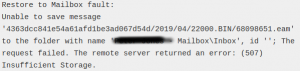Most of the time, you need to uninstall or remove the programs or applications from your system that are not under-used and you can make extra space there.
To do this, you must know how to get rid of uninstalling unnecessary applications or programs from your system.
The purge command removes a packages, and also removes any configuration files related to that packages.
Here at LinuxAPT, as part of our Server Management Services, we regularly help our Customers to perform Software Installation tasks on their Server.
In this context, we shall look into how to uninstall software applications from your Ubuntu system 20.04 system.
How to Uninstall a program using Ubuntu Software Manager ?
To begin, you need to have root access (sudo privileges) in order to remove or uninstall a software application from your system.
You can uninstall a program in Ubuntu 20.04 using two different ways:
a. Uninstall a program using Ubuntu Software manager.
b. Remove or Uninstall a program through the command line .
Here, you can easily uninstall a package from your system through the Ubuntu Software Manager.
i. To implement this, click on the Ubuntu Software application icon under the 'Activities' toolbar.
The window of the Ubuntu software manager will open on your computer through which you can install or uninstall the specific packages on your system.
ii. Click on the installed tab where you will see the list of applications.
iii. Now, from the whole list select a package that you want to remove or uninstall from your system and then click on the remove button.
The confirmation dialog will appear on the system where you will click on 'Remove'.
iv. In the next prompt, it will ask you to enter the administrative password.
v. After that, you will see that the selected package is removed.
How to Uninstall Packages using the command line ?
Also, You can easily remove or uninstall software by using the command line. So, it is recommended that list all packages that are installed by using the following command:
$ sudo apt list --installedAfter executing the above command, you will see the all packages list that installed on your computer.
Now, by using the commands outlined below you can easily remove or uninstall a specific package from your system.
i. Removing a software package using the apt remove command:
The apt remove command is used to remove or uninstall a specific package from your system. This command keeps the all configuration files settings even if you removed a specified package.
So, if you want to reinstall this package again in the future then you can do it.
Follow the following basic syntax of apt remove command which is given below:
$ sudo apt remove package-nameWhen you try to remove a package from your system, a confirmation prompt will be displayed on your system that will ask you to enter ‘Y’ to confirm the procedure.
In a while, the specified package will be removed from your system.
ii. Uninstalling package using the apt purge command:
Using the apt purge command, you can remove a specific package from your system along with its all configuration settings:
$ sudo apt purge package-nameSimilarly, you can also remove package dependencies by using the following command:
$ sudo apt autoremove[Need urgent assistance to uninstall a Software from your Debian Server? We are available to help you. ]
Conclusion
This article will guide you on different methods to uninstall a #program from your Ubuntu 20.04 #system. You can #unininstall a package via a graphical #software manager and also through the command line.
You can safely use sudo apt-get remove --purge application or sudo apt-get remove applications. When you use the purge flag, it simply removes all config files too.
To remove packages from Ubuntu system:
1. Click on the Ubuntu Software icon in the Activities toolbar; this will open the Ubuntu Software manager through which you can search for, install and uninstall software from your computer.
2. From the list of #applications, look up for the one you want to uninstall and then click the Remove button against it.
This article will guide you on different methods to uninstall a #program from your Ubuntu 20.04 #system. You can #unininstall a package via a graphical #software manager and also through the command line.
You can safely use sudo apt-get remove --purge application or sudo apt-get remove applications. When you use the purge flag, it simply removes all config files too.
To remove packages from Ubuntu system:
1. Click on the Ubuntu Software icon in the Activities toolbar; this will open the Ubuntu Software manager through which you can search for, install and uninstall software from your computer.
2. From the list of #applications, look up for the one you want to uninstall and then click the Remove button against it.