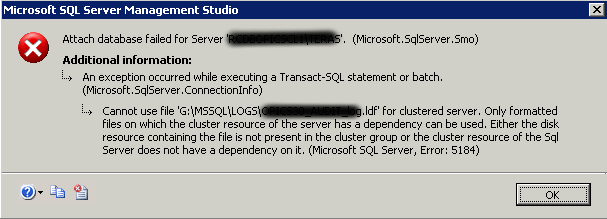Having enough Storage space is very crucial in any Operating system.
If our system is running out of that space, then we will not be able to install anything on it. Sometimes, we install certain programs that we do not need at all. Or we may even install such programs that we need for a very short span of time.
After that time is gone, we do not use those programs any longer. In such a case, it is highly advisable to uninstall such programs as soon as possible.
apt remove just removes the binaries of a package.
It leaves residue configuration files. apt purge removes everything related to a package including the configuration files.
Here at LinuxAPT, as part of our Server Management Services, we regularly help our Customers to perform Linux Server related queries.
In this context, we shall look into different methods of uninstalling programs from Debian 10.
Different Methods of Uninstalling Programs from Debian 10 ?
To uninstall programs from Debian 10, you can follow any of the methods outlined below:
1. Uninstall Programs from Debian 10 GUI:
To uninstall programs from Debian 10 GUI, you need to look for the Software Center.
i. To do this, you need to search for it in the Activities search bar, type in "software", and then click on the Software search result.
Doing this will launch the Software Center window in Debian 10.
ii. You need to switch to the "Installed" tab to see a list of all the installed programs.
iii. From this list, you can choose to remove any program of your choice. We wished to remove the Thai X terminal. That is why we have clicked on the Remove button located beside this program.
iv. Once you will click on this button, a confirmation dialogue will appear on your screen. You need to click on the Remove option from the dialogue.
v. Your Debian 10 system will ask for authentication. After typing in your password, you have to click on the Authenticate button and your selected program will be uninstalled.
2. Uninstall Programs from Debian 10 through "apt-get remove" Command:
This method is used when you only wish to uninstall a program without its configuration files.
To use the "apt-get remove" command to uninstall programs from Debian 10, you have to run it in this way:
sudo apt-get remove ProgramNameHere, you have to replace 'ProgramName' with the name of the program that you wish to uninstall.
3. Uninstall Programs from Debian 10 through "apt-get purge" Command:
This method is used when you wish to uninstall a program along with its configuration files.
To do this, use the "apt-get purge" command to uninstall programs from Debian 10, you have to run it in this way:
sudo apt-get purge ProgramNameHere, you have to replace ProgramName with the name of the program that you wish to uninstall.
4. Uninstall Programs from Debian 10 through "apt-get autoremove" Command:
Whichever method you have chosen to follow out of the above three methods, you have only managed to remove a program and not its dependencies.
We know that whenever a program is installed, many other packages and dependencies are installed with it.
These packages and dependencies are not uninstalled by the regular uninstallation process.
Rather you have to run the command stated below to achieve this goal:
sudo apt-get autoremoveThis command will take a little longer to execute as compared to the "apt-get remove" and "apt-get purge" commands.
It is so because this command has to wipe out all the unused packages and dependencies.
[Need urgent assistance to uninstall a program on your Linux Server? We are available to help you. ]
Conclusion
This article will guide you on how to uninstall programs from Debian 10. The first method can be used if you prefer #GUI over #CLI. The second method can be used if you only intend to delete a program without its configuration files. The third mthod can be used if you intend to delete a program along with all of its configuration files. Finally, the fourth mthod can be used if you want to get rid of all the unused packages and dependencies altogether.
Whenever you add a repository using "add-apt-repository" command, it will be stored in /etc/apt/sources. list file.
To delete a software repository from Ubuntu and its derivatives, just open the /etc/apt/sources. list file and look for the repository entry and delete it.
Running sudo apt-get update (or sudo aptitude update ) updates this on your local system. This is the step that actually retrieves information about what packages can be installed, including what updates to currently installed packages packages are available, from Internet sources.
To Uninstall Programs on #Debian:
1. Go to the Installed tab.
2. It will list all the installed #applications in your system.
3. From the list, search for the application you want to #uninstall and click the Remove button in front of it.
4. When you click the Remove button, the following message will appear for you to confirm the decision.
This article will guide you on how to uninstall programs from Debian 10. The first method can be used if you prefer #GUI over #CLI. The second method can be used if you only intend to delete a program without its configuration files. The third mthod can be used if you intend to delete a program along with all of its configuration files. Finally, the fourth mthod can be used if you want to get rid of all the unused packages and dependencies altogether.
Whenever you add a repository using "add-apt-repository" command, it will be stored in /etc/apt/sources. list file.
To delete a software repository from Ubuntu and its derivatives, just open the /etc/apt/sources. list file and look for the repository entry and delete it.
Running sudo apt-get update (or sudo aptitude update ) updates this on your local system. This is the step that actually retrieves information about what packages can be installed, including what updates to currently installed packages packages are available, from Internet sources.
To Uninstall Programs on #Debian:
1. Go to the Installed tab.
2. It will list all the installed #applications in your system.
3. From the list, search for the application you want to #uninstall and click the Remove button in front of it.
4. When you click the Remove button, the following message will appear for you to confirm the decision.