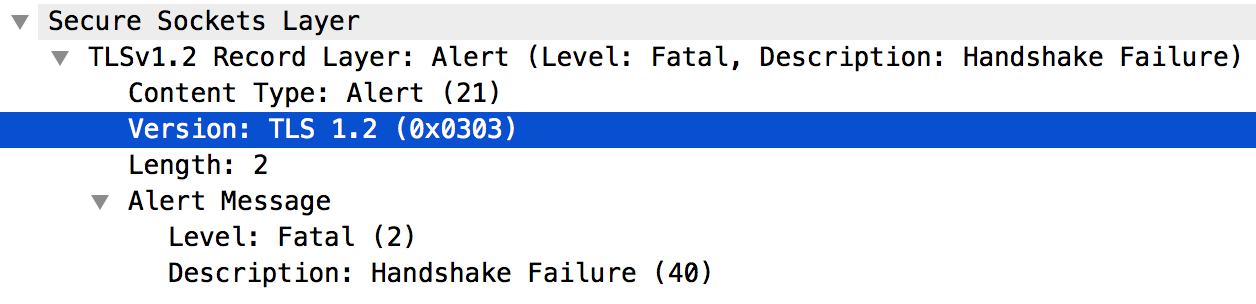Memory usage is a very important metrics in determining the overall performance of any computer system. The two crucial factors that emerge from this metric are available memory and occupied memory.
Every user is interested in finding out the available memory of his computer system so that he can manage it accordingly before installing any new applications on it.
Here at LinuxAPT, as part of our Server Management Services, we regularly help our Customers to perform Linux Mint related Installations.
In this context, we shall look into methods you can utilize to check the memory usage in Linux Mint 20.
Different methods to check the Memory Usage in Linux Mint 20.
To check the memory usage in Linux Mint 20, you can choose to perform any of the following four methods:
1. Checking Memory Usage by Using Linux Mint 20 GUI:
To use the Linux Mint 20 GUI to check the memory usage, the below-mentioned steps should be performed:
i. You need to click on the Linux Mint 20 icon present on the taskbar to launch the mint menu.
ii. Now search for system monitor in the search bar that appears and then click on the System Monitor search result.
iii. In the "System Monitor" window, you have to click on the Resources tab.
Here, you need to look into the Memory and Swap History section to find out the used and available memory.
2. Checking Memory Usage by Using the "vmstat" command:
To use the "vmstat" command to check the memory usage in Linux Mint 20, the below-mentioned steps should be performed.
Execute this command in the following manner in your terminal:
vmstatFrom the output, the free memory will be displayed.
3. Checking Memory Usage by Using the "free" Command:
To use the "free" command to check the memory usage in Linux Mint 20, the below-mentioned steps should be performed.
Execute this command in the following manner in your terminal:
freeThe output will display the free memory as well as the used memory.
4. Checking Memory Usage by Using the "cat /proc/meminfo" File
To use the "cat /proc/meminfo" file to check the memory usage in Linux Mint 20, the below-mentioned steps should be performed:
Execute the "cat" command in the following manner in your terminal:
cat /proc/meminfoThe output will display "MemFree" which refers to the free or available memory in Linux Mint 20.
[Need urgent assistance to troubleshoot the available Memory on your Linux Server? We are available. ]
Conclusion
This article will guide you on different methods system administrators can use to check #memory #usage in #Linux #Mint 20. One of these methods was based on GUI and is intended for the users who prefer to work with a catchy interface.
The other three methods are #CLI based since most of the tasks in the Linux based operating systems is performed via the command-line interface.
The simplest way is to fill /tmp, assuming it is using tmpfs which is the default. Run df -k /tmp to make sure it is. Keep in mind that without giving the program a maximum amount of memory it'll allocate until it exhausts the amount it can (may be limited by ulimit, amount of memory, or size of address space).
Commands to Check Memory Use in Linux:
1. cat Command to Show Linux Memory Information.
2. free Command to Display the Amount of Physical and Swap Memory.
3. vmstat Command to Report Virtual Memory Statistics.
4. top Command to Check Memory Use.
5. htop Command to Find Memory Load of Each Process.
This article will guide you on different methods system administrators can use to check #memory #usage in #Linux #Mint 20. One of these methods was based on GUI and is intended for the users who prefer to work with a catchy interface.
The other three methods are #CLI based since most of the tasks in the Linux based operating systems is performed via the command-line interface.
The simplest way is to fill /tmp, assuming it is using tmpfs which is the default. Run df -k /tmp to make sure it is. Keep in mind that without giving the program a maximum amount of memory it'll allocate until it exhausts the amount it can (may be limited by ulimit, amount of memory, or size of address space).
Commands to Check Memory Use in Linux:
1. cat Command to Show Linux Memory Information.
2. free Command to Display the Amount of Physical and Swap Memory.
3. vmstat Command to Report Virtual Memory Statistics.
4. top Command to Check Memory Use.
5. htop Command to Find Memory Load of Each Process.