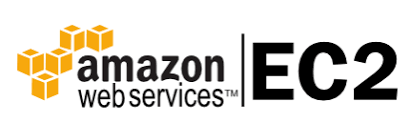The shutdown command brings the system down in a secure way. When the shutdown is initiated, all logged-in users and processes are notified that the system is going down, and no further logins are allowed. You can shut down your system immediately or at the specified time.
Just like Debian 10, CentOS 8, Ubuntu 20.04, Linux Mint 20 is also a very popular distribution of Linux and is used very frequently. Because of its lighter weight, it is preferred by a much larger community of users.
Here at LinuxAPT, as part of our Server Management Services, we regularly help our Customers to perform Linux Mint related queries.
In this context, we shall look into the methods of shutting down a Linux Mint 20 system.
Methods of Shutting Down Linux Mint 20
If you wish to shut down your Linux Mint 20 system, then you can try any of the following methods.
1. Using the Shutdown Button in Linux Mint 20
i. For approaching the shutdown button in Linux Mint 20, you have to locate the Mint menu icon and click on it.
ii. After clicking on this icon, the Mint menu will appear on your screen. From this menu, you have to click on the red shutdown button.
iii. When you will click on this button, instead of immediately shutting down your Linux Mint 20 system, you will be presented with a dialogue box with a few options.
You need to select the “Shut Down” option from this dialogue box to immediately shut down your Linux Mint 20 system.
2. Using the “shutdown” Command in Linux Mint 20:
You can also run the “shutdown” command via the Linux Mint 20 terminal for shutting down your system in the following manner with the command:
sudo shutdownYou must run the “shutdown” with the “sudo” keyword, otherwise, it will generate an error message.
When you will run this command, it will display a message on the terminal that your computer system will shut down exactly after one minute.
3. Using the “shutdown –poweroff” Command in Linux Mint 20:
Another command for shutting down your Linux Mint 20 system via the terminal is “shutdown –poweroff” which can be used in the following manner:
shutdown --poweroffWhen you will run this command, it will display a message on the terminal that your computer system will shut down exactly after one minute.
4. Using the “systemctl poweroff” Command in Linux Mint 20:
The last command with which you can shut down your Linux Mint 20 system is “systemctl poweroff” which can be used in the following manner with the command:
systemctl poweroffThe best thing about this command is that it does not delay the shutdown process even for a second rather it immediately shuts down your Linux Mint 20 system without displaying any messages.
[Need urgent assistance in installing Software on Linux Mint? We are available to help you. ]
Conclusion
This article will guide you on the different methods of shutting down a #Linux Mint 20 system. Whenever you are done with your work on your Linux #Mint 20 system, you can easily pick any method out of these four to turn off your system till you wish to use it again.
sudo chmod u+s /sbin/shutdown
You will be prompted for your root password. After that, you're done and can type "exit" to exit out of the Terminal.
To schedule a #shutdown, add the [time] argument and specify when you want it to take place. There are two ways to shut down the system at a specific time – using the absolute or relative time format.
To restart Linux Mint:
1. You can go back to the login screen and close your entire session (losing all open applications) by pressing Ctrl+Alt+Backspace.
2. If your system doesn't respond to that you can cleanly reboot your system by holding down Alt + SysRq and slowly typing the letters "r e i s u b" in that order.
This article will guide you on the different methods of shutting down a #Linux Mint 20 system. Whenever you are done with your work on your Linux #Mint 20 system, you can easily pick any method out of these four to turn off your system till you wish to use it again.
sudo chmod u+s /sbin/shutdown
You will be prompted for your root password. After that, you're done and can type "exit" to exit out of the Terminal.
To schedule a #shutdown, add the [time] argument and specify when you want it to take place. There are two ways to shut down the system at a specific time – using the absolute or relative time format.
To restart Linux Mint:
1. You can go back to the login screen and close your entire session (losing all open applications) by pressing Ctrl+Alt+Backspace.
2. If your system doesn't respond to that you can cleanly reboot your system by holding down Alt + SysRq and slowly typing the letters "r e i s u b" in that order.