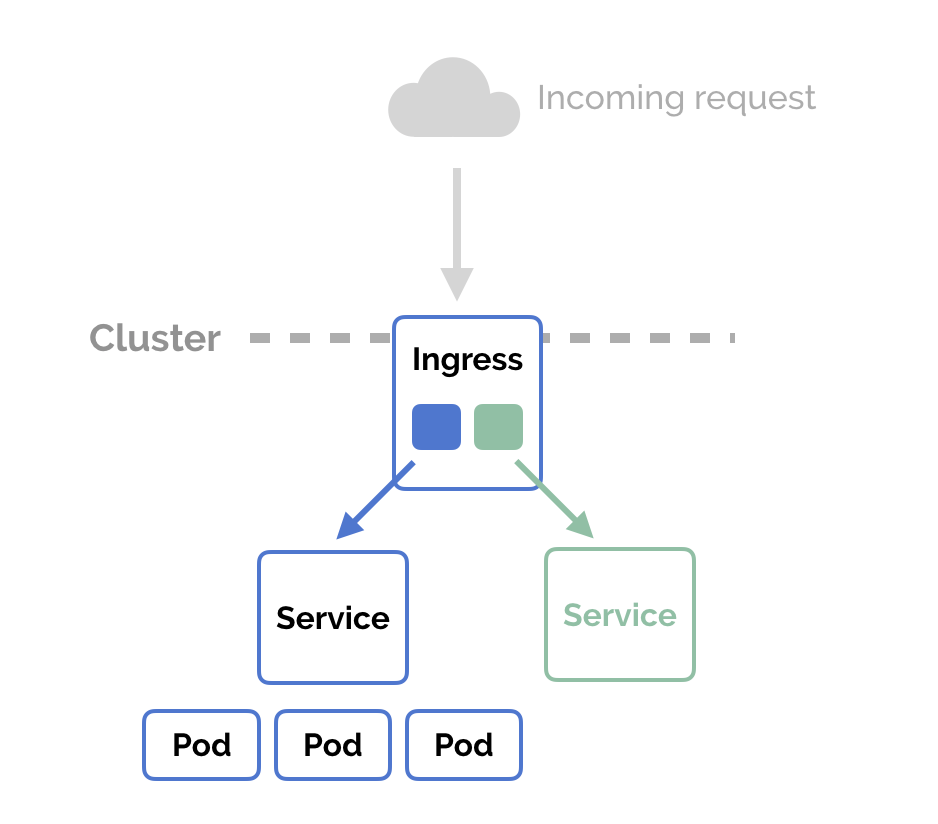An IP address is a 32-bit identifier given to any computer system when it joins a private or public network (Internet). Private IP address is in the form of 10.x.x.x, 192.168.x.x , or 172.16.x.x.
It is assigned statically by a system administrator or through a DHCP server.
Here at LinuxAPT, as part of our Server Management Services, we regularly help our Customers to perform Linux related Installation tasks.
In this context, we shall look into how to find the private IP address of your Ubuntu 20.04 LTS system using both GUI and command line.
Methods to find Private IP in Ubuntu 20.04 ?
1. Using the Graphical User Interface (GUI)
i. Go to "Applications" and search for a network.
ii. Click on the network If you are connected through ethernet or click on Wi-Fi if you are using a Wi-Fi connection.
iii. Go to your connection and click on the gear icon to go to your connection information.
iv. You will see the private IPV4 and IPv6 address listed here.
2. Using ifconfig command
i. Open the terminal by pressing Ctrl+Alt+T and install net-tools using the following command:
sudo apt install net-toolsii. When you are done with the net-tools installation, type the following command and it will show you the IP address against your interface:
ifconfigYou can also execute the following command to get the same result:
/sbin/ifconfig3. Using ip command
Open the terminal by pressing Ctrl+Alt+T and enter any of the following commands:
ip addr show
ip a
ip address4. Using hostname command
Open the terminal by pressing Ctrl+Alt+T and enter the following hostname command:
hostname -I[Need urgent help to fix Linux Related errors? We are available. ]
Conclusion
This article will guide you on how to check your private IP address in #Ubuntu 20.04 LTS system.
ifconfig command is used to display or configure a network interface.
To use command prompt (CMD) to find my #IP #address:
1. Open the command prompt: if you have a Start menu in your Windows system, open it and type cmd into the search bar.
2. Type ipconfig into the command prompt (or the Run box).
3. Find your IP address within the text that pops up.
You can also use the following commands will get you the private IP address of your interfaces:
i. ifconfig -a.
ii. ip addr (ip a)
iii. hostname -I | awk '{print $1}'
iv. nmcli -p device show.
This article will guide you on how to check your private IP address in #Ubuntu 20.04 LTS system.
ifconfig command is used to display or configure a network interface.
To use command prompt (CMD) to find my #IP #address:
1. Open the command prompt: if you have a Start menu in your Windows system, open it and type cmd into the search bar.
2. Type ipconfig into the command prompt (or the Run box).
3. Find your IP address within the text that pops up.
You can also use the following commands will get you the private IP address of your interfaces:
i. ifconfig -a.
ii. ip addr (ip a)
iii. hostname -I | awk '{print $1}'
iv. nmcli -p device show.