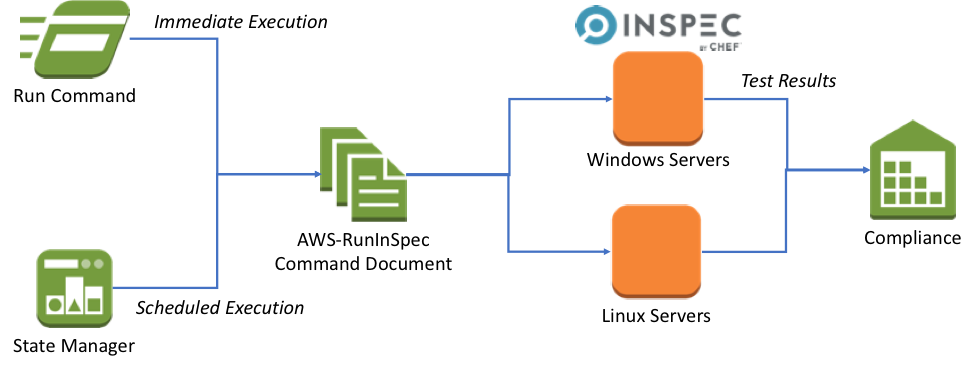When you are working on any Linux distribution, using several different methods you can perform a task.
If You want to install or uninstall a software application on your system, you can install/uninstall the program using the terminal commands or can do this through the software manager.
Here at LinuxAPT, as part of our Server Management Services, we regularly help our Customers to uninstall Packages on Linux Mint Servers.
In this context, we shall look into how to uninstall the software from Linux Mint 20 distribution.
How to uninstall an application from your Linux system?
To be able to uninstall packages from Linux, You should have administrative privileges to run the sudo command.
You can uninstall programs from Linux Mint 20 or its older versions using the following different ways:
i. Uninstall the program by Right-click on the application from the main menu.
ii. Uninstall program using software Manager.
iii. Remove package using the Synaptic package manager.
iv. Uninstall program using the Linux Mint terminal.
Now you will know how to use the above mentioned methods of uninstalling packages from Linux Mint Systems.
1. Uninstall the program by the Right-click from the main menu
To do this, follow the process given below:
i. Open the Linux mint menu. Here, you need to choose an application that you want to remove from your system.
Right-click on this program and then you will see the option to uninstall it.
ii. Click on the uninstall option and you will see a dialog for confirmation.
iii. Enter the admin password of the login account. Once you enter the password the above program will uninstall from your Linux Mint system.
2. Uninstall the program using the Software Manager
To do this, follow the process given below:
i. Open the main menu and type 'Software Manager' in the search bar.
ii. Next, Click on the Software Manager.
iii. Type the package name in the search bar that you want to remove.
iv. Click on the 'Remove' button and in a while, you will notice that the package has been removed from your system.
3. Remove package using the Synaptic package manager
If a synaptic package manager is installed on your system, you can uninstall any software using this tool.
i. To uninstall a program using the synaptic, you will type 'synaptic' in the search bar and then select the synaptic package manager.
ii. Click on the 'synaptic package manager'.
iii. Click on the installed version and you can remove the desired package from there. Select an option according to your requirements. The first 'mark for removal' option performs the same task which you can do using the software package manager.
It will uninstall the program. The second option 'mark for complete removal' will remove the package by removing all its configurations from the /etc directory.
But, it will not remove configuration files from the home directory.
You will remove it manually.
4. Uninstall program using the Linux Mint Terminal
Most of the users prefer to uninstall a program using the command line environment. i. However, if you want to uninstall a software through the commands, open the terminal by clicking on the terminal icon on the task bar and then, type the following command to remove any package from your system:
$ sudo apt remove package-nameii. If you want to remove a program with all its configuration settings and files then, enter the following command to do this task:
$ sudo apt purge package-name[Need urgent assistance to install missing Packages on Debian Linux? We are available to help you. ]
Conclusion
This article will guide you on methods to remove or #uninstall a program in #Linux #Mint 20.
To uninstall a program, use the "apt-get" command, which is the general command for installing programs and manipulating installed programs.
If you want to remove a package, use the apt in the format; sudo apt remove [package name]. If you want to remove a package without confirming add –y between apt and remove words.
To uninstall an RPM package:
1. Execute the following command to discover the name of the installed package: rpm -qa | grep Micro_Focus. This returns PackageName , the #RPM name of your Micro Focus product which is used to identify the install package.
2. Execute the following command to uninstall the product: rpm -e [ PackageName ]
To clean up broken #packages in #Ubuntu:
i. Find your package in /var/lib/dpkg/info , for example using: ls -l /var/lib/dpkg/info | grep <package>
ii. Move the package folder to another location.
iii. Run the following command: sudo dpkg --remove --force-remove-reinstreq <package>
This article will guide you on methods to remove or #uninstall a program in #Linux #Mint 20.
To uninstall a program, use the "apt-get" command, which is the general command for installing programs and manipulating installed programs.
If you want to remove a package, use the apt in the format; sudo apt remove [package name]. If you want to remove a package without confirming add –y between apt and remove words.
To uninstall an RPM package:
1. Execute the following command to discover the name of the installed package: rpm -qa | grep Micro_Focus. This returns PackageName , the #RPM name of your Micro Focus product which is used to identify the install package.
2. Execute the following command to uninstall the product: rpm -e [ PackageName ]
To clean up broken #packages in #Ubuntu:
i. Find your package in /var/lib/dpkg/info , for example using: ls -l /var/lib/dpkg/info | grep <package>
ii. Move the package folder to another location.
iii. Run the following command: sudo dpkg --remove --force-remove-reinstreq <package>