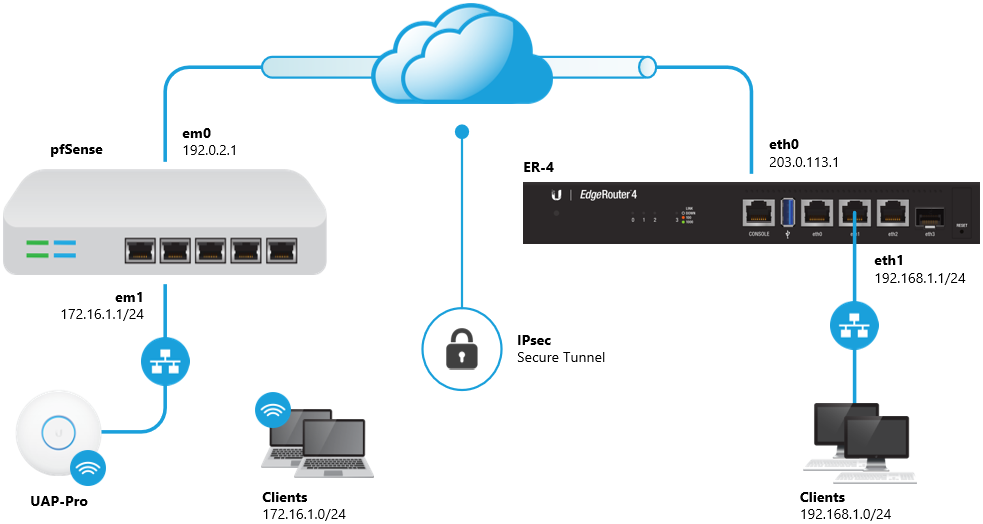When you are using the new Linux distribution, you may need to know information about the currently running system or hardware specifications.
Sometimes, when you are using the system as a software developer or normal Linux user, it is important to meet the compatibility requirements of the computer hardware on which you want to install an application.
For this purpose, Linux provides you the several built-in commands that help you to get information about your device.
Here at LinuxAPT, as part of our Server Management Services, we regularly help our Customers to perform CentOS related queries.
In this context, we shall look into how to get a system or hardware details in CentOS Linux distribution.
Also, this same method can be implemented on other Linux distributions like Ubuntu, Linux Mint, and Debian, etc.
How to Display Basic information about system Kernel ?
To know about the basic system information, open the terminal from the left side bar window and you can use the following command that will display only the kernel name of your device:
$ unameOr
$ uname -sHow to Display kernel release information ?
If you want to know about the kernel release then, use the following command:
$ uname –rHow to Display kernel version ?
To display the kernel version, run the below-given command:
$ uname -vHow to Display network hostname or node name ?
You can use the following command to view the network node hostname of your system:
$ uname --nodenameOr
$ uname –nIt is important to note that the node name or hostname might not be similar for all non-Linux systems.
How to Display system architecture ?
To print the system hardware architecture on which you are working, execute the below-mentioned command:
$ uname -mHow to Display processor type and operating system ?
To display the system's processor type, use the below-mentioned command:
$ uname -pTo get the information about your operating system, type the below-given command:
$ uname -oIf you want to display all details about your current system then, type the following command:
$ uname -aThis will display the complete information about your system hardware and operating system.
How to Display Hardware details using lshw command ?
The lshw is a command-line utility that will print the information about your system’s hardware such as CPU, memory, disks, etc.
Therefore, in order to get details about your computer hardware, run the following command as the root user:
# lshwUsing the above command, you can view the complete detailed summary of your system’s hardware.
You can also display the short profile summary of your hardware by using the following command as a super user:
# lshw -shortHow to Display information in an HTML file ?
The lshw command enables you to display information about the hardware profile in an HTML file format.
So, run the command as a root user which is given as follows:
$ sudo lshw -html > [file-name.html]For example:
If you want to get details about your hardware in an HTML file name 'example.html'. The above command will covert in the below-mentioned form:
$ sudo lshw -html > example.htmlThe above command will create an HTML file in your system's home directory that you can access later.
How to Display CPU details using lscpu command ?
The lscpu is a command-line utility that is used to list the CPU details from the sysfs files and /proc/cpuinfo on your terminal screen.
Use this command in the following manner:
$ lscpuHow to Display block devices details ?
Using the lsblk utility, you can view the information about the storage devices such as hard drive space, drive partitions details, and flash drives that are connected to your working system.
$ lsblkTo get a more complete details, execute the following command:
$ lsblk -aHow to Display information about USB
Using the lsusb utility, you can view the information about all USB controllers and devices attached to your system.
So, run the following command to view detail about USB devices:
$ lsusbTo explore more information about USB devices, execute the below-given command:
$ lsusb -v[Need urgent assistance to install Software on CentOS Linux System? We are available to help you. ]
Conclusion
This article will guide you on different methods to retrieve information about your #Linux system and the underlying #hardware devices. These procedures will help you check the specifications of your computer machine and you can easily know either the hardware device or computer software is compatible with your working system or not.
The Linux kernel is the main component of a Linux operating system (OS) and is the core interface between a computer's hardware and its processes.
To find system information in #Centos:
1. To know only system name, you can use uname command without any switch will print system information or uname -s #command will print the kernel name of your system.
2. To view your network hostname, use '-n' switch with uname command as shown.
3. To get information about kernel-version, use '-v' switch.
This article will guide you on different methods to retrieve information about your #Linux system and the underlying #hardware devices. These procedures will help you check the specifications of your computer machine and you can easily know either the hardware device or computer software is compatible with your working system or not.
The Linux kernel is the main component of a Linux operating system (OS) and is the core interface between a computer's hardware and its processes.
To find system information in #Centos:
1. To know only system name, you can use uname command without any switch will print system information or uname -s #command will print the kernel name of your system.
2. To view your network hostname, use '-n' switch with uname command as shown.
3. To get information about kernel-version, use '-v' switch.