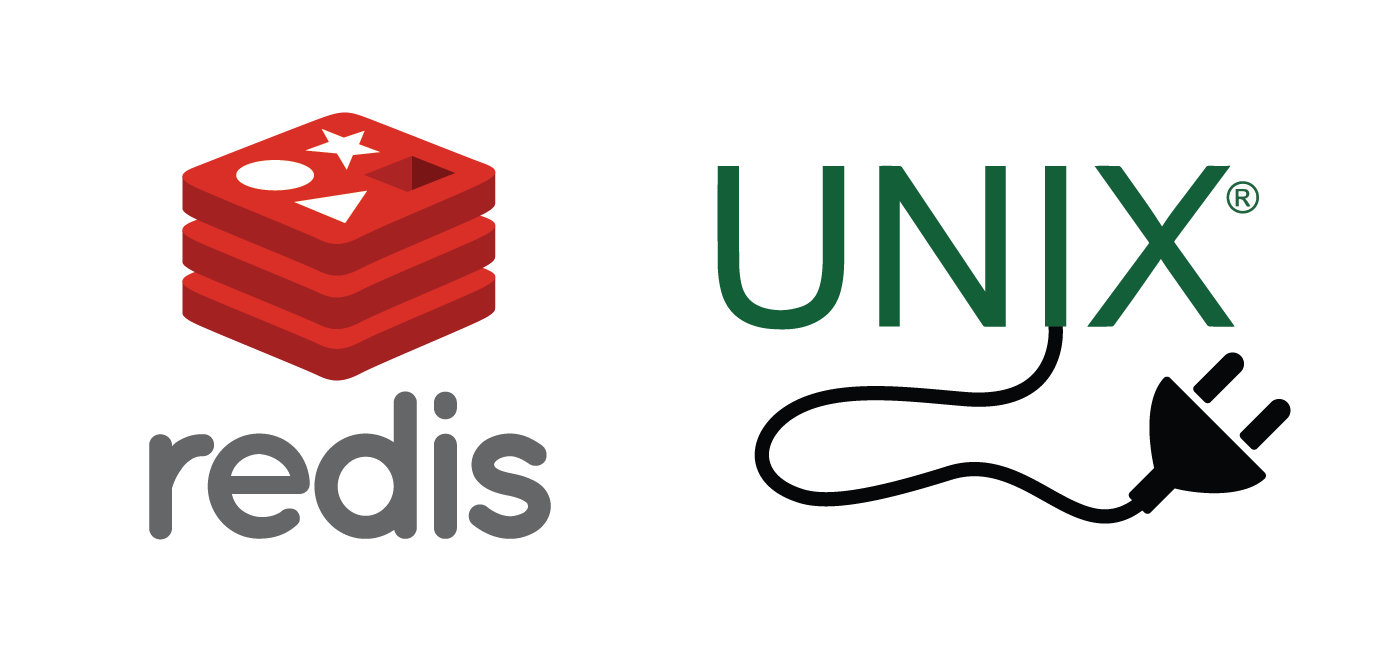In Linux, The reboot command does a very quick reboot. It doesn't execute any kill scripts, but just unmounts filesystems and restarts the system.
The reboot command is more forceful.
When it comes to disconnecting from your computer system temporarily, you can either log out from your system or may even reboot it.
The former process is essentially used if you want to hand over the control of your system to another user whereas the latter process is used when you yourself want your system to be restarted.
Here at LinuxAPT, as part of our Server Management Services, we regularly help our Customers to perform Linux related tasks.
In this context, we shall look into the different methods of rebooting a Ubuntu 20.04 system.
Ways to reboot Ubuntu 20.04 ?
To reboot your Ubuntu 20.04 system, you can try any of the methods outlined below:
1. The "Power Off" Utility Method
To use this method to reboot your Ubuntu 20.04 system, you have to type reboot in your activities search bar and then click on the Power Off in the search result.
When you will do this, a dialogue box will appear on your screen.
From this dialogue box, you need to select the Restart option.
2. The "shutdown –r" Command Method
To use the "shutdown –r" command for rebooting your Ubuntu 20.04 system, you have to execute it in the following manner:
sudo shutdown –rOnce you execute this command, your Ubuntu 20.04 system will reboot exactly after one minute of executing this command.
3. The "init 6" Command Method
The "init" command can be used with different integer values starting from "0" to serve different purposes.
It is concatenated with the integer value "6" to reboot your Ubuntu 20.04 system in the following manner:
init 6Executing this command will immediately reboot your Ubuntu 20.04 system.
4. The "reboot" Command Method
Finally, the "reboot" command can also be used to reboot your Ubuntu 20.04 system in the manner shown below:
sudo rebootExecuting this command will immediately reboot your Ubuntu 20.04 system.
[Need urgent assistance to install missing packages on Ubuntu Linux Server?
We are available to help you today. ]
Conclusion
This article will guide you on the different methods through which you can effectively reboot your #Ubuntu 20.04 system without any difficulty.
To #reboot immediately, append the -r flag: $ sudo shutdown -r now.
To power down immediately: $ sudo shutdown -P now.
You can use the poweroff #command: $ poweroff.
To reboot after 10 minutes: $ sudo shutdown -r 10.
To reboot Linux using the command line:
1. To reboot the Linux system from a terminal session, sign in or "su"/"sudo" to the "root" account.
2. Then type " sudo reboot " to reboot the box.
3. Wait for some time and the Linux server will reboot itself.
This article will guide you on the different methods through which you can effectively reboot your #Ubuntu 20.04 system without any difficulty.
To #reboot immediately, append the -r flag: $ sudo shutdown -r now.
To power down immediately: $ sudo shutdown -P now.
You can use the poweroff #command: $ poweroff.
To reboot after 10 minutes: $ sudo shutdown -r 10.
To reboot Linux using the command line:
1. To reboot the Linux system from a terminal session, sign in or "su"/"sudo" to the "root" account.
2. Then type " sudo reboot " to reboot the box.
3. Wait for some time and the Linux server will reboot itself.