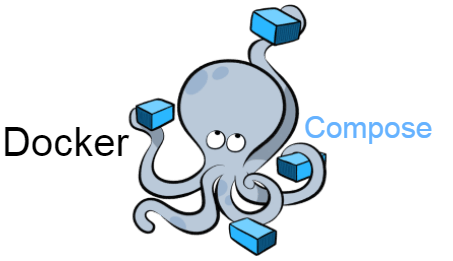The IP addresses that are used for communication within the local area network (LAN) are referred to as private IP addresses.
For configuring your network devices and enabling sound communication between them, you might need to know the private IP addresses of these devices.
Here at LinuxAPT, as part of our Server Management Services, we regularly help our Customers to perform Debian related queries.
In this context, we shall look into methods of finding out the private IP addresses of your Debian 10 system.
Ways to find your Private IP Address in Debian 10?
There are different methods of viewing your private IP address in Debian 10.
Here, we are going to discuss all of these methods below.
1. The "ip" command with the "a" Flag Method:
The "ip" command with the "a" flag can be used to find out the private IP address of a Linux based device. The "a" flag basically refers to "address".
We can use this command as follows:
ip a2. The "net-tools" Utility Method:
We can even use the "net-tools" utility in our Debian 10 system to view its private IP address.
Basically, there is a specific command within this utility that can be used to serve the said purpose.
First, we need to install the net-tools utility by running the following command:
sudo apt install net-toolsAfter successfully installing this utility, you have to run the following command:
/sbin/ifconfigIn the output of this command, you will see the private IP address of our Debian 10 system.
3. The "hostname" with the "-I" Flag Method:
The "hostname" command with the "-I" flag can also be used to find out the private IP address of a Linux based device.
We can use this command in the following manner:
hostname –IThis command will display the private IP address of the Debian 10 system.
4. The "nmcli" Command Method:
The "nmcli" command along with the "-p" flag can be considered as another method of viewing the IP address of our Debian 10 system.
We can run this command in the following manner:
nmcli –p device showThis command will display the private IP address of the Debian 10 system.
5. The "ip" command with the "r" Flag Method:
The "ip" command with the "r" flag can be used to find out the private IP address of a Linux based device.
The "r" flag basically refers to "route".
We can use this command as follows:
ip rThis command will display the private IP address of the Debian 10 system.
6. The GUI based Method:
There are some users who do not prefer to use the Debian 10 terminal rather they are more comfortable with its GUI.
This method facilitates all such users.
i. To use this method for finding out the private IP address of our Debian 10 system, we will first click on the network icon located on the Debian 10 taskbar.
ii. Now we need to select the Wired Connected option from the menu that appears.
iii. After that, we have to click on the Wired Settings option.
iv. This will cause the Network Settings window to appear on our screen. We have to click on the gear icon located beside the "Connected" tag.
v. When you will click on this icon, you will immediately be able to see the private IP address of your Debian 10 system.
[Need urgent assistance to install Software on Debian Linux Server? We can help you today. ]
Conclusion
This article will guide you on the different methods through which you can easily figure out the private IP #address of your Debian 10 system.
The network statistics ( netstat ) command is a networking tool used for troubleshooting and configuration, that can also serve as a monitoring tool for connections over the network. Both incoming and outgoing connections, routing tables, port listening, and usage statistics are common uses for this #command.
To find out the #IP address of #Linux system, you need to use the command called ifconfig on #Unix and the ip command or hostname command on Linux.
To get you the private IP address of your interfaces:
i. ifconfig -a.
ii. ip addr (ip a).
iii. hostname -I | awk '{print $1}'.
iv. ip route get 1.2.
v. (Fedora) Wifi-Settings - click the setting icon next to the Wifi name that you are connected to - Ipv4 and Ipv6 both can be seen.
vi. nmcli -p device show.
This article will guide you on the different methods through which you can easily figure out the private IP #address of your Debian 10 system.
The network statistics ( netstat ) command is a networking tool used for troubleshooting and configuration, that can also serve as a monitoring tool for connections over the network. Both incoming and outgoing connections, routing tables, port listening, and usage statistics are common uses for this #command.
To find out the #IP address of #Linux system, you need to use the command called ifconfig on #Unix and the ip command or hostname command on Linux.
To get you the private IP address of your interfaces:
i. ifconfig -a.
ii. ip addr (ip a).
iii. hostname -I | awk '{print $1}'.
iv. ip route get 1.2.
v. (Fedora) Wifi-Settings - click the setting icon next to the Wifi name that you are connected to - Ipv4 and Ipv6 both can be seen.
vi. nmcli -p device show.