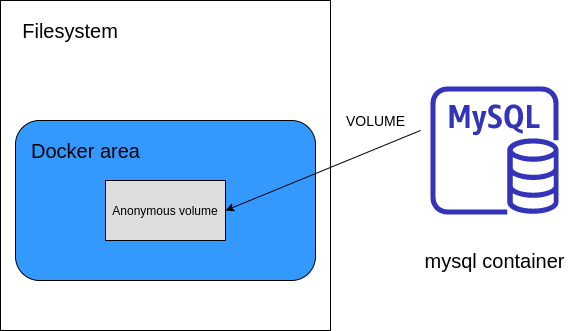LibreOffice Calc is a powerful spreadsheet program that can be used to store, analyze, and manage datasets for any particular project.
Further, you can also manipulate the data and perform various operations and calculations. However, sometimes while dealing with large datasets, you often come across a common issue which is the duplication of values.
Duplication can occur in various ways as it can occur in a single column or multiple columns or even in an entire row.
Duplicate values can make your calculations inaccurate, can cost you a considerable amount of money, can result in sending multiple emails to a single person, etc.
Luckily, with LibreOffice advanced filter tool, you can easily remove these duplicate values from your data.
Here at LinuxAPT, as part of our Server Management Services, we regularly help our Customers to perform LibreOffice related queries.
In this context, we shall look into how to remove the duplicates in LibreOffice using the Advanced Filter tool.
How to Remove Duplicates in LibreOffice from a Single Column ?
Here, you will learn the process to remove the duplicate values from its first column.
1. Open LibreOffice Calc program. Press the super key and type libreoffice calc in the search box. From the search results, click LibreOffice Calc to open it.
2. Load the file or copy-paste the data from which you want to remove the duplicates.
3. Then select the data range which in our case is the first column.
4. Now, from the top menu bar, go to Data > More Filters > Advanced Filter.
5. The following Advanced Filter dialog will appear. Click the icon in front of Read Filter Criteria From and then using the mouse select the range of cells you want to apply filter. You can also enter the cell values to select the desired range.
i. After selecting the desired range, press Enter.
ii. Now in the Advanced Filter dialog, click Options to expand the menu.
iii. Then under the Options, check the No duplications checkbox. Then click OK to apply the filter.
Now all the duplicates within the defined range (first column) will be removed.
How to Remove Duplicates in LibreOffice from Multiple Columns ?
Here, we will remove duplicates from multiple columns or you can say from an entire row.
1. Open LibreOffice Calc program. Press the super key and type libreoffice calc in the search box. From the search results, click LibreOffice Calc to open it.
2. Load the file or copy-paste the data from which you want the duplicates to be removed.
3. Then select the data range which in our case is the whole data.
4. Now, from the top menu bar, go to Data > More Filters > Advanced Filter.
5. The following Advanced Filter dialog will appear. Click the icon in front of Read Filter Criteria From and then using the mouse, select the range of cells you want to apply filter. You can also enter the cell values to select the desired range.
i. After selecting the desired range, press Enter.
ii. Click Options to expand the menu.
iii. Now under the Options, check the No duplications checkbox. Then click OK to apply the filter.
iv. Now all the duplicates within the defined range will be removed.
v. As already discussed in the Introduction that Advanced Filter in LibreOffice calc does not remove the duplicates but only hides them. For this reason, you can also copy the filter data to some other cells while leaving the original data as default.
To do so, check the Copy results to checkbox, and in the corresponding field, enter the location of the new cell where you want to copy the filtered data (data with duplicates removed).
The filtered data will be copied to other cells in the same sheet.
[Need urgent Technical Support? We are available to help you today. ]
Conclusion
This article will guide you on how to get rid of duplicates from either the single column or from the multiple columns in LibreOffice. Removing duplicate entries is necessary to clean up the data. With LibreOffice advanced filter tool, you can easily remove these duplicate values from your data.
You can use Libre Office to open and edit existing #MS Office documents like excel word power point etc.
Libre Office is a free alternate to MS #office and offers same functionality. Its easy to install and use.
The #VLOOKUP function (short for Vertical LOOKUP) is a built-in Calc function that is designed to work with data that is organized into columns.
For a specified value, the function finds (or looks up) the value in one column of data, and returns the corresponding value from another column.
To find duplicates in #LibreOffice Calc:
1. Go to the worksheet that has the duplicate entries, and select 'Data' > 'Filter' > 'Standard Filter' (it seems to automatically select the data in the sheet that it will filter, you may want to do this manually beforehand).
2. It should then filter the data, and hide any duplicate records.
To insert a date in Libreoffice #Calc:
To enter a current date as a static date, press CTRL+; (semicolon). It will insert today's date as a static value in the corresponding cell.
Similarly to enter current time as staic value, press CTRL+SHIFT+; .
This article will guide you on how to get rid of duplicates from either the single column or from the multiple columns in LibreOffice. Removing duplicate entries is necessary to clean up the data. With LibreOffice advanced filter tool, you can easily remove these duplicate values from your data.
You can use Libre Office to open and edit existing #MS Office documents like excel word power point etc.
Libre Office is a free alternate to MS #office and offers same functionality. Its easy to install and use.
The #VLOOKUP function (short for Vertical LOOKUP) is a built-in Calc function that is designed to work with data that is organized into columns.
For a specified value, the function finds (or looks up) the value in one column of data, and returns the corresponding value from another column.
To find duplicates in #LibreOffice Calc:
1. Go to the worksheet that has the duplicate entries, and select 'Data' > 'Filter' > 'Standard Filter' (it seems to automatically select the data in the sheet that it will filter, you may want to do this manually beforehand).
2. It should then filter the data, and hide any duplicate records.
To insert a date in Libreoffice #Calc:
To enter a current date as a static date, press CTRL+; (semicolon). It will insert today's date as a static value in the corresponding cell.
Similarly to enter current time as staic value, press CTRL+SHIFT+; .