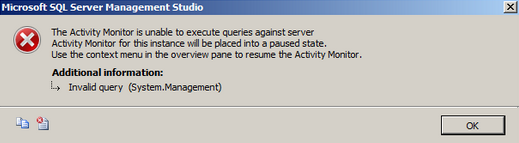Debian 10 is the newest release of the Debian flavor of the Linux operating system.
This release comes with some of the most exciting and useful features while having an amazingly small size.
That is why it has gained so much popularity these days.
However, just like every other operating system, this one might also start malfunctioning at times.
Or you may have performed a system update after which it is required to restart your system.
Here at LinuxAPT, as part of our Server Management Services, we regularly help our Customers to perform Debian related queries.
In this context, we shall look into how to reboot a Debian 10 system.
How to reboot Debian 10 System ?
To reboot Debian 10 system, you can any of the methods outline below.
1. Via the Power Button in Debian 10
To use the power button for rebooting your Debian 10 system, you have to locate the little arrow in the top right hand side of the window and click on it.
Clicking on this arrow will launch a menu from which you should click on the power button.
This will launch a precise menu on your system’s screen from which you need to click on the Restart button.
This will cause your Debian 10 system to restart exactly after one minute.
2. Via the Power Off Utility in Debian 10
To use the Power Off utility for rebooting your Debian 10 system, you have to type reboot in your Activities search bar. Then click on the Power Off utility icon.
Once you will do this, the very same menu will appear on your screen from which you can click on the Restart button.
3. Via the "reboot" Command in Debian 10
To use the "reboot" command for rebooting your Debian 10 system, you have to execute this command in the following manner:
$ sudo rebootRunning this command will immediately turn off your Debian 10 system and restart it.
4. Via the "shutdown" Command in Debian 10
To use the "shutdown" command for rebooting your Debian 10 system, you have to execute this command in the following manner:
$ sudo shutdown –rWhen you will execute this command, your Debian 10 system will reboot exactly after one minute of issuing this command.
However, if you want to immediately reboot your Debian 10 system without even waiting for a minute, then you can issue the “shutdown” command in the following manner:
$ sudo shutdown –r nowYour Debian 10 system will immediately turn off and restart after you will execute this command.
5. Via the "init" Command in Debian 10
To use the "init" command for rebooting your Debian 10 system, you have to execute this command in the following manner:
$ /sbin/init 6Your Debian 10 system will immediately turn off and reboot after issuing this command.
An important point to be noted over here is that the "init" command can be used with different integer values to perform some other functions.
However, the integer “6” is specifically used for restarting or rebooting your system.
[Need urgent assistance to install missing packages on Debian Server? We are available to help. ]
Conclusion
This article covers different methods to reboot your Debian 10 system. reboot command is used restart or reboot the system.
In a Linux system administration, there comes a need to restart the server after the completion of some network and other major updates.
It can be of software or hardware that are being carried on the server.
To reboot Linux using the command line:
1. To reboot the Linux system from a terminal session, sign in or “su”/”sudo” to the “root” account.
2. Then type “ sudo reboot ” to reboot the box.
3. Wait for some time and the Linux server will reboot itself.
To restart a Linux (Ubuntu / Debian) network?
1. Use the following command to restart the server networking service. # sudo /etc/init.d/networking restart or # sudo /etc/init.d/networking stop # sudo /etc/init.d/networking start else # sudo systemctl restart networking.
2. Once this done, use the following command to check the server network status.
This article covers different methods to reboot your Debian 10 system. reboot command is used restart or reboot the system.
In a Linux system administration, there comes a need to restart the server after the completion of some network and other major updates.
It can be of software or hardware that are being carried on the server.
To reboot Linux using the command line:
1. To reboot the Linux system from a terminal session, sign in or “su”/”sudo” to the “root” account.
2. Then type “ sudo reboot ” to reboot the box.
3. Wait for some time and the Linux server will reboot itself.
To restart a Linux (Ubuntu / Debian) network?
1. Use the following command to restart the server networking service. # sudo /etc/init.d/networking restart or # sudo /etc/init.d/networking stop # sudo /etc/init.d/networking start else # sudo systemctl restart networking.
2. Once this done, use the following command to check the server network status.