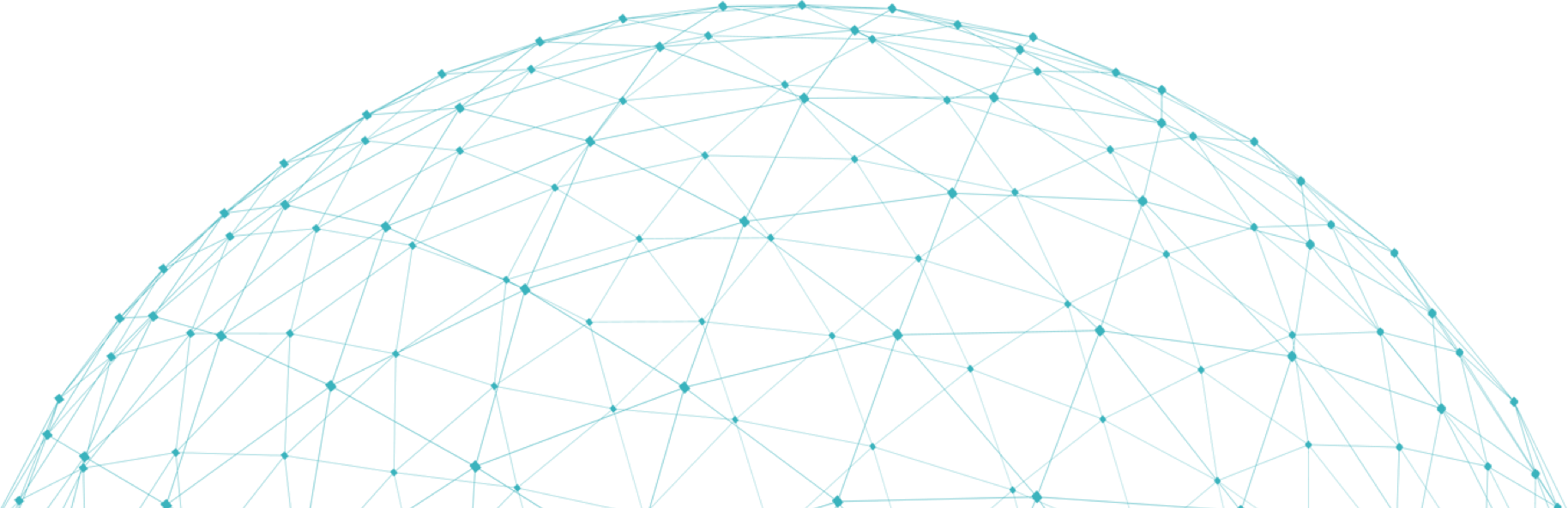Opera is a browser offering fast and useful features to its users.
It can easily be installed on Mac OS, Windows, and Linux platforms.
Opera provides a VPN within the browser and also has an ad blocker.
The browser also provides a snapshot tool in itself.
Here at Ibmi Media, as part of our Server Management Services, we regularly help our Customers to perform Software Packages Installation tasks.
In this context, we shall look into how to install Opera browser on the Ubuntu 20.04 system.
Different methods to install Opera browser on the Ubuntu 20.04 system?
Here, you will learn how to get this done using both the graphical user interface and the command-line of the system to install the browser in the system.
1. Install Opera browser using GUI
i. To install the Opera browser using the GUI method will require you to access the Ubuntu Software through the Applications of the system.
ii. The Ubuntu Software window will open up. Type Opera beta in the search bar of the window and hit the <enter> key.
iii. You will see the Opera beta option. Double click on it.
iv. You will see an Install button under the Opera beta name. Click on this button to begin the installation of Opera beta in your system.
Users can also use their official website to download the stable version of Opera using the GUI method.
2. Install Opera browser using command-line
To install the Opera browser via the command-line by using this method will require the installation of snapd package.
You can check the status of the installation of snapd package, if it is not installed then you need to install snapd in your system.
This step is mandatory to be completed before proceeding any further.
i. Type the following in the terminal window:
$ sudo apt install snapdii. Now, to update the apt repository, run the following command:
$ sudo apt updateiii. Once done, you can install Opera web browser in your system.
Type the following command in the terminal window:
$ snap install operaThe system might take some time. Make sure you stay there on the terminal window.
After some time, the Opera web browser will be installed in the system.
This way users can easily install the Opera web browser.
After the installation, you can use the web browser on the go.
How to Access the installed Opera browser ?
Once installed, users can easily access the browser from their installed Applications.
Type Opera in the search bar and you will see the installed browser in the applications available.
To access it you need to click on it.
How to uninstall Opera browser from Ubuntu System?
Users can also easily uninstall the Opera web browser when they feel like it.
This method is easy to implement.
i. Type this command in your terminal window:
$ sudo snap remove operaii. At this step, the system will ask users for their password when they hit the <enter> key.
iii. Here, you need to provide the password in the allocated space, and then press the <enter> key to proceed with the uninstallation process.
This will successfully uninstall the browser from your system.
[Need urgent assistance to install Missing packages on Ubuntu System? We are available to help you today. ]
Conclusion
This article covers how to install Opera web browser on an Ubuntu 20.04 system. Opera web browser provides its unique features and has many users all over the world.
Users can access and then use the Opera browser once they have installed it in their systems. You will also learn how to uninstall the browser from the Ubuntu 20.04 system.
To install Opera browser on Linux:
1. Add Opera browser Repository. Let's start by adding an Opera repository and keyring.
2. Install Opera Browser. At this stage to install the Opera browser on Ubuntu 18.04 Bionic Beaver is easy as executing the below command: $ sudo apt install opera-stable.
3. Start Opera Browser.
To Install Google Chrome on Debian:
1. Download Google Chrome. Open your terminal either by using the Ctrl+Alt+T keyboard shortcut or by clicking on the terminal icon.
2. Install Google Chrome. Once the download is complete, install Google Chrome by typing: $ sudo apt install ./google-chrome-stable_current_amd64.deb.
To start Chrome on Linux:
1. Edit ~/. bash_profile or ~/. zshrc file and add the following line alias chrome="open -a 'Google Chrome'"
2. Save and close the file.
3. Logout and relaunch Terminal.
4. Type chrome filename for opening a local file.
5. Type chrome url for opening url.
To install Google Chrome on Linux Mint:
1. Add this link to the list of repo sources "deb http://dl.google.com/linux/chrome/deb/ stable main"
2. Run in terminal "sudo apt-get update"
3. Run in terminal "sudo aptitude install google-chrome-stable"
The sudo apt-get update command is used to download package information from all configured sources.
So when you run update command, it downloads the package information from the Internet. It is useful to get info on an updated version of packages or their dependencies.
To Uninstall Opera on Ubuntu:
1. In order to uninstall Opera through the command line, enter the following
$ sudo apt-get remove opera-stable
2. The repository you added will still be residing on your system. Enter the following command in order to remove it:
$ sudo apt-delete-repository "deb [arch=i386,amd64] https://deb.opera.com/opera-stable/ stable non-free
This article covers how to install Opera web browser on an Ubuntu 20.04 system. Opera web browser provides its unique features and has many users all over the world.
Users can access and then use the Opera browser once they have installed it in their systems. You will also learn how to uninstall the browser from the Ubuntu 20.04 system.
To install Opera browser on Linux:
1. Add Opera browser Repository. Let's start by adding an Opera repository and keyring.
2. Install Opera Browser. At this stage to install the Opera browser on Ubuntu 18.04 Bionic Beaver is easy as executing the below command: $ sudo apt install opera-stable.
3. Start Opera Browser.
To Install Google Chrome on Debian:
1. Download Google Chrome. Open your terminal either by using the Ctrl+Alt+T keyboard shortcut or by clicking on the terminal icon.
2. Install Google Chrome. Once the download is complete, install Google Chrome by typing: $ sudo apt install ./google-chrome-stable_current_amd64.deb.
To start Chrome on Linux:
1. Edit ~/. bash_profile or ~/. zshrc file and add the following line alias chrome="open -a 'Google Chrome'"
2. Save and close the file.
3. Logout and relaunch Terminal.
4. Type chrome filename for opening a local file.
5. Type chrome url for opening url.
To install Google Chrome on Linux Mint:
1. Add this link to the list of repo sources "deb http://dl.google.com/linux/chrome/deb/ stable main"
2. Run in terminal "sudo apt-get update"
3. Run in terminal "sudo aptitude install google-chrome-stable"
The sudo apt-get update command is used to download package information from all configured sources.
So when you run update command, it downloads the package information from the Internet. It is useful to get info on an updated version of packages or their dependencies.
To Uninstall Opera on Ubuntu:
1. In order to uninstall Opera through the command line, enter the following
$ sudo apt-get remove opera-stable
2. The repository you added will still be residing on your system. Enter the following command in order to remove it:
$ sudo apt-delete-repository "deb [arch=i386,amd64] https://deb.opera.com/opera-stable/ stable non-free