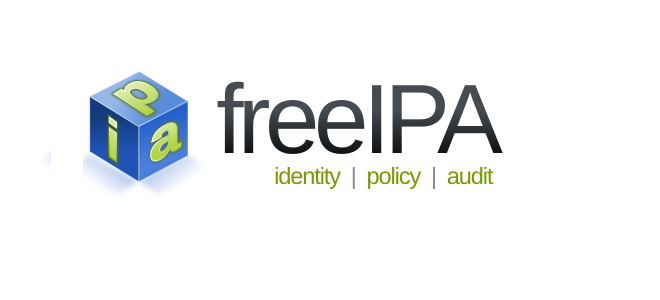Mozilla Firefox is the free open source and default web browser of most of the Linux distributions including Ubuntu.
But, if you have accidentally removed this browser from your system then, you can easily install it on your Ubuntu.
Here at LinuxAPT, as part of our Server Management Services, we regularly help our Customers to perform Software Installation tasks on Linux Servers.
In this context, we shall look into how to install Mozilla Firefox on the Ubuntu 20.04 system.
How to install Firefox browser on the Ubuntu system?
We can use the following methods to install Firefox browser:
1. Install Mozilla Firefox browser through Ubuntu software
2. Install Firefox browser through Command line
To begin this installation process, you need to log into your server as the root user with sudo rights.
1. How to Install Mozilla Firefox browser through Ubuntu software ?
i. Click on the Ubuntu software icon that is located at the sidebar of the Ubuntu 'Activities' toolbar.
ii. Click on the search icon.
iii. When the search bar show on your screen you, enter "Mozilla Firefox" in it.
iv. Now, click on the Mozilla Firefox.
v. Click on the "install" button from your mouse to install the Mozilla Firefox.
vi. After clicking on the "install" button, a pop up window for confirmation will show on your screen. Enter your password and then click on "Authenticate" button.
vii. After authentication, the installation of Firefox will start.
viii. When installation will complete you can close the window by clicking on the cross icon.
How to Launch Mozilla Firefox on Ubuntu Desktop?
To open the Mozilla Firefox, you will click on the App menu button icon.
Click on the "All" tab then click on the Mozilla Firefox.
The "Mozilla Firefox web browser" will show on your screen.
How to remove or uninstall Firefox from Ubuntu Desktop ?
To remove Mozilla Firefox, click on the Ubuntu software icon of located on the activities toolbar.
Click on the search icon and enter the "Mozilla Firefox" in the search bar from your keyboard. Click on the listed browser "Mozilla Firefox".
Click on the "Remove" button for removing or uninstalling Mozilla Firefox.
A pop-up window will show, it will be the confirmation that you really want to remove the Firefox browser. If yes, then click on the "Remove" button.
Again, a pop-up window will show on your screen for Authentication. You must enter your password and then click on the authenticate button.
The removal process of Mozilla Firefox will start on the screen it will take some seconds.
2. How to Install Firefox browser through Command line
The other way to install Mozilla Firefox is through the command line method.
i. Start by entering "Terminal" in the search bar and click on this terminal application.
ii. When the terminal open, enter the following command:
$ sudo apt-get updateThen, enter your password, when prompted.
iii. After that, write the below-mentioned command in the terminal :
$ sudo apt-get install firefoxIt will take some time to complete the installation of the Firefox browser.
How to Launch Firefox on Ubuntu Command line ?
To launch the Firefox browser, you will enter the below-given command:
$ FirefoxThe Browser will open on your screen.
How to Remove or uninstall Firefox via Ubuntu Command line ?
To remove Firefox browser through command, execute the following:
$ sudo apt-get purge firefoxPress "y" and the uninstallation will start.
You won't have a Firefox browser on your system.
[Need urgent assistance to install missing Software on Ubuntu Server? We are available to help you. ]
Conclusion
This article covers how to install the Mozilla Firefox browser on the Ubuntu system. Mozilla Firefox is the official Internet browser for Ubuntu, therefore, most Ubuntu distros have it installed by default.
If your system lacks this browser due to any reason or if you have accidentally deleted it, we will tell you how to install it on your Ubuntu.
To update Firefox on Linux:
1. Click the menu button , click. Help and select About Firefox. On the menu bar click the Firefox menu and select About Firefox.
2. The About Mozilla Firefox Firefox window opens. Firefox will check for updates and download them automatically.
3. When the download is complete, click Restart to update Firefox.
To Delete Firefox and all it's data from Ubuntu:
1. run sudo apt-get purge firefox.
2. Delete /etc/firefox/ , this is where your preferences and user-profiles are stored.
3. Delete /usr/lib/firefox/ should it still be there.
4. Delete /usr/lib/firefox-addons/ should it still be there.
This article covers how to install the Mozilla Firefox browser on the Ubuntu system. Mozilla Firefox is the official Internet browser for Ubuntu, therefore, most Ubuntu distros have it installed by default.
If your system lacks this browser due to any reason or if you have accidentally deleted it, we will tell you how to install it on your Ubuntu.
To update Firefox on Linux:
1. Click the menu button , click. Help and select About Firefox. On the menu bar click the Firefox menu and select About Firefox.
2. The About Mozilla Firefox Firefox window opens. Firefox will check for updates and download them automatically.
3. When the download is complete, click Restart to update Firefox.
To Delete Firefox and all it's data from Ubuntu:
1. run sudo apt-get purge firefox.
2. Delete /etc/firefox/ , this is where your preferences and user-profiles are stored.
3. Delete /usr/lib/firefox/ should it still be there.
4. Delete /usr/lib/firefox-addons/ should it still be there.