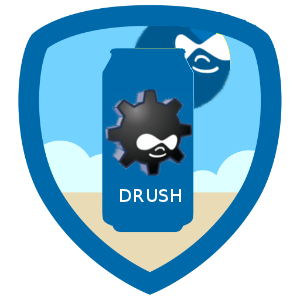Plex media server is an open-source streaming software through which you can easily store and manage media content on your system from any device.
If Plex is installed on your system, then all media files can store in a single place. This streaming media server organizes the media from online services from your favorite collection. You can access these media files on the server from any Smart TV, smartphone, and a streaming box. For this purpose, you need to have a Plex media client application installed on all devices.
However, you can install this streaming server on different OS such as Windows, Linux, and Mac OS, and so on.
Here at LinuxAPT, as part of our Server Management Services, we regularly help our Customers to perform Software Installation tasks on Ubuntu Systems.
In this context, we shall look into how to install Plex media server on Ubuntu 20.04.
How to install Plex media server on Ubuntu 20.04 ?
To begin, log into your Server as the root user with Sudo privileges. Open the terminal application using the keyboard shortcut ‘Ctrl+Alt+t’ or go into the applications menu and select the terminal from there.
Now, implement the following steps to install the Plex server on Ubuntu 20.04.
1. Download the .deb Plex Media Server Package
Plex media server can be downloaded from its official page Downloads .
Alternatively, by running the following 'wget' command download the Plex media server on your Ubuntu system:
$ wget https://downloads.plex.tv/plex-media-server-new/1.20.4.3517-ab5e1197c/debian/plexmediaserver_1.20.4.3517-ab5e1197c_amd64.deb2. Install .deb Plex Media Server package
Now, navigate the download file by using the cd command and then, execute the following command to install the Plex media server downloaded package:
$ sudo apt install ./plexmediaserver_1.20.4.3517-ab5e1197c_amd64.deb3. Configure Plex media server
Once the installation of Plex is completed, it automatically enables on your system. You can check the running status of the Plex media server on your system by using the following command:
$ sudo systemctl status plexmediaserver.serviceHowever, in some cases if it is not running or show 'Active' status then, you can enable it on boot it by executing the following command:
$ sudo systemctl enable plexmediaserver.servicePlex media server starts by using the below command:
$ sudo systemctl start plexmediaserver.service4. Set up the web interface of Plex media server
To configure and access the Plex, open the web interface of the Plex media server using the 32400 port.
The Plex server is installed on your Ubuntu 20.04 system.
i. Now, open the web browser on this system and type the following URL in the address bar:
http://localhost:32400/webThe Plex media server sign-in interface will display in the browser.
ii. Give the required details to sign in to the plex media server.
Once logged in to the Plex media server, you will see a page that contains the information about how the Plex works.
iii. Here, click on the 'Got it' option.
iv. Now, in the next interface enter a name for your Plex server and mark the checkbox 'Allow me to access my media outside my home'.
v. To further proceed, click on 'Next'.
vi. In the next interface, you can add libraries by using the 'Add library' button.
vii. Choose the desired library from the pop-up window and click on 'Next'.
viii. In the next interface, click on the button 'BROWSE FOR MEDIA FOLDER' and add folders.
ix. Once you have included the desire folders, click on the 'ADD Library' button.
x. Click on the Next.
xi. In the next interface, click on the 'Done' button.
Now, the added libraries will show you in the Plex media server web dashboard.
How to Update and upgrade Plex media server ?
If a new Plex media server release is launched then, by executing the following commands you can update and upgrade this application:
$ sudo apt update
$ sudo apt-get --only-upgrade install plexmediaserver[Need urgent assistance in fixing missing packages on Ubuntu Systems? We are available to help you today. ]
Conclusion
This article covers the installation of the Plex media server on Ubuntu. Using the Plex, you can save all your favorite Tv shows, movies, videos, and photos in a single place. You can approach them from anywhere to any device.
To install Plex Media Server on Ubuntu:
1. Download the .deb package
2. run sudo dpkg -i plexmediaserver_1.19.4.2935-79e214ead_amd64.deb (replacing the last filename with the name of the package you downloaded)
3. To setup Plex Media Server, on the same machine you installed the server on, open a browser window, and go to http://127.0.0.1:32400/web.
To Enable and start Plex media server on Ubuntu:
Execute the following command as sudo: $ sudo systemctl start plexmediaserver.service.
This article covers the installation of the Plex media server on Ubuntu. Using the Plex, you can save all your favorite Tv shows, movies, videos, and photos in a single place. You can approach them from anywhere to any device.
To install Plex Media Server on Ubuntu:
1. Download the .deb package
2. run sudo dpkg -i plexmediaserver_1.19.4.2935-79e214ead_amd64.deb (replacing the last filename with the name of the package you downloaded)
3. To setup Plex Media Server, on the same machine you installed the server on, open a browser window, and go to http://127.0.0.1:32400/web.
To Enable and start Plex media server on Ubuntu:
Execute the following command as sudo: $ sudo systemctl start plexmediaserver.service.