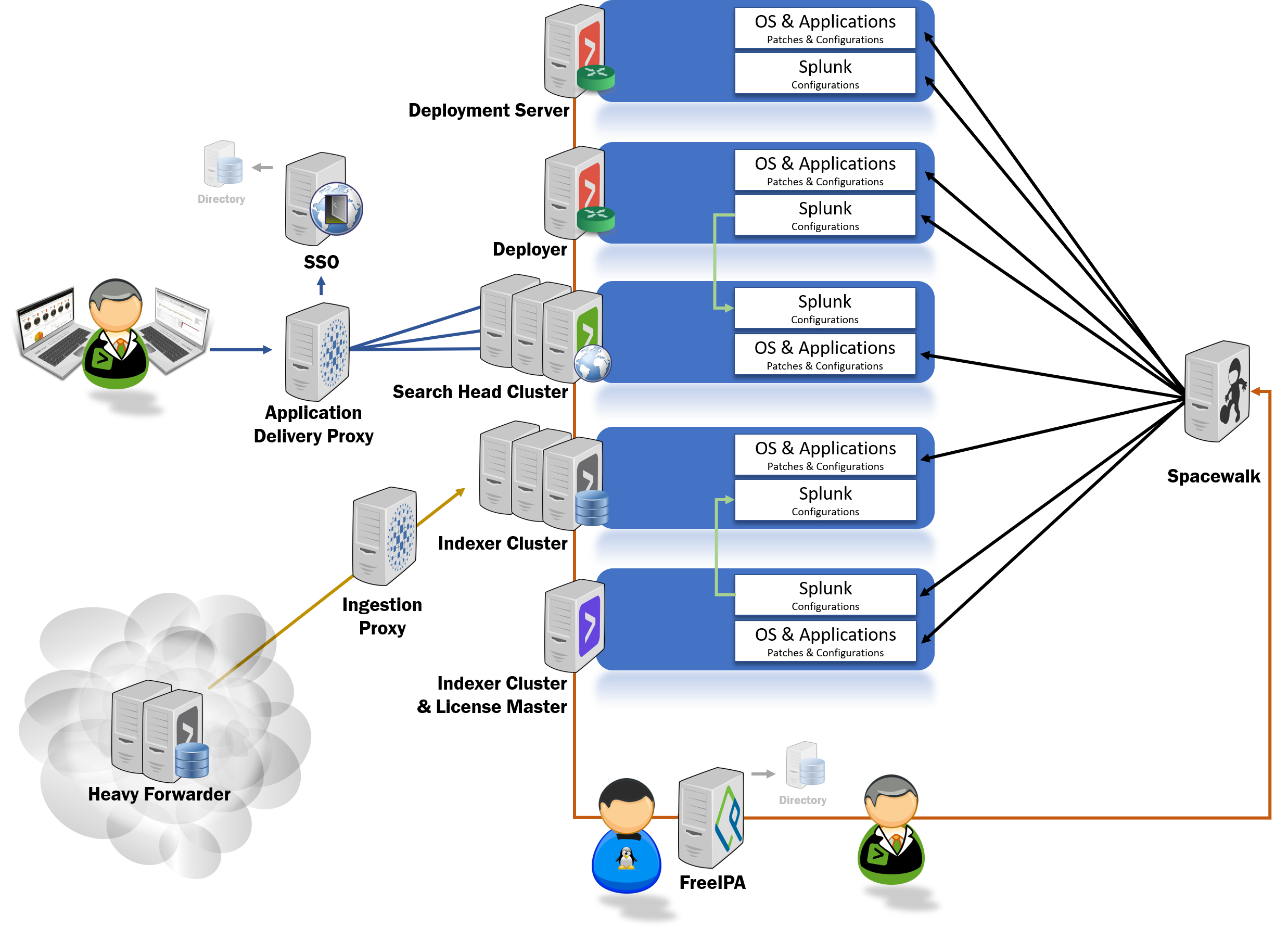One of the issues that impact the performance of web applications is high database loads.
A high load increases the latency and causes slowdowns in your web applications.
On production servers, this is highly undesirable and can make you lose potential customers. One of the ways of speeding up your applications is investing in a solid caching system.
Memcached is an open-source high-performance distributed caching system that helps speed up your web applications by alleviating the database load.
It stores data objects in dynamic memory, which is a temporary memory storage location – instead of applications always accessing the data afresh from the database.
The cached data alleviates the workload and make it much easier for the application to retrieve the required data.
Here at LinuxAPT, as part of our Server Management Services, we regularly help our Customers to perform Linux related installation queries.
In this context, we shall look into how to install Memcached on Ubuntu 20.04 LTS.
Steps to install Memcached on Ubuntu:
Ensure that you log into your Server as the root user with sudo privileges'.
1. Install Memcached
Installing Memcached is quite easy and straightforward. This is largely due to the fact that it is available in Ubuntu 20.04 repositories, and it's, therefore, possible to install it via the APT package manager.
But first, let update the package lists on our system:
$ sudo apt updateNext, we are going to install the Memcached package along with a CLI utility known as libmemcached-tools as follows:
$ sudo apt install memcached libmemcached-toolsWhen prompted, hit 'Y' to get along with the installation of Memcached.
2. Check the status of Memcached
By default, Memcached listens on port 11211. You can verify this by using the netstat command as shown:
$ sudo netstat -pnltuAdditionally, you can use systemd to confirm if the Memcached daemon is running:
$ sudo systemctl status memcachedFrom the output above, we can clearly observe that the Memcached service is active and running. If by any chance, Memcached is not running, you can start the service as shown.
$ sudo systemctl start memcachedTo make it autostart on boot time, enable Memcached as follows:
$ sudo systemctl enable memcachedTo view server statistics, execute:
$ memcstat --servers localhostYou will get a flurry of information such as the PID, uptime ( seconds ) time, version and so much more.
3. Configure Memcached
If Memcached is sitting on the webserver where your web application is running, no configuration is needed since Memcached, by default, is set to run on the localhost system.
However, if Memcached is installed on a separate server, some added configuration is needed for the webserver to make a remote connection to the Memcached server.
Let's assume that the client IP – where the web application is hosted – is 192.168.2.10 and the Memcached server IP is 192.168.2.20.
Firstly, we need to edit the Memcached configuration file which is the /etc/memcached.conf file:
$ sudo vim /etc/memcached.confScroll and be sure to locate this line:
-l 127.0.0.1Replace the localhost address with Memcached server IP:
-l 192.168.2.20To effect the changes, restart Memcached as follows:
$ sudo systemctl restart memcachedThereafter, allow traffic from the client IP to the Memcached server through the UFW firewall:
$ sudo ufw allow from 192.168.2.10 to any port 112114. Use Memcached server
Memcached requires a language-specific client for our web application to communicate with it. Thankfully, Memcached supports a wide range of popular programming languages such as PHP and Python.
A good number of web apps run on PHP and Memcached is a popular caching system used by web developers to boost the performance of web applications.
To enable Memcache support for PHP, invoke the command:
$ sudo apt install php-memcachedFor Python support, use the pip package manager to install the required tools as shown:
$ pip install python-memcached
$ pip install pymemcache[Need urgent assistance in fixing missing packages on Ubuntu Linux Server? We are available to help you. ]
Conclusion
This article covers how you can install Memcached on Ubuntu 20.04. Memcached has proved to be a very reliable caching system since its inception in 2003 and continues to be a favorite among developers in speeding up web applications.
Memcached is a high-performance, distributed memory object caching server. It is free and open source software intended for use in speeding up dynamic web applications by mitigating database load.
To install and configure memcached on Ubuntu:
1. Update your Ubuntu server:
$ sudo apt update
$ sudo apt upgrade2. Install memcached server on Ubuntu:
Run apt command as follows:
$ sudo apt install memcached3. Configure memcached server:
Edit config file named /etc/memcached.conf using a text editor such as nano command or vim command:
$ sudo nano /etc/memcached.confOR
$ sudo vi /etc/memcached.conf
How to restart, stop, reload memcached server on Ubuntu:
To Stop service - $ sudo systemctl stop memcached
To start Service - $ sudo systemctl start memcached
To restart Service - $ sudo systemctl restart memcached
To check the status - $ sudo systemctl status memcached
This article covers how you can install Memcached on Ubuntu 20.04. Memcached has proved to be a very reliable caching system since its inception in 2003 and continues to be a favorite among developers in speeding up web applications.
Memcached is a high-performance, distributed memory object caching server. It is free and open source software intended for use in speeding up dynamic web applications by mitigating database load.
To install and configure memcached on Ubuntu:
1. Update your Ubuntu server:
$ sudo apt update
$ sudo apt upgrade2. Install memcached server on Ubuntu:
Run apt command as follows:
$ sudo apt install memcached3. Configure memcached server:
Edit config file named /etc/memcached.conf using a text editor such as nano command or vim command:
$ sudo nano /etc/memcached.confOR
$ sudo vi /etc/memcached.confHow to restart, stop, reload memcached server on Ubuntu:
To Stop service - $ sudo systemctl stop memcached
To start Service - $ sudo systemctl start memcached
To restart Service - $ sudo systemctl restart memcached
To check the status - $ sudo systemctl status memcached