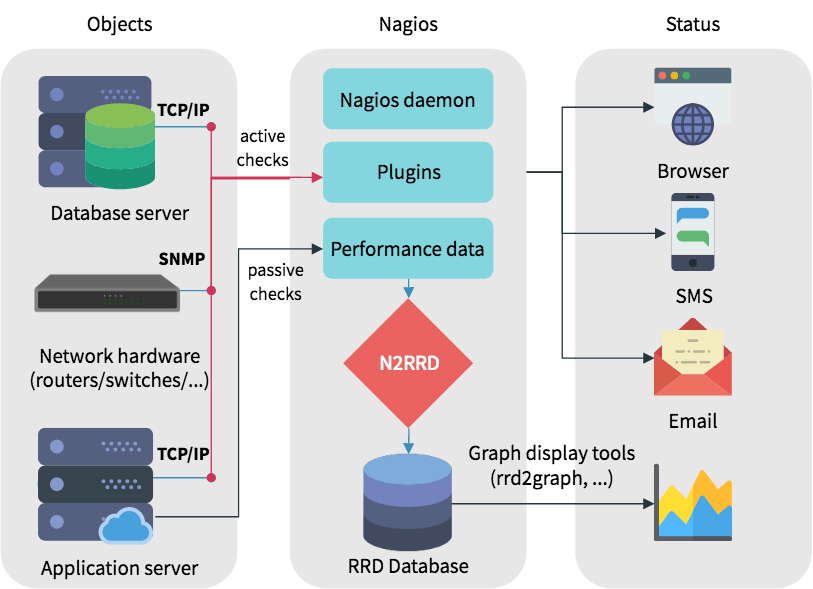As more and more users are moving towards video communication services like Zoom, they are also encountering some issues. This post is about one of the issues regarding Zoom video filters.
Many Linux users are encountering this issue that they are not able to access Zoom video filters.
Here at LinuxAPT, as part of our Server Management Services, we regularly help our Customers to perform Software Setup on Linuc Servers.
Problem: Zoom video filters not available
Video filters not available in Zoom for Linux. To confirm this issue, we have installed the latest version of Zoom on three Linux distributions: Ubuntu 20.04 , Mint 20, and CentOS 8. On all three distributions, there was no Background and Filters tab available.
Instead, there was a tab named Virtual Background which allows you to change your Zoom background .
Zoom application in Ubuntu 20.04
This is the Zoom interface on Ubuntu 20.04 OS where there is no option available for the video filters.
Zoom application in Mint 20
This is the Zoom interface on Mint 20 OS where there is no option available for the video filters.
Zoom application in CentOS 8
This is the Zoom interface on CentOS 8 OS where there is no option available for the video filters.
To resolve Zoom Video Filters not Available issue:
Although, there is no proper solution available for this limitation. However, if you really need a video filter for your Zoom meetings, you can try it out in Windows OS or MacOS. Although, we have not tried Zoom in MacOS, but for Windows, video filters are available and work well.
How to use Zoom Video filters in Windows/MacOS ?
For using Zoom video filters, you must have:
i. Zoom desktop client version 5.2.0 (42619.0804) or higher
ii. For Windows, 64-bit OS,
iii. For MacOS, macOS 10.13 or higher.
1. Access the Zoom web portal and make sure the video filters option is enabled.
To do so, point your browser at:
https://zoom.us/profile/setting
Now sign in to your Zoom account.
2. Under In Meeting (Advanced) tab, go to the Video filters option. Make sure the slider is in On position.
3. Now, open the Zoom desktop application in your Windows system and click the cog icon (settings icon).
4. On the left panel in the Zoom application, select Background & Filters tab. Then on the right panel, select the Video Filters tab. From here, you can choose your desired filter.
[Need to fix related Debian errors? We are available to help you. ]
Conclusion
This article covers methods to fix Zoom Video Filters not Available in Linux.
Zoom Video Filters turned ON but no filters available
just close zoom and login when you reopen it. problem solved.
You need to sign up for a free account on Zoom to use video filters.
How to get video filters on Zoom?
Here are the steps to add video filters on Zoom:
1. Click on your profile picture which can be found in the top-right corner of the screen.
2. Click on the 'Settings' option from the dropdown menu.
3. From the Settings menu, click on the 'Video' tab which is the second option.
4. Here, you need to look for an option labelled 'Touch up my appearance'. You need to enable this feature by checking the box besides the option.
How to resolve Zoom video filters not showing ?
Several users on social media have been reporting that they are unable to view the Zoom filters on their computer.
If you are one of the users facing this issue, you should note that you may not be able to see the filter if you are accessing the service using a web browser.
You will need to install the latest version of Zoom desktop client on your system and sign in to view the filters.
This article covers methods to fix Zoom Video Filters not Available in Linux.
Zoom Video Filters turned ON but no filters available
just close zoom and login when you reopen it. problem solved.
You need to sign up for a free account on Zoom to use video filters.
How to get video filters on Zoom?
Here are the steps to add video filters on Zoom:
1. Click on your profile picture which can be found in the top-right corner of the screen.
2. Click on the 'Settings' option from the dropdown menu.
3. From the Settings menu, click on the 'Video' tab which is the second option.
4. Here, you need to look for an option labelled 'Touch up my appearance'. You need to enable this feature by checking the box besides the option.
How to resolve Zoom video filters not showing ?
Several users on social media have been reporting that they are unable to view the Zoom filters on their computer.
If you are one of the users facing this issue, you should note that you may not be able to see the filter if you are accessing the service using a web browser.
You will need to install the latest version of Zoom desktop client on your system and sign in to view the filters.