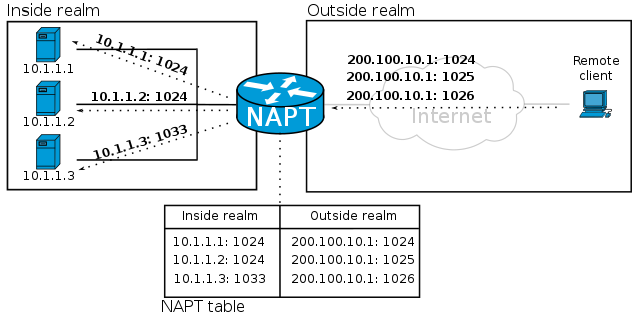Most operating systems, applications and websites are adding support for the dark mode as people try to reduce eye strain.
Increased use of gadgets affecting people’s eyes badly, also damaging sleeping patterns.
Hence many operating systems are coming with support for dark mode, just to protect eyes. People who tend to work for long hours on computer screens, end up damaging their eyes.
Recently, browser developer Mozilla Firefox has released an update with support for dark mode.
This is a great update for those who need to work on internet browsers for long hours daily.
Here at LinuxAPT, as part of our Server Management Services, we regularly help our Customers to perform related Firefox queries.
In this context, we shall look into how to switch to dark mode in your Mozilla Firefox browser.
Steps to Turn-On dark mode in Mozilla Firefox ?
1. Start by launching Mozilla Firefox browser and head over to settings menu.
2. From the drop-down list select Add-ons.
Here you will see, Themes tab. Just click on that.
3. Here you will see various themes like Default, Dark and others.
4. Here, you can notice that dark mode theme is disabled, you just need to enable it.
That's it, now dark mode is enabled in your Firefox internet browser.
Browser is now in dark mode, but what about web pages?
For that, you have to perform one final step i.e., add an extension named Dark Reader, from the Extensions tab in Add-on Menu.
Just download the extension and enable it.
Now you can read any website in dark mode.
[Need urgent Linux related support ? We can help you. ]
Conclusion
This article covers how you can enable dark mode in Mozilla Firefox web browsers.
Mozilla recently added support for dark mode. You can activate it in four easy steps.
Let me show you how.
But you can enable dark mode in Firefox today, on any operating system, and without installing any third-party themes. This works on Windows 7, Windows 10, macOS, and Linux.
To Enable dark mode in Mozilla Firefox web browser:
1. In Firefox, go to the the top right corner and open the menu by clicking the hamburger menu.
2. Click on the “Addons” menu entry. You could also use the Ctrl+Shift+A keyboard shortcut. On the “Addons” page you will see a list of the extensions that you have installed or disabled.
3. Now we need to switch to the themes page. You can do that by clicking “Themes” on the left hand of the screen.
4. You will see the “Dark” theme. Click on the “enable” button to immediately activate the dark mode.
This article covers how you can enable dark mode in Mozilla Firefox web browsers.
Mozilla recently added support for dark mode. You can activate it in four easy steps.
Let me show you how.
But you can enable dark mode in Firefox today, on any operating system, and without installing any third-party themes. This works on Windows 7, Windows 10, macOS, and Linux.
To Enable dark mode in Mozilla Firefox web browser:
1. In Firefox, go to the the top right corner and open the menu by clicking the hamburger menu.
2. Click on the “Addons” menu entry. You could also use the Ctrl+Shift+A keyboard shortcut. On the “Addons” page you will see a list of the extensions that you have installed or disabled.
3. Now we need to switch to the themes page. You can do that by clicking “Themes” on the left hand of the screen.
4. You will see the “Dark” theme. Click on the “enable” button to immediately activate the dark mode.